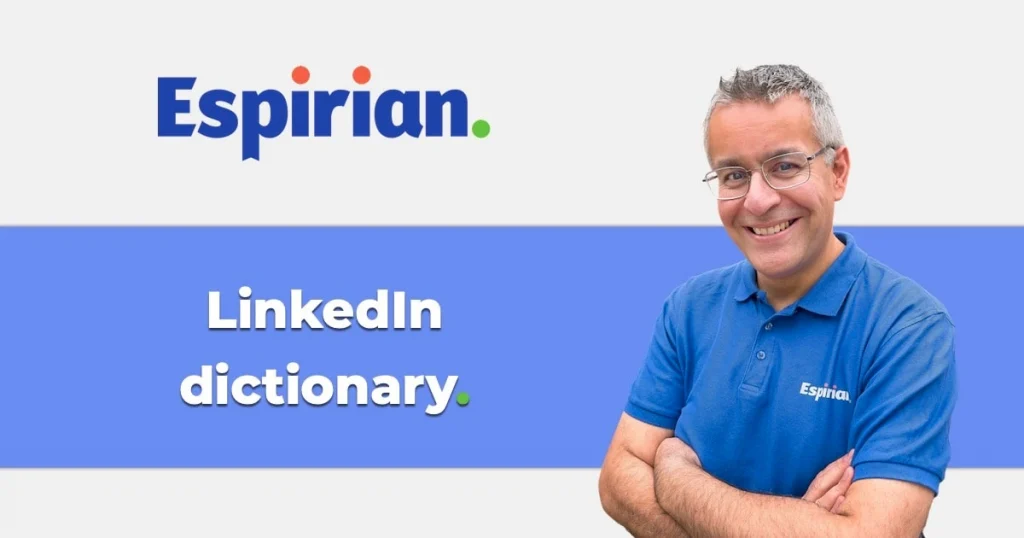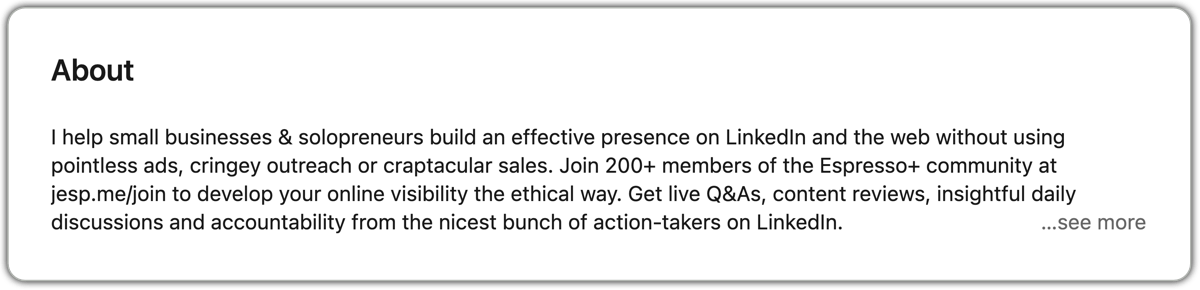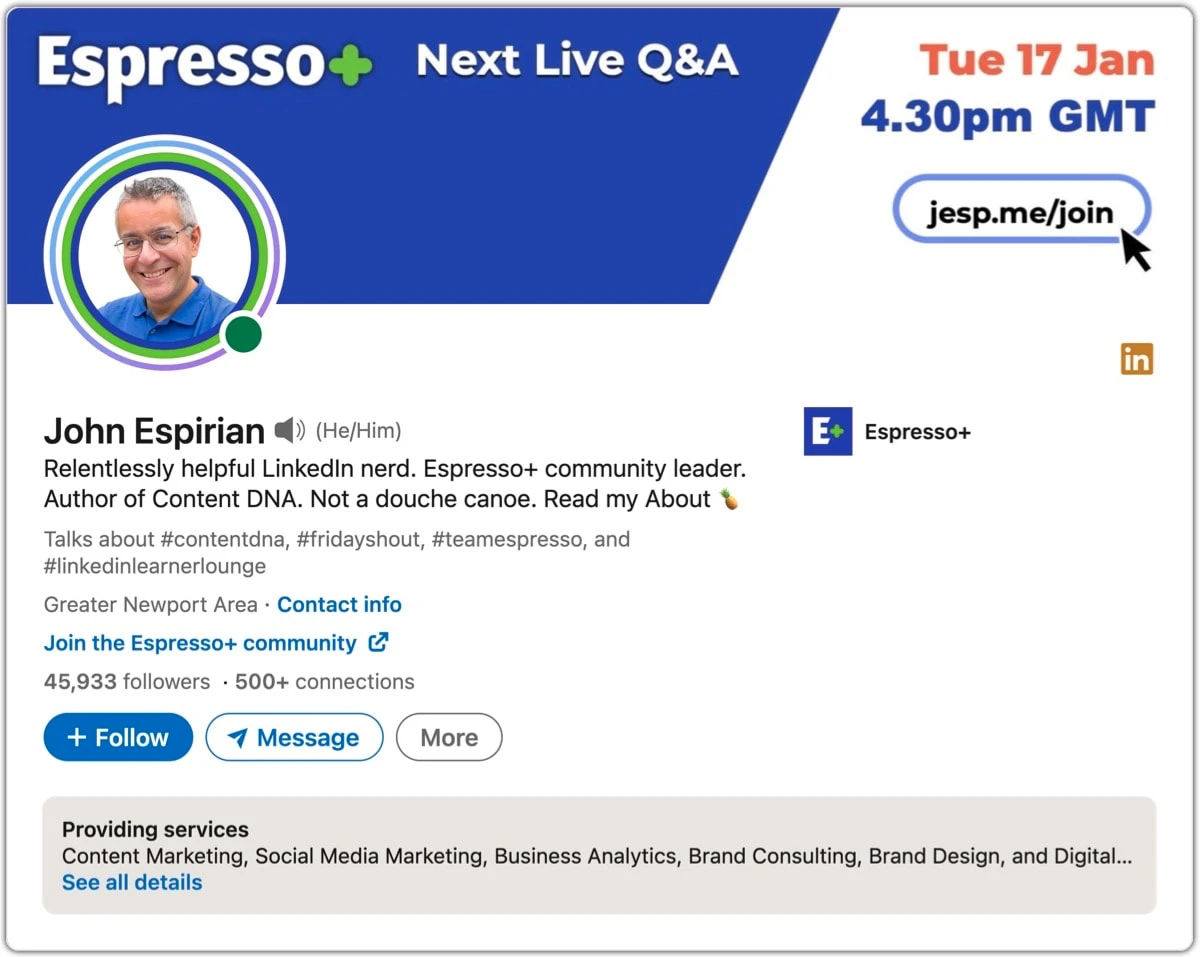LinkedIn doesn’t seem to have a dictionary or glossary, so I made my own entirely unofficial one.
There are 143 definitions below, so you’ll need two coffees to get through this. Sorry.
- 1st-level connections
- 2nd-level connections
- 3rd-level connections
- 3rd-party tools/extensions
- 3-dot (ellipsis) menu
- About statement
- Accessibility
- Active status
- Active users
- Activity
- Adverts
- Algorithm
- All-Star profile rating
- Alt text
- App
- Article
- Audio pronunciation
- Audio room
- Automation
- Banner image
- Bell
- Blocking
- Boosting
- Call To Action (CTA)
- Captions
- Carousel
- Celebrations
- Collaborative articles
- Comment
- Company Page
- Connections
- Contact info panel
- Content
- Content creator
- Creator Accelerator Programme
- Creator mode
- Dark mode
- Dark sharing
- Data archive
- Desktop
- Direct message (DM)
updated - Disconnecting
- Document post
- Douche canoe
- Dwell time
- Education
- Embedded (interactive) link
- Emoji
- Endorsement
new - Engagement
- Engagement pod
- Event
- External video
- Featured section
- Focused Inbox
- Follower
- Gold badge
- Group
- Hashtag
- Headline
- Hiring frame
- Home feed
- Impression
- Influencer
- InMail
- Invitation
- Licenses & certifications
- LinkedIn Learning
- LinkedIn Live
- Link
- lnkd.in short link
- Me menu
- Member
- Meme
- Mention
- Message request inbox
- Messaging
- Mobile app
- Muting
- My Network
- Name
- Native video
- Newsletter
- Notification
- Open Profile
- OpenToWork frame
- Organic content
- Out of network
- People Also Viewed (PAV)
- Personal brand
- Personal profile
- Personalised invitation
- Poll
- Post
- Premium membership
- Pressroom
- Private mode
- Professional Community Policies (PCP)
- Profile photo
- Profile video (cover story)
- Pronouns
- Providing Services
- Public profile URL
- Publications
- Ratings and reviews
- Reaction
- Recommendations
- Recruiter
- Relevancy
- Reply
- Reposting
- Resharing
- Rollout
- Sales Navigator
- Saved posts
- Scheduling
- See more
- Settings & Privacy
- Sharing
- Showcase page
- Skills
- Slider
- Social selling
- Social Selling Index (SSI)
- SRT caption files
- Support ticket
- Tagging
- Tag wall
- Templates
- Text formatting
- Text-only post
- TL;DR
- Top card
- Top Voice
- Troll
- Unfollowing
- User Agreement
- UTM parameters
- Video
- Viral
- Voice note
- Website link
- Who’s Viewed Your Profile (WVYP)
123.
1st-level connections.
Updated: 14 Jan 2023
1st-level connections are LinkedIn members who are in your immediate network.
You can see each other’s 1st-level connections and can direct message each other. You can also invite these members to your groups and events.
1st-level connections are usually referred to simply as “connections”.
2nd-level connections.
Updated: 14 Jan 2023
2nd-level connections are LinkedIn members who are connected to at least one of your 1st-level connections.
3rd-level connections.
Updated: 14 Jan 2023
3rd-level connections are LinkedIn members who are connected to at least one of your 2nd-level connections.
3rd-party tools/extensions.
Updated: 15 Jan 2023
LinkedIn can be enhanced through several 3rd-party tools that may be referred to by many names, such as extensions, plug-ins and helpers.
LinkedIn almost never endorse the use of such tools, though they have written positively about platforms such as Hootsuite and Buffer, each of which allow 3rd-party scheduling.
Some other well-known 3rd-party extensions for LinkedIn include:
- AuthoredUp: for enhanced composition of posts
- LeadDelta: for CRM-style connection management
- SHIELD: for enhanced analytics
(The SHIELD link is an affiliate link. Click it and use code JOHNESPIRIAN15 to get 15% off for the first year.)
There are too many tools to attempt to document them properly here.
Remember that LinkedIn are unlikely to give any of these their blessing, so use them at your own risk and don’t break the User Agreement or the Professional Community Policies.
3-dot (ellipsis) menu.
Updated: 14 Jan 2023
Many LinkedIn features are accessible via an icon that looks like 3 horizontal dots, in the top-right corner of posts and other screens.
A.
About statement.
Updated: 21 Jan 2023
Formerly known as the Summary, the About statement is the part of your LinkedIn profile where you can write a personal statement of up to 2600 characters.
The About should summarise your value proposition and make clear why the reader should be interested in connecting with you, buying from you or referring you to others in their network.
Just as your product or service is unlikely to appeal to the whole world, the same is true for your About. Write it in the first person (from your own perspective) and pitch it to appeal to your ideal client, whoever that is.
Company pages can also have About statements, which are limited to only 2000 characters.
Writing a good About statement isn’t easy and it’s one of the most common topics asked about on Zoom consultations.
Here’s the top of my About statement (updated January 2023):
Note that About statement previews are limited to 4 lines of text. The see more link expands the section to its full height.
Accessibility.
Updated: 6 Apr 2023
Accessibility on LinkedIn means the design of the user interface so that all members can consume content in a way that suits them and can interact with the platform with minimal limitations.
For example, accessible videos on LinkedIn mean that members can see captioned text as an aid or alternative to having to listen to the content.
On the other hand, design elements such as menus that are tiny onscreen may be very hard or impossible for some members to select, click or tap on. This is just one way to show how LinkedIn can be inaccessible to some members.
Another example of accessibility is the support for alt text on LinkedIn image posts.
Better accessibility means better design for everyone.
Active status.
Updated: 14 Jan 2023
Active status is the green dot that’s shown in the bottom-right corner of your profile photo.
A full green dot indicates that a person is active and using the platform at that moment.
A green ring with a white dot indicates that the person is not active but that they may respond to notifications via the LinkedIn mobile app.
By default, your active status is shown only to your 1st-level connections. You can adjust this on the Manage active status screen in Settings & Privacy.
Active users.
Updated: 14 Jan 2023
Active users are those LinkedIn members who log in and use the platform on a frequent basis.
“Frequent” is open to debate, so we might talk for example about “30-day actives” – that is, members who have logged in and used LinkedIn at least once in a 30-day period.
LinkedIn doesn’t share information about how many active users they have. (The truth about that might deter some advertisers from spending money on the platform.)
Activity.
Updated: 14 Jan 2023
Activity is the list of all posts you’ve published and engagement actions you’ve taken, presented in reverse date order on your profile.
Adverts.
Updated: 14 Jan 2023
LinkedIn has an advertising platform that allows members to promote products and services.
Such ads tend to appear in between other content in the Home feed.
Algorithm.
Updated: 14 Jan 2023
An algorithm is a rule or set of rules for a program to follow to achieve a goal.
LinkedIn uses algorithms for many activities, such as determining which people to suggest as connections and which content to display in the Home feed.
LinkedIn’s algorithms are the subject of much debate, as understanding the way they work means that members have a better way of getting their content seen on the platform.
LinkedIn says very little publicly about how the algorithms work, but independent testing by many LinkedIn specialists means that we have some idea of best practices for creating and publishing content.
Richard van der Blom is one of the best-known researchers of the LinkedIn algorithm report.
All-Star profile rating.
Updated: 17 Jan 2023
A LinkedIn profile has All-Star status when all of its main sections are filled in.
Oddly, this status is no longer shown on the profile. Instead, members with incomplete profiles see a notice in the top card to remind them to complete all fields.
Profiles with All-Star status are more likely to be shown in search results than are incomplete profiles.
LinkedIn now refer to profile completion via the term “Profile Level Meter”.
A complete profile is one of the elements that contributes to the Social Selling Index (SSI) score.
Alt text.
Updated: 6 Apr 2023
Alt text is used to describe images uploaded to LinkedIn, to improve the accessibility of the content. Screen readers can describe images accompanied by alt text, and LinkedIn can better categorise such content for searchability (though the impact of this is debatable).
Alt text on LinkedIn images can be up to 1000 characters long when making an image post. You can edit your own image posts to update the alt text at any time, but such editing reduces the allowed character count to only 300 characters.
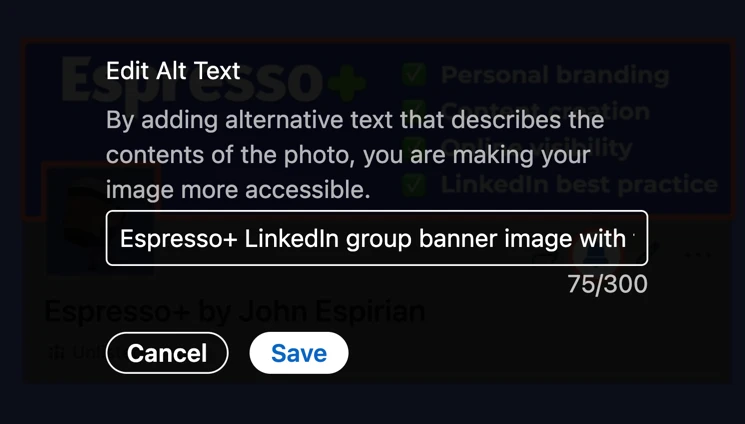
Images uploaded without any alt text will have alt text assigned to them automatically after publication. Such auto-generated alt text is always short and lacks any descriptive power, so it’s best to write your own alt text.
Alt text can be added to images in LinkedIn articles and newsletters, and there doesn’t seem to be a character count on this alt text.
Alt text isn’t supported on images added to LinkedIn comments or on LinkedIn profiles. For example, it’s not possible to add alt text to banner images on LinkedIn profiles.
Article.
Updated: 14 Jan 2023
Articles are long-form pieces of content that can be up to 120,000 characters long.
Articles are the LinkedIn equivalent of website blog posts. These can be in-depth pieces of writing that demonstrate deep knowledge of a domain.
Compare with newsletters and posts.
Audio pronunciation.
Updated: 14 Jan 2023
The audio pronunciation feature allows you to record up to 10 seconds of audio to explain how to say your name.
You can record your audio via your profile’s top card on the LinkedIn mobile app. Once done, your audio pronunciation will appear on your profile via a speaker symbol to the right of your name.
Learn more about LinkedIn audio pronunciation.
Audio room.
Updated: 14 Jan 2023
Audio rooms are live gatherings of LinkedIn members who share a space in which they can speak to each other via audio only.
Audio rooms are set up as events and can be created via personal profiles. LinkedIn are testing the rollout of audio rooms for company pages.
Audio rooms are not available to listen to as a replay, though LinkedIn does record them for safety purposes.
Audio rooms are public events. Private audio events for LinkedIn groups would be a welcome feature.
Automation.
Updated: 14 Jan 2023
LinkedIn don’t support the use of automation in any of your activities on the platform. For example, using a tool to automate the sending of lots of invitations or direct messages is not permitted.
Be careful with the use of any third-party tool that attempts to automate your LinkedIn activity in any way. If detected, this could lead to LinkedIn temporarily or permanently banning you from the platform.
B.
Banner image.
Updated: 15 Jan 2023
The banner image (or background photo) is the rectangular image that’s displayed at the top of your LinkedIn profile and that’s placed behind your profile photo.
LinkedIn uses a dimension ratio of 4:1 for banner images on personal profiles, and a ratio of 5.9:1 for banner images on company pages.
Because of the position of your overlaid profile photo, you should avoid putting anything important in the bottom-left corner of the banner image.
Bell.
Updated: 14 Jan 2023
When you follow someone on LinkedIn, their profile will display a bell icon.
If you click that bell, you’ll receive a notification each time that person posts or reposts content.
The bells of members you follow are never on by default, so you will always see only a selection of their content in your Home feed.
Ringing a creator’s bell will not put more of their content into your feed. However, the notifications you receive about that member’s content and your subsequent interaction with it should start to train the LinkedIn algorithms to present more of that content to you organically.
You cannot see the bell on your own profile, because you cannot follow yourself.
There is no page that lists all of the content creators whose bells you’ve rung.
Company pages also have the bell feature, as do LinkedIn groups.
Blocking.
Updated: 14 Jan 2023
Blocking LinkedIn members prevents them from seeing your profile and any of your public or private activity.
You can block someone via the More menu on their profile. You can also report them to LinkedIn if needs be.
The Visibility section of Settings & Privacy allows you to see who you’ve blocked and to unblock them if you wish.
You can block up to 1400 members.
You cannot see who has blocked you, though you can often work it out. For example, if you know that other members are able to interact with a particular member but you can’t find that member’s profile in a search, there has probably been some blocking.
Boosting.
Updated: 14 Jan 2023
Boosting is when individual company page posts are given paid support to reach a greater number of people.
Boosting is simpler than placing normal LinkedIn ads and is currently possible only for company page posts.
C.
Call To Action (CTA).
Updated: 14 Jan 2023
A Call To Action is a prompt for the consumer of a piece of content to do something, such as buying a book or signing up to a newsletter.
CTAs are usually presented as buttons or links to click.
In the context of a LinkedIn post, a CTA is often simply a written question or other text prompt at the end of the post. The aim is always to move the consumer to take action, even if that action is small.
Captions.
Updated: 14 Jan 2023
Captions are text subtitles that convey the words spoken during LinkedIn videos.
LinkedIn offers auto-captioning of native video uploads in posts. Automatically generated captions are optional and can be edited on a one-time basis on desktop after publication of each native video.
You can upload your own SRT captions to accompany your native video posts.
Carousel.
Updated: 22 Jun 2023
Carousel posts are short-form posts in the Home feed that combine images and videos.
Carousels are not to be confused with document posts.
You can see that a post is a carousel from the way the playbar looks at the bottom of the post.
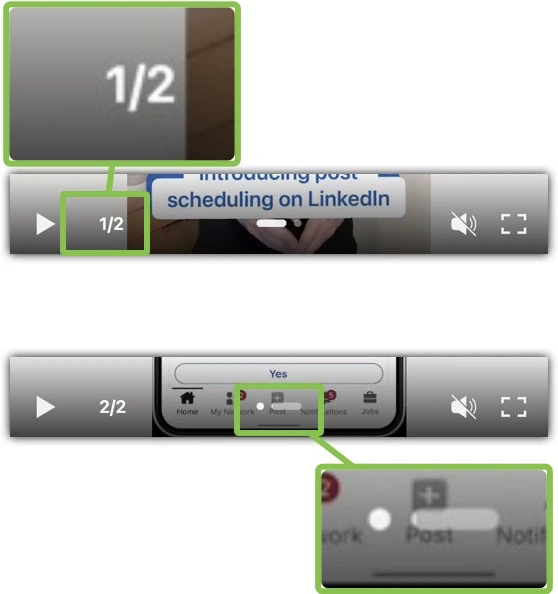
LinkedIn announced on 16 June 2023 that it will not be possible to create any further carousels after 26 June 2023, though previously created items will remain visible.
Celebrations.
Updated: 14 Jan 2023
LinkedIn mobile has a Celebrations section to remind you of your network’s job changes, birthdays and work anniversaries.
You can also access this via desktop by visiting the Celebrations page.
Collaborative articles.
Updated: 18 Jun 2023
Collaborative articles are longform pieces of content created by LinkedIn and where LinkedIn invites members to contribute to enhance the content.
These invitations appear in notifications and emails, but it’s also possible to discover and contribute to such articles via the main LinkedIn feed.
Members who contribute to several collaborative articles may earn a Community Top Voice award, which is shown at the top of their LinkedIn profile. Examples are shown below.
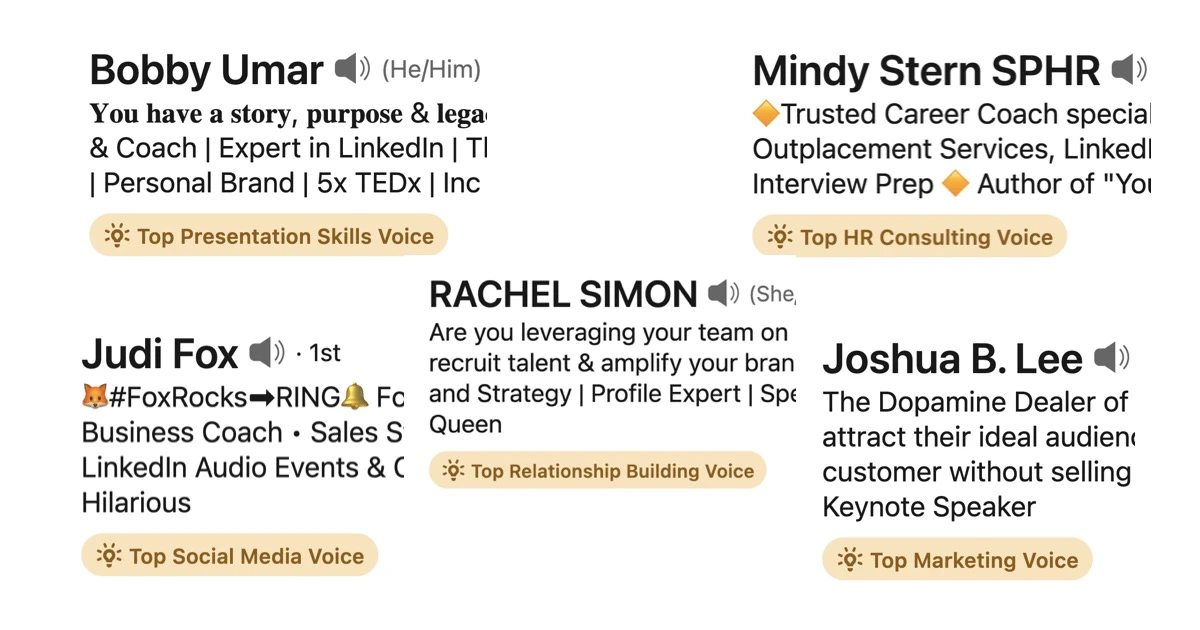
Comment.
Updated: 14 Jan 2023
LinkedIn members can support a piece of content by adding a written and/or visual contribution.
Comments can be up to 1250 characters long and may include one image.
Company Page.
Updated: 14 Jan 2023
Company pages are the business equivalent of a personal profile.
They allow you to promote your own business or that of your employer (if you have one), but they tend not to have the same visibility as personal profiles and content by individuals.
Learn more about LinkedIn company pages.
Connections.
Updated: 14 Jan 2023
A connection is a LinkedIn member who has agreed to be part of your direct (1st-level) network.
You can have up to 30,000 connections.
Contact info panel.
Updated: 14 Jan 2023
The Contact info panel appears in the top card of your LinkedIn profile. It allows you to specify ways you’d like to be contacted.
When viewing a 1st-level connection’s Contact info panel, you can see the date when you connected (desktop and iOS only).
Content.
Updated: 14 Jan 2023
Content is any piece of information that a member publishes on LinkedIn.
This could be a short-form post in the LinkedIn Home feed, a long-form article, a comment on someone else’s post, etc.
In general, anything you create and publish can be considered to be content.
Content creator.
Updated: 14 Jan 2023
A content creator is a LinkedIn member who frequently publishes content on the platform.
The meaning of “frequently” is open to debate. I would argue that the absolute minimum would be to post at least once every few months.
Note that members who don’t post or engage publicly for 90 days or longer will have a completely empty Activity panel on their profile. The average viewer may interpret this to mean that the member has never been active on LinkedIn.
Creator Accelerator Programme.
Updated: 14 Jan 2023
From time to time, LinkedIn invites cohorts of content creators to take part in short group programmes to help them create better content and boost their visibility on the platform.
Content creators receive a payment for participating in the programme.
Creator mode.
Updated: 14 Jan 2023
Creator mode is a set of features for LinkedIn content creators. You can enable it via the Resources section of your LinkedIn profile.
For example, LinkedIn profiles in creator mode display a Follow button to non-connections instead of the default Connect button.
Learn more about creator mode.
D.
Dark mode.
Updated: 15 Jan 2023
Dark mode is an alternative set of visuals for LinkedIn.
Instead of using the default light colours of the LinkedIn user interface, members can switch to dark mode, which makes the background almost black and most of the text white.
The reduced light emitted by screens in dark mode suits the accessibility requirements of some members.
Dark mode may even reduce the power consumption for members browsing this way, as the screen needs to be brightened much less than in the normal “light” mode.
Dark sharing.
Updated: 14 Jan 2023
Dark sharing is when someone who didn’t create a piece of content shares it in a place where the creator can’t see it.
For example, someone might copy the link to a LinkedIn post and place it into a private DM chat or WhatsApp group.
When dark sharing happens, more people will see a piece of content but the content creator is likely to miss some of the discussions that arise.
“Dark” doesn’t necessarily mean “bad”. The term relates to the lack of visibility the content creator has over who is really seeing their material.
Here’s a discussion about dark sharing on LinkedIn.
Data archive.
Updated: 14 Jan 2023
LinkedIn allows you to make a partial or complete backup of your LinkedIn data, via the Settings & Privacy panel.
Learn more about LinkedIn data archives.
Desktop.
Updated: 14 Jan 2023
The desktop version of LinkedIn is accessed by visiting linkedin.com via laptop or desktop computer.
Direct message (DM).
Updated: 4 Jul 2023
Direct messages or DMs are private chat messages that are sent and received via the Messaging tab on desktop and mobile.
DMs to 1st-level connections can include images, documents, voice notes (up to 1 minute) and native video (up to 2 minutes) as well as normal text.
Normally, DMs can be sent only to 1st-level connections. However, you can also message non-connections for free in these scenarios:
- The member has an Open Profile
- The member has an #OpenToWork frame
- The member is in the same LinkedIn group as you
- The member is attending the same LinkedIn event as you
- The member was added to the same group DM as you (see below)
In some cases, messages to a non-connection may end up in their Message request inbox, and such messages are easily overlooked.
You can also message any non-connections through the use of an InMail credit, which bypasses the Message request inbox.
Group DMs.
It’s possible to send DMs to up to 50 people in a single group DM (or group chat). Such conversations can involve non-connections who were invited in by a mutual connection.
Group DMs are an excellent way for you to act as a go-between and introduce people in your network who are not yet connected. The rules for group DMs are set out in this LinkedIn help file.
🚨 The term “group” can be confusing here. A “group DM” or “group chat” means a direct message conversation between 3 or more people. This is not related to LinkedIn groups.
(Thanks to Espresso+ member Marjolein Hoekstra for helping with this definition in particular but also with other parts of the dictionary.)
Disconnecting.
Updated: 5 Feb 2023
Disconnecting means removing a 1st-level connection from your direct network, which you can do via the More menu on that member’s profile.
This means you return to your non-connected state, so you can’t direct message each other or see each other’s networks.
Disconnecting means that the other person will no longer follow you unless they were already following you before you connected. You’ll also stop following them.
You’ll lose any endorsements or recommendations received from members you disconnect with, and they will lose them from you.
Document post.
Updated: 22 Jun 2023
A document post is one where you upload a Word, PDF or PowerPoint document to enhance what would otherwise be a normal text-only post.
Documents cannot be edited in the post after they’re published, so be mindful of any typos or other errors before uploading.
Document posts are not to be confused with carousels, which are being decommissioned on 26 June 2023.
Learn more about document posts.
Douche canoe.
Updated: 17 Jan 2023
(This is here only by popular request.)
In Content DNA, I describe a “salesy douche canoe” as being the exact opposite of my ideal customer.
It’s good to keep in mind who you want to serve, but it’s also useful to know who you don’t want to serve, so you can be quick to avoid them when you see the red flags.

Dwell time.
Updated: 14 Jan 2023
Dwell time is the time a member spends consuming a piece of content on LinkedIn.
The longer the dwell time for a piece of content, the more valuable LinkedIn will perceive the content to be.
That perceived value can affect how much LinkedIn are likely to promote the piece of content in the feeds of other members.
E.
Education.
Updated: 14 Jan 2023
The Education section of your LinkedIn profile allows you to specify where you undertook any significant period of formal study.
Editing the top card of your profile allows you to suppress the display of your education from the top card while continuing to display it in the Education section further down your profile.
Embedded (interactive) link.
Updated: 17 Jun 2023
Image and video posts created in the LinkedIn mobile app can be enhanced by adding a link that appears as a black on white sticker overlaid on the visuals.
Embedded/interactive links can point to external web pages or to personal profiles or company pages.
See an example of an embedded link in an image post
LinkedIn announced on 16 June 2023 that it will not be possible to create any further embedded links after 26 June 2023, though previously created items will remain visible.
Emoji.
Updated: 14 Jan 2023
An emoji is a type of visual character that can be inserted in any part of LinkedIn that can accept text input (but not the Name field, as LinkedIn have banned members for doing that).
Emojis can add a splash of colour to your content, and some creators use emojis to reinforce their personal brand identity.
Overuse of emojis can reduce the readability and accessibility of content, and some emojis have differing cultural interpretations – so be careful with their use.
Because LinkedIn don’t allow true rich-text formatting in posts, a good use case for emojis is as replacements for list bullets. For example, if you were writing a dos and don’ts list, the check and cross emojis might come in handy:
- Do this
- Don’t do this
- Do something else
Emojis are easy to insert via any mobile keyboard, and some modern physical keyboards have an emoji button.
Another way to insert emojis on desktop is via these keyboard commands:
To insert an emoji on Windows, press Windows + . or Windows + ;
To insert an emoji on macOS, press Ctrl + Cmd + Space
LinkedIn have integrated an emoji smiling face icon into the composition screens for posts, comments and direct messages, making it easier than ever to insert emojis.
Endorsement.
Updated: 19 Jun 2023
Endorsements are when a 1st-level connection upvotes one of the Skills on your LinkedIn profile.
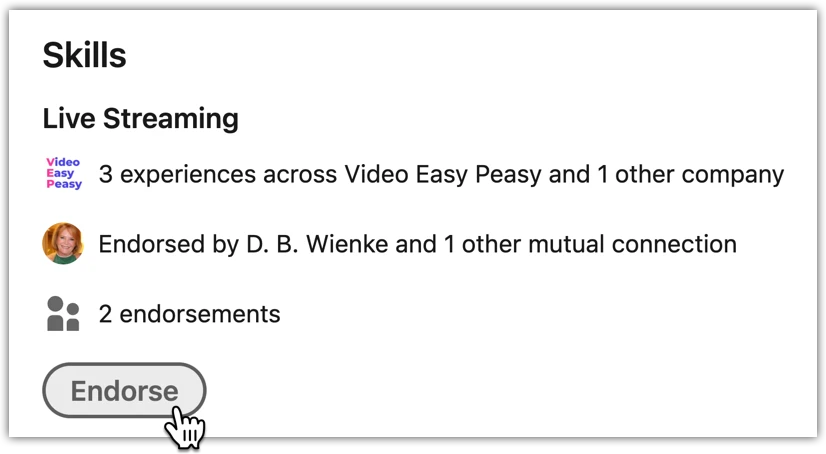
Endorsements offer little value compared with Recommendations, but they’re better to have than not.
Engagement.
Updated: 14 Jan 2023
Engagement is the interaction that a piece of content (a post, article or newsletter) receives on LinkedIn.
Public signs of engagement are reactions, comments, reshares and reposts.
Content with a lot of engagement – particularly comments – will be shown to more people, as LinkedIn want to keep members on the platform by placing valuable content into their Home feeds.
Engagement pod.
Updated: 14 Jan 2023
An engagement pod is an agreement between a group of LinkedIn members to support each other’s content by engaging (reacting, commenting, resharing).
This is the equivalent of “I’ll scratch your back if you scratch mine.” The result is usually the promotion of poor content with low-value comments.
🚨 Such agreements go against the Professional Community Policy.
Engage with content only if it genuinely appeals to you in some way, not because of some prior agreement.
Event.
Updated: 14 Jan 2023
Events are LinkedIn Live, audio or external online meetings.
LinkedIn members can create events ahead of time and then invite 1st-level connections to attend those events.
External video.
Updated: 14 Jan 2023
External video posts comprise videos shared via links from YouTube, Vimeo and other hosting sites.
Content on LinkedIn tends to look and perform better when using native video instead of external video.
However, external video is not subject to the time limits applied to native video.
F.
Featured section.
Updated: 14 Jan 2023
Your LinkedIn profile allows you to display strategically valuable content near the top, in a horizontal panel.
To feature a LinkedIn post, click the 3-dot menu on that post and select Feature on top of profile.
The Featured section also allows you to showcase your LinkedIn newsletter, external website pages and other media.
The display of the Featured section means the first item on the left should be the most important one that you’d like your profile viewers to see.
Focused Inbox.
Updated: 14 Jan 2023
Focused Inbox is a feature that automatically categorises direct messages based on LinkedIn’s understanding of which messages are most likely to matter to each member.
Relevant messages (as determined by LinkedIn) will appear in the Focused tab of direct messages, with everything else by default sorted into the Other tab.
Follower.
Updated: 14 Jan 2023
A follower is a LinkedIn member who has chosen to see your content in their Home feed.
You don’t need a member’s approval to follow them.
Following someone isn’t a guarantee of seeing all their content. If you don’t want to miss that person’s content, click their bell.
You can follow and be followed by an unlimited number of LinkedIn members.
G.
Gold badge.
Updated: 14 Jan 2023
Paid LinkedIn accounts such as Business Premium give members a gold LinkedIn badge as a status symbol on their profile.
Members can choose to hide the gold badge.
LinkedIn’s influencers get a blue
Group.
Updated: 14 Jan 2023
A LinkedIn group is a (usually private) online gathering of LinkedIn members to discuss a particular topic.
Groups aren’t well integrated into the main LinkedIn experience and so tend not to get much attention from most users.
I run my own group as part of the Espresso+ community for small business owners and solopreneurs, to help them get better visibility on LinkedIn and online.
Learn more about LinkedIn groups.
H.
Hashtag.
Updated: 16 Jan 2023
A hashtag is a word or phrase used to categorise LinkedIn posts, such as #LinkedInLearnerLounge
Hashtags are preceded by the # symbol and are most often found in short-form posts, though they can be used in articles, newsletters, comments and other parts of LinkedIn.
LinkedIn profiles in creator mode can feature up to 5 hashtags in the top card, to signify the topics that member talks about.
Here’s how to create a branded hashtag.
Headline.
Updated: 14 Jan 2023
Your LinkedIn headline is the most important piece of text, which is displayed beneath your name in the top card of your LinkedIn profile.
Headlines can be up to 220 characters long and should convey your business value proposition to your intended audience.
Most people default to a headline of “[job role] at ” – you can do better than that.
Here’s an element for you to consider in your headline: the bravery badge.
Hiring frame.
Updated: 14 Jan 2023
Your profile photo can be enhanced with a purple #Hiring frame.
You can add this when editing your profile photo, by clicking the Frames option.
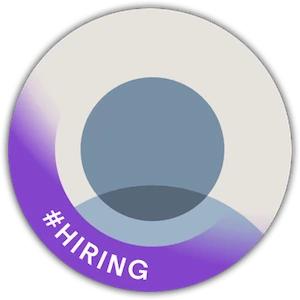
Home feed.
Updated: 14 Jan 2023
The Home feed is the stream of post updates and adverts that appear when signing in to LinkedIn.
The feed differs for each person, as it’s composed of updates from people you follow and the content they’ve interacted with, as well as ads that LinkedIn believe are relevant to you.
The feed is sorted algorithmically, meaning that what LinkedIn believes to be the most relevant content is placed at the top.
The desktop LinkedIn feed can be sorted by recency via a dropdown menu at the top of the feed. This isn’t currently possible in the mobile app.
I.
Impression.
Updated: 4 May 2023
An impression is an instance of when a LinkedIn post was loaded and shown on the screen so that it could have been read by a member.
A post with 100 impressions was shown 100 times.
This does not mean that 100 different people saw the post, because posts can appear more than once on the same member’s feed. Perhaps only 50 people were actually shown the post.
Even then, an impression is no guarantee that a post has been viewed properly.
Anyone scrolling their feed quickly will be adding to the impression count of each post they scroll past. This doesn’t mean they were paying attention to any of those posts.
This means that impressions are of relatively little value in terms of impact on your audience. It’s far better to focus on more concrete engagement signals, such as reactions, reshares and – most importantly – comments.
Learn more about LinkedIn impression counts dropping in 2023.
Influencer.
Updated: 14 Jan 2023
In general, a social media influencer is someone with a substantial following and who is capable of encouraging changes in the thoughts and actions of a particular audience.
LinkedIn has traditionally selected a small number of famous people and listed them as Influencers on the platform. This status is indicated by a blue
In 2022, LinkedIn started extending blue
It’s not possible to buy or apply to have a blue
InMail.
Updated: 14 Jan 2023
InMails are direct messages that are sent to or from members you’re not connected with (not 1st-level connections).
InMails are available to Career and Business Premium members, who can send up to 15 such messages to non-connections each month.
Unused Business Premium InMails can be rolled over to the following month until the member has up to 45 unused InMails.
Career Premium members can have no more than 15 unused InMails.
InMails do not currently support the sending of video or voice notes.
Invitation.
Updated: 14 Jan 2023
Invitations are requests to join a member’s network, so that the invited member and the inviting member become 1st-level connections.
Invitations also apply in other contexts on LinkedIn. You can invite an existing 1st-level connection to:
- join a group
- attend an event
- follow a company page
JKL.
Licenses & certifications.
Updated: 14 Jan 2023
The Licenses & certifications section of your LinkedIn profile allows you to specify some of your professional credentials.
This section isn’t shown by default but can be added via the top card.
LinkedIn Learning.
Updated: 14 Jan 2023
LinkedIn offers video-based learning content to Premium members via LinkedIn Learning.
Some LinkedIn Learning courses are available for free, usually on a time-limited basis.
LinkedIn Live.
Updated: 14 Jan 2023
LinkedIn Live is live video created as an event.
At present, LinkedIn members need to use a third-party tool to run the live video. Common examples include StreamYard and Restream.
In future, LinkedIn will probably allow LinkedIn Live video to work without the use of third-party tools.
Link.
Updated: 14 Jan 2023
A link is a pointer to a resource on the internet, such as a web page.
A link can be thought of as external (a resource outside LinkedIn) or internal (a resource inside LinkedIn).
Links in LinkedIn content are highlighted in blue text.
You can use named hyperlinks (e.g. Join Espresso+) in articles and newsletters.
Only web addresses (e.g. https://jesp.me/join) work as links in other parts of LinkedIn, such as in short-form posts.
In almost all cases, the opening part of most web addresses – https://www. – can be omitted without affecting the link.
Shorter links look cleaner, and keeping links in posts to 26 characters or fewer will prevent those links being converted to lnkd.in format.
lnkd.in short link.
Updated: 14 Jan 2023
LinkedIn automatically shortens links in posts when the link is longer than 26 characters.
The shortened format of such links begins with lnkd.in.
Links are shortened only in short-form posts. They are never shortened in direct messages, comments, articles, newsletters or profile fields.
A case in point is this very piece of content:
- espirian.co.uk/linkedin-dictionary –
34 characters - jesp.me/dictionary –
18 characters
Using the first link in a LinkedIn post would result in automatic shortening of the link to lnkd.in format.
Using the second link (well below the 26-character limit) results in no shortening, which looks nicer and more trustworthy.
You’re about halfway through now.
espirian.co.uk/linkedin-dictionary
Anyway, there’s more below. Keep going. The reward is knowledge.
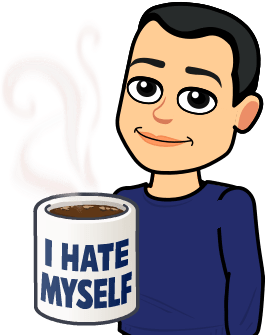
M.
Me menu.
Updated: 14 Jan 2023
The Me menu is in the top-right corner of the LinkedIn desktop and gives you access to all of the important screens of your LinkedIn account.
Member.
Updated: 14 Jan 2023
LinkedIn refers to a registered user of the platform as a member.
LinkedIn currently has 1 million members. See more info in the LinkedIn membership tracker.
It would be good to know how many of LinkedIn’s members are active users. It seems unlikely that LinkedIn will ever tell us.
Meme.
Updated: 14 Jan 2023
In social media, a meme is content that is replicated, tweaked and shared, usually by a large number of people and often with a humorous twist.
Memes are usually based on images or videos, with alternative captions or other visuals to create variations that are shared.
Visual memes are found on LinkedIn but so too are text memes such as “broetry” – the practice of writing posts with line spaces between every line of the content. (As with most memes, these things go out of fashion pretty quickly.)
Mention.
Updated: 14 Jan 2023
Also referred to as an @mention (“at mention”), a mention is when another LinkedIn member refers to you by name in LinkedIn content so that your name becomes a clickable link back to your profile.
In many cases, a mention generates a notification so that you can engage with the content in which you were mentioned.
To mention a member, type the @ symbol while composing LinkedIn content and then start typing the person’s name in the dropdown menu that appears.
You can usually delete a person’s surname from the mention, which can make the result look and feel more conversational.
Mentions are useful for bringing members into the conversations around your content, but they should not be overused, as they can look spammy or desperate.
Message request inbox.
Updated: 14 Jan 2023
The Message request inbox is a section of direct messages for incoming messages from members you’re not connected with and where your approval is required before the message is accepted into the main inbox.
Message requests do not seem to generate any indication that they’ve arrived, so you need to check this screen manually.
Message requests are accessible on desktop and mobile via the 3-dot ellipsis menu at the top of the Messaging tab.
Messaging.
Updated: 14 Jan 2023
The Messaging tab on desktop and mobile allows members to send and receive direct messages.
Mobile app.
Updated: 14 Jan 2023
The LinkedIn mobile app is available for modern mobile devices that run the Android or iOS (iPhone & iPad) operating systems.
The mobile app has its own feed and includes features that aren’t present on the desktop version.
For example, you can send voice notes in DMs only via the LinkedIn mobile app. This isn’t possible via the desktop version of LinkedIn.
Muting.
Updated: 5 May 2023
Muting means suppressing the display of content in your Home feed from a member you’re not connected with.
Muting one of the options in the 3-dot menu when you see someone’s post in the feed or you see a notification from that person. It would be better if you could mute people via their profiles but that’s not possible.
Compare with unfollowing.
My Network.
Updated: 14 Jan 2023
The My Network tab allows you to see information about your 1st-level network, your outstanding invitations to connect and many other features such as which newsletters you follow and which groups you’re a member of.
N.
Name.
Updated: 14 Jan 2023
The Name field on your LinkedIn profile allows you to specify how you’d like to be known to your business colleagues and clients.
Your profile should be in your real name and the Name field should not include keywords, emojis or other symbols.
Native video.
Updated: 14 Jan 2023
Native video posts comprise video content uploaded directly to LinkedIn.
Native videos can be up to 15 minutes long in posts from personal profiles and up to 10 minutes long in posts from company pages.
Native videos sent in direct messages via the LinkedIn mobile app can be up to 2 minutes long.
Native videos cannot currently be sent in direct messages on LinkedIn desktop, but third-party tools such as Loom and Vidyard can be used to send videos via your web browser.
Compare with external video, which isn’t subject to these time limits.
Newsletter.
Updated: 20 Jan 2023
A newsletter is the same as a LinkedIn article except that it comes with a bolt-on subscription feature.
LinkedIn refer to the individual items of content that make up a newsletter as “editions”. I’ve also referred to them as “episodes”.
Learn more about LinkedIn newsletters.
Notifications.
Updated: 14 Jan 2023
Notifications inform you when something of note has happened in relation to your account or content you have created or interacted with.
Notifications can appear inside the LinkedIn user interface (in the Notifications tab) but you can also be alerted to them via a number badge on the LinkedIn mobile app. You can also receive emails about many types of notification.
You can control which notifications you want to receive via the Settings & Privacy panel, in the Communications section.
O.
Open Profile.
Updated: 14 Jan 2023
Open Profile is a setting available to members with LinkedIn Premium. It also applies automatically to free members with the #OpenToWork frame.
When enabled, Open Profile allows those members to receive incoming direct messages from any other LinkedIn member, without that member needing to spend an InMail credit to send their message.
I have Open Profile enabled on my LinkedIn profile, so any LinkedIn member can send me a direct message.
There are pros and cons: on one hand, Open Profile reduces the barrier to communication; on the other, it increases the chances of receiving unwanted messages.
OpenToWork frame.
Updated: 14 Jan 2023
Your profile photo can be enhanced with a green #OpenToWork frame.
You can add this when editing your profile photo, by clicking the Frames option.
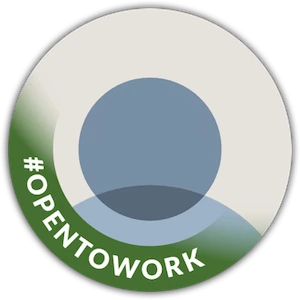
Profiles with this frame can receive incoming messages from any member. See Open Profile.
Organic content.
Updated: 14 Jan 2023
Organic content refers to any form of content that is shown without conscious selection from LinkedIn’s editorial team or through an advertising campaign.
Out of network.
Updated: 14 Jan 2023
Out of network members are those beyond the 1st, 2nd and 3rd levels of connection.
P.
People Also Viewed (PAV).
Updated: 14 Jan 2023
People Also Viewed is a panel to the right of your LinkedIn profile on desktop.
It shows names of people whose profiles have been viewed by some people who’ve also looked at your profile.
This means that PAV is often full of people who offer a similar product or service as you do.
I recommend turning off the visibility of this panel, via this Settings & Privacy screen.
Personal brand.
Updated: 14 Jan 2023
A personal brand is the collection of thoughts and feelings that arise from your interactions with a person and their business.
It’s a combination of their reputation (what others tell you about them) and your experience (what you see for yourself).
Building a personal brand is how we become known for our areas of interest and excellence, and it’s my preferred way to do organic, ad-free marketing and promotion.
Learn more about personal branding via my book, Content DNA.
Personal profile.
Updated: 14 Jan 2023
Your personal profile is the home of your LinkedIn presence. It’s the screen that other LinkedIn members visit to find out more about you and to connect.
Each LinkedIn member is allowed to have only one personal profile.
Fun fact: if you’re signed in to LinkedIn desktop, you can reach your personal profile via this special link:
Personalised invitation.
Updated: 14 Jan 2023
A personalised invitation is a request to connect with another member where the invitation is accompanied by a relevant introductory note of up to 300 characters.
Many invitations are sent without a note or with such a generic message that they might as well have not bothered with a note.
When requesting to connect with a member via their profile on LinkedIn desktop, you will be prompted to send a note with your invitation.
When requesting to connect with a member via their profile on the LinkedIn mobile app, you need to tap More | Personalize invite in order to write a note. Tapping Connect on the mobile app will send a request without any message (a bad idea).
Poll.
Updated: 14 Jan 2023
A poll is a short-form post that allows you to ask members to use voting buttons on questions with 2, 3 or 4 options.
Learn more about LinkedIn polls.
Post.
Updated: 23 Jan 2023
A post is a short-form piece of content that appears in the LinkedIn Home feed.
Posts can be up to 3000 characters long (including spaces) and can be of various types, including:
- Text
- Image
- Video
- Document
- Poll
- Carousel
Images, videos and documents cannot be edited in the post after they’re published, so be mindful of any typos or other errors before uploading.
Premium membership.
Updated: 14 Jan 2023
LinkedIn Premium is the name of LinkedIn’s paid account, which gives members additional features compared with what’s available to those with a free account.
Learn more about LinkedIn Premium.
Pressroom.
Updated: 14 Jan 2023
LinkedIn releases statistics about membership on the Pressroom page.
For more historical information, see LinkedIn membership tracker.
Private mode.
Updated: 14 Jan 2023
Private mode is a way of browsing LinkedIn profiles so that the profile owner either can’t see your details at all or can only see some general profile characteristics.
You can change your preferences in Settings & Privacy | Visibility, in the Profile viewing screen.
Professional Community Policies (PCP).
Updated: 14 Jan 2023
The Professional Community Policies are LinkedIn’s set of rules on how members should behave when using the platform.
It’s based on 3 pillars:
- be safe
- be trustworthy
- be professional
Read the LinkedIn Professional Community Policies.
Profile photo.
Updated: 14 Jan 2023
Your LinkedIn profile allows you to add a photo that appears above your name.
Make sure you’re the only person in the picture and that your head and shoulders occupy around half the frame.
Also, be mindful with your profile photo visibility – I’ve seen a lot of unintentional silhouettes on LinkedIn.
Profile video (cover story).
Updated: 17 Jun 2023
Your LinkedIn profile can host a video of up to 30 seconds in which you introduce yourself.
Your profile video (formerly known as cover story) must be uploaded via the LinkedIn mobile app and is best recorded on your smartphone in the portrait/vertical orientation.
LinkedIn profiles that display a blue/purple ring around the profile photo have a profile video. Click the photo to view the video. The blue/purple ring disappears after the first play of the video.
If your video autoplay settings are on (they are by default) then the first 3 seconds of the profile video will play automatically on mute when you visit a profile.
LinkedIn announced on 16 June 2023 that it will not be possible to create any further profile videos after 26 June 2023, though previously uploaded videos will remain visible.
Pronouns.
Updated: 14 Jan 2023
Your LinkedIn profile top card allows you the option to specify your preferred pronouns, so that LinkedIn members know how to refer to you when communicating with others.
Your chosen pronouns are shown to the right of your name.
Providing Services.
Updated: 14 Jan 2023
Providing Services (also known as your Service page) is a panel in your profile that allows you to go into more detail about your services.
LinkedIn members who look at your Services page can request a proposal to work with you. You can do the same when looking at other members’ Service pages.
Your Service page allows you to add images and video, and to collect ratings and reviews from your clients.
Here’s my Service page as an example.
Public profile URL.
Updated: 22 Jan 2023
Each LinkedIn profile has a unique web address that ends with an identifier for each member. By default, this comprises the member’s name followed by a string of letters and numbers.
Members can customise this part of the address to create a profile URL that looks relevant and appealing when shared. For example, I have customised mine to:
The steps and rules for creating a custom profile URL are set out on the Manage Your Public Profile URL help page.
Publications.
Updated: 14 Jan 2023
The Publications section of your LinkedIn profile allows you to list formally published works such as books and journals.
Q.
R.
Ratings and reviews.
Updated: 14 Jan 2023
Clients can leave you a rating and review via the Providing Services page on your profile.
Reaction.
Updated: 6 Apr 2023
A reaction is a one-click show of support for a piece of content.
LinkedIn originally offered only the familiar thumbs-up like but extended this to a range of coloured reactions.
![]()
The image above shows the Curious reaction (aka “purple baby”). This was removed from the set of reactions in late 2022.
All reactions carry the same weight. A reaction is not as helpful to the visibility of the post as leaving a substantial comment.
I recommend commenting AND reacting to give a post your support.
Recommendations.
Updated: 14 Jan 2023
Your LinkedIn profile allows you to send and receive recommendations to and from 1st-level connections.
Recommendations carry more weight than Skills endorsements.
Recruiter.
Updated: 14 Jan 2023
LinkedIn Recruiter is a special grade of LinkedIn for members who need additional information to help them identify the right business professionals.
When referring to the type of membership, it’s best to use capitalisation and write LinkedIn Recruiter.
General references to “recruiter” on LinkedIn are much more likely to relate to professionals in the recruitment industry.
Relevancy.
Updated: 14 Jan 2023
Relevancy is LinkedIn’s internal measure of how closely a member is tied to another member.
This informs how likely it is that LinkedIn will show a piece of content to each of those members.
Relevancy factors include:
- being connected to another member
- having many mutual connections
- sending each other direct messages
- reacting and commenting on each other’s content
- using similar hashtags or keywords
- being members of the same LinkedIn group
If you want certain members to see your content, look for ways to increase your perceived relevancy with those people.
Reply.
Updated: 14 Jan 2023
A reply is a comment on an existing LinkedIn comment.
The difference is important to understand because while normal LinkedIn comments you make may be referred into the feeds of those who follow you, your replies (comments on comments) won’t be referred into your followers’ feeds.
Reposting.
Updated: 14 Jan 2023
Reposting is the act of putting someone else’s post into the Home feeds of your followers, via the Repost button on the original post.
Unlike resharing, you cannot add any thoughts when reposting.
A repost leads to the original post appearing in your Activity feed.
Resharing.
Updated: 14 Jan 2023
Resharing is the act of putting someone else’s post into the Home feeds of your followers, via the Repost button on the original post.
Resharing allows you to add your own thoughts to the top of the original post, though it’s possible to reshare without adding anything.
A repost leads to the original post appearing in your Activity feed.
Rollout.
Updated: 14 Jan 2023
New LinkedIn features are never delivered to all members at once. Instead, they roll out in waves.
Rollouts are sometimes done geographically but are usually more random and based on a user grouping that was automatically assigned when you created your LinkedIn account.
S.
Sales Navigator.
Updated: 14 Jan 2023
Sales Navigator is one of LinkedIn’s flagship grades of membership, and is made for power users.
It acts as a separate platform from the main linkedin.com site and has its own inbox and powerful search features.
Sales Navigator is a relatively expensive option that is beyond what most LinkedIn members need to build a successful presence on the platform.
Saved posts.
Updated: 14 Jan 2023
LinkedIn posts can be saved to view later, via the 3-dot menu on each post.
Saving is the equivalent of bookmarking a post inside LinkedIn.
You can access saved posts via your LinkedIn profile, in Resources | My items | Saved posts.
Saved items work on desktop and mobile, and a quick way to access the desktop version is to bookmark the Saved Posts page.
Scheduling.
Updated: 14 Jan 2023
LinkedIn allows posts to be created and scheduled for publication up to 3 months from the current date.
This feature is now built into LinkedIn (“native scheduling”) but it can also be done via third-party tools.
Learn more about native scheduling.
Learn more about 3rd-party scheduling.
See more.
Updated: 14 Jan 2023
See more links appear in posts in the Home feed and also in other sections of LinkedIn. Clicking a see more link expands a piece of content to its full extent.
The text that appears before the see more link is important in prompting viewers to click the link to view the rest of the content.
The “break point” where a see more link appears is based on rules for the number of vertical lines a particular type of content is allowed to take up onscreen.
For example, an image post viewed on desktop will occupy 3 vertical lines of text before the see more link appears.
Settings & Privacy.
Updated: 14 Jan 2023
The Settings & Privacy panel controls almost all preferences about the look, feel and behaviour of your LinkedIn account.
Sharing.
Updated: 14 Jan 2023
Technically, LinkedIn thinks of sharing as the act of posting your own content on the platform.
However, most people use sharing to mean distributing other people’s content. LinkedIn would call this resharing or reposting.
Showcase page.
Updated: 14 Jan 2023
Showcase pages are a subset of LinkedIn company pages.
They’re almost identical to company pages but don’t allow members to assign themselves as employees. They also cannot be used for search filtering, unlike normal company pages.
I started my Espresso+ page as a showcase page before requesting that LinkedIn convert it to a full company page.
Skills.
Updated: 14 Jan 2023
Skills is a list of up to 50 keywords and phrases that denote your areas of expertise. These Skills are shown on your profile.
You can reorder your Skills. Only the top 3 items are shown by default, with all other Skills requiring a click to be seen.
Your 1st-level connections can endorse you for any of your listed Skills.
Social selling.
Updated: 16 Jan 2023
Social selling is the act of using your social media networks to start conversations that lead to business opportunities.
It’s the non-pushy approach to building trust with your audience, but is often misunderstood because of the presence of the word “selling”.
It’s not about hard salesy tactics at all but instead about talking to your network and being helpful, so you can be the person they trust when your network is ready either to buy or to refer you to someone else.
This visualisation should help you remember what matters:
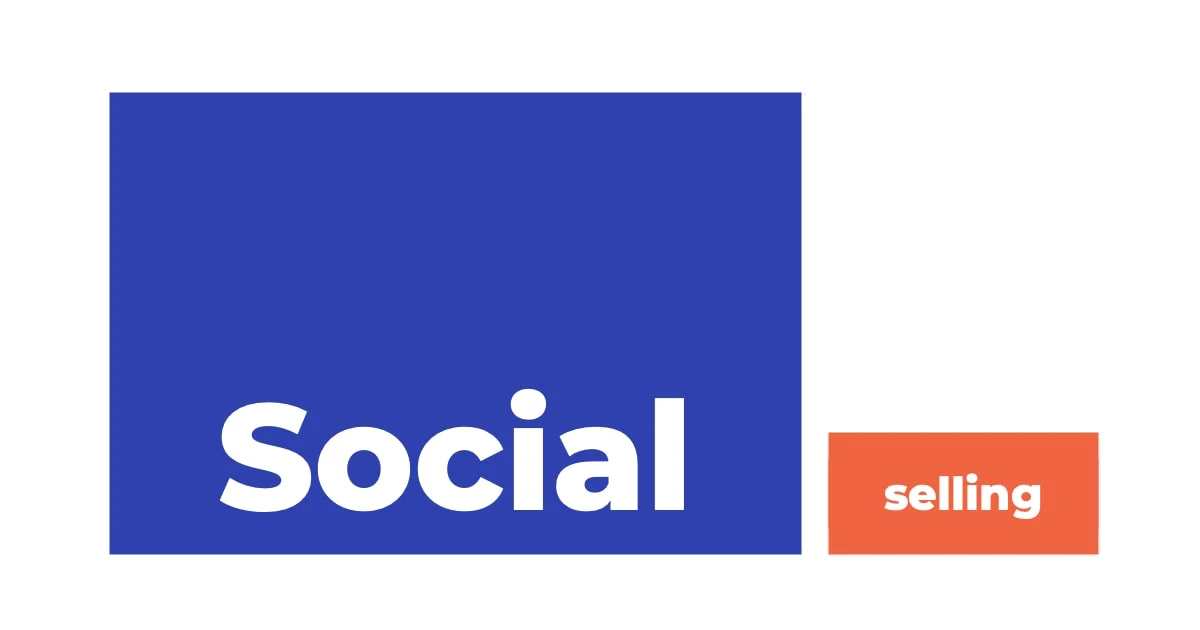
Social Selling Index (SSI).
Updated: 14 Jan 2023
The SSI is a score out of 100, calculated by LinkedIn to represent the strength of your profile and presence on the platform.
Learn more about LinkedIn SSI.
SRT caption files.
Updated: 15 Jan 2023
SRT files are text files that accompany native videos so that captions (subtitles) can be displayed.
SRTs can be created through one of many third-party captioning tools. My favourites are Otter and Brivvio.
SRT is SubRip file format. Nerds can read more on the SubRip Wikipedia entry.
Support ticket.
Updated: 14 Jan 2023
When you need help from LinkedIn, you may contact their support department online. This generates a support ticket, which you can use to track the progress of the issue.
Learn more about how to get help from LinkedIn.
T.
Tagging.
Updated: 14 Jan 2023
Tagging is usually a synonym for mentioning a member.
LinkedIn uses tagging with regards to identifying members in image posts, so that they receive a notification.
Tag wall.
Updated: 14 Jan 2023
A tagwall is when several mentions are made together in a piece of content.
This creates a large expanse of blue links and looks spammy. Don’t build tag walls.
Templates.
Updated: 14 Jan 2023
Templates on the LinkedIn mobile app allow you to create text-based image posts via a premade set of visuals provided by LinkedIn.
Text formatting.
Updated: 14 Jan 2023
LinkedIn is predominantly a plain-text platform so it’s not possible to use rich-text formatting features such as bold and italics when filling in your profile or writing posts, comments and direct messages.
LinkedIn articles and newsletters are an exception, as they use composition screens that allow for some rich-text formatting.
It’s possible to use Unicode characters (such as those generated by YayText) that look like bold, italics, etc. to give the appearance of rich-text formatting.
This is sometimes referred to as a faux bold, faux italics, etc.
Such Unicode characters aren’t searchable on LinkedIn if you use their plain-text equivalents to do the search.
Here’s some faux bold as an example: 𝗿𝗲𝗹𝗲𝗻𝘁𝗹𝗲𝘀𝘀𝗹𝘆 𝗵𝗲𝗹𝗽𝗳𝘂𝗹 – if I put that into a LinkedIn post and then searched for relentlessly helpful, it would not find the post containing the faux bold.
You could include the faux bold and the plain text in the post to ensure the text is findable in a search, but that seems a little messy to me.
Text-only post.
Updated: 14 Jan 2023
Text-only posts are short-form posts in the Home feed, consisting solely of text.
TL;DR.
Updated: 14 Jan 2023
TL;DR stands for Too Long;Didn’t Read.
This initialism is used to refer to content that was longer than the reader expected or wanted.
It can also be used as a way of announcing a summary of a long piece of content, to save readers time.
Top card.
Updated: 14 Jan 2023
The top card is the panel of information shown at the top of a LinkedIn profile.
It includes your name, photo, banner image, headline and other important elements to help viewers decide whether they might be interested in following or connecting with you.
Profiles in creator mode can also display featured hashtags and a website link in the top card.
Here is the top card from my creator mode profile (January 2023):
Top Voice.
Updated: 14 Jan 2023
LinkedIn awards members with Top Voice status in a number of categories each year.
Top Voices get some additional support from LinkedIn to help them use the platform.
Members cannot pay or apply to be a Top Voice.
Troll.
Updated: 16 Jan 2023
A troll is a person who deliberately publishes posts, comments or direct messages containing negative opinions about another person or group so as to harass, victimise or denigrate that person or group.
LinkedIn’s Professional Community Policies are clear that such behaviour is not tolerated on the platform.
If you’re on the receiving end of being trolled, I recommend the following course of action:
- Tell the troll to stop
- Record any evidence of the trolling (including screenshots)
- Delete any offending comments or replies from the troll
- Report the troll to LinkedIn, via their profile
- Block the troll, via their profile
Beware of engaging in public spats, and keep this old saying in mind:
Never wrestle with a pig. You’ll both get dirty but the pig will like it.

U.
Unfollowing.
Updated: 14 Jan 2023
You do not need to keep following a member you’ve previously followed. You can unfollow those people via their profiles.
You can also unfollow your 1st-level connections without disconnecting from them.
The quickest way to unfollow people is via the Following screen, available only on desktop.
Compare with muting.
User Agreement.
Updated: 14 Jan 2023
LinkedIn’s User Agreement sets out the rules for using the platform.
Failing to comply with the User Agreement could lead to a temporary or permanent ban from LinkedIn.
UTM parameters.
Updated: 22 Jan 2023
UTM (Urchin Tracking Module) parameters are text codes added to the end of web addresses.
These codes help web page creators track the sources of web traffic responsible for people viewing their content.
LinkedIn add UTM parameters when members share links to LinkedIn posts. For example, here’s a link to my post about this dictionary:
https://www.linkedin.com/posts/johnespirian_linkedin-dictionary-activity-7019938554390671360-ObaY?utm_source=share&utm_medium=member_desktop
The UTM parameters are at the end of the address:
?utm_source=share&utm_medium=member_desktop
In this case, the UTM parameters reveal that the link was shared from the desktop/browser version of LinkedIn.
When someone clicks such a link, LinkedIn can record that the traffic came from a desktop/browser share.
By aggregating this data, LinkedIn can better understand whether desktop or mobile shares are more effective in generating traffic to the LinkedIn platform.
From the content consumer’s point of view, the UTM parameters aren’t relevant.
Moreover, the UTM parameters can be removed without any impact to the content consumer. They aren’t required to make the web address function.
I prefer minimal, neat links whenever possible, so I manually delete all UTM parameters when sharing links to content.
V.
Video.
Updated: 14 Jan 2023
Videos on LinkedIn can be of one of two types:
Videos can appear in posts, articles, newsletters, direct messages and ads.
They can also exist in other parts of the LinkedIn interface, such as in profile videos and Providing Services videos.
Viral.
Updated: 14 Jan 2023
A viral post is one that receives an extremely high number of reactions, comments or reshares.
There are no agreed numbers here but LinkedIn posts that receive thousands of engagements are usually considered to be viral, as are posts with more than a hundred thousand impressions.
Voice note.
Updated: 14 Jan 2023
Voice notes are audio messages of up to 60 seconds that can be recorded and sent only via the LinkedIn mobile app.
Learn more about LinkedIn voice notes.
W.
Website link.
Updated: 14 Jan 2023
Your LinkedIn profile can point to an external website, via a special link you can add in the top card.
This feature is available only if your profile has creator mode enabled.
Even without creator mode enabled, you can add a link in your Contact info panel.
Who’s Viewed Your Profile (WVYP).
Updated: 14 Jan 2023
The Analytics panel in your LinkedIn profile shows how many profile views you have in the past 90 days.
Clicking this number takes you to the WVYP screen, where you can learn more about your profile viewers.
If you have a free account, you can see only the 5 most recent people to have viewed your profile.
Premium members can see more analytics, including the last 90 days of profile views.