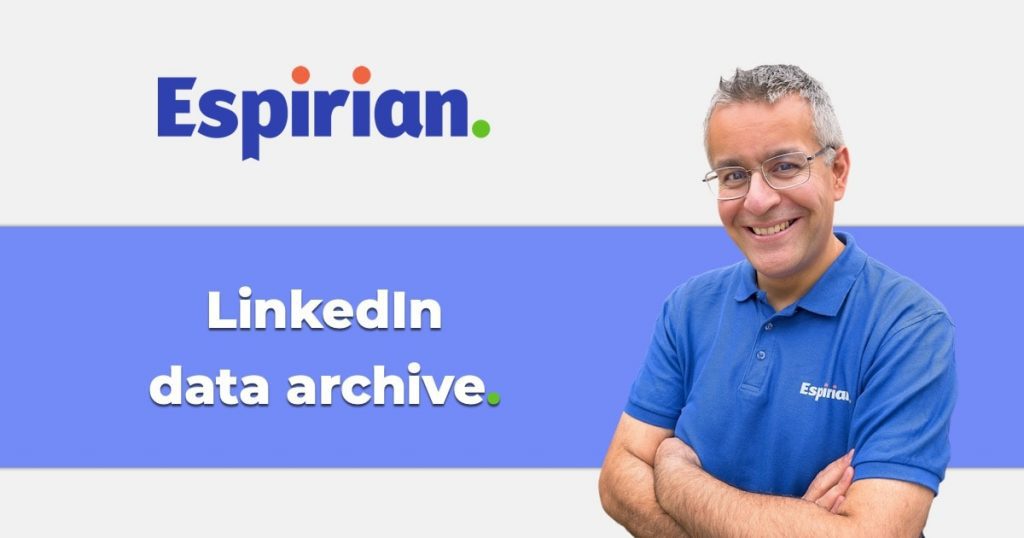Did you know that you can download all your data from LinkedIn? Here’s how.
- Introduction
- How to request your LinkedIn data archive
- What does the LinkedIn data export look like?
- More LinkedIn data archive tips
- Let’s wrap up
Introduction.
The data archive is the most robust way to get a copy of all your most important LinkedIn data.
I recommend that active LinkedIn users back up their data at least a couple of times each year.
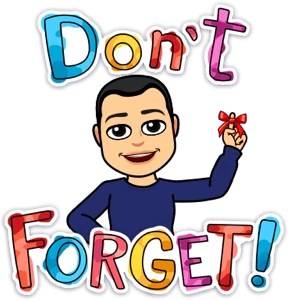
If things ever go wrong with LinkedIn, you might be glad of having this information backed up.
While you’re at it, please keep your LinkedIn account secure with this tip for enabling two-step verification:
How to request your LinkedIn data archive.
On LinkedIn desktop:
- Click the Me menu
- Click Settings & Privacy
- Click Data privacy
- Click Get a copy of your data
The following screen will prompt you to download the larger data archive or pick specific items.
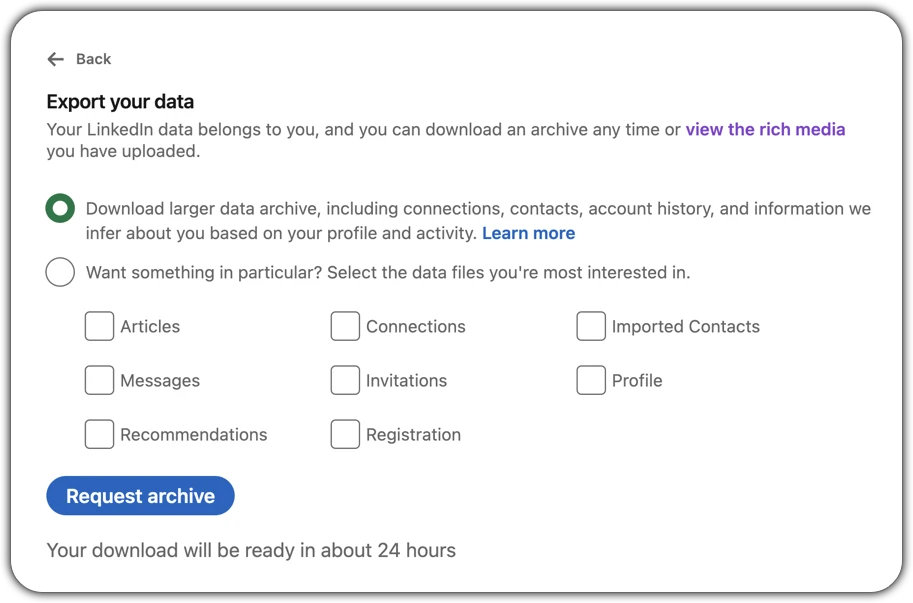
If you’ve never done a data download from LinkedIn before, I recommend choosing the first option: Download larger data archive.
Once you’ve made your choice, click Request archive.
The larger data archive takes around 24 hours for LinkedIn to prepare.
LinkedIn will send you TWO emails: the first confirms when a partial version of the archive is ready; the second when the complete archive is ready.
Here’s an example of the first email, when the archive is partially ready:
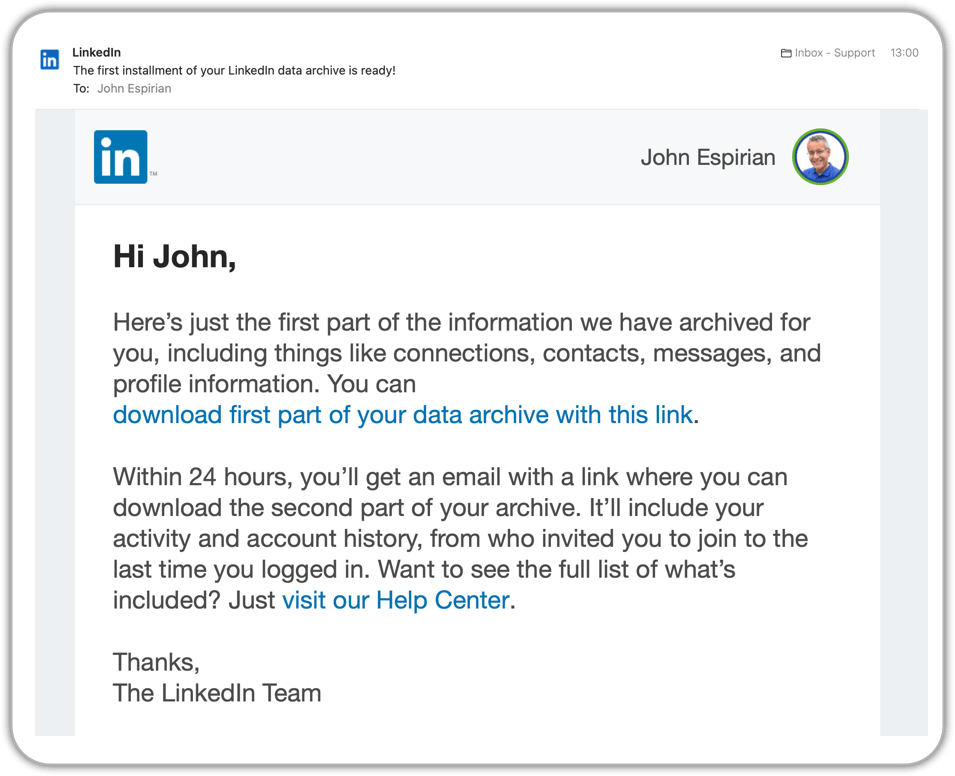
Following the link in the email will take you back to the data archive screen, with a Download archive button to download your data as a .zip file.
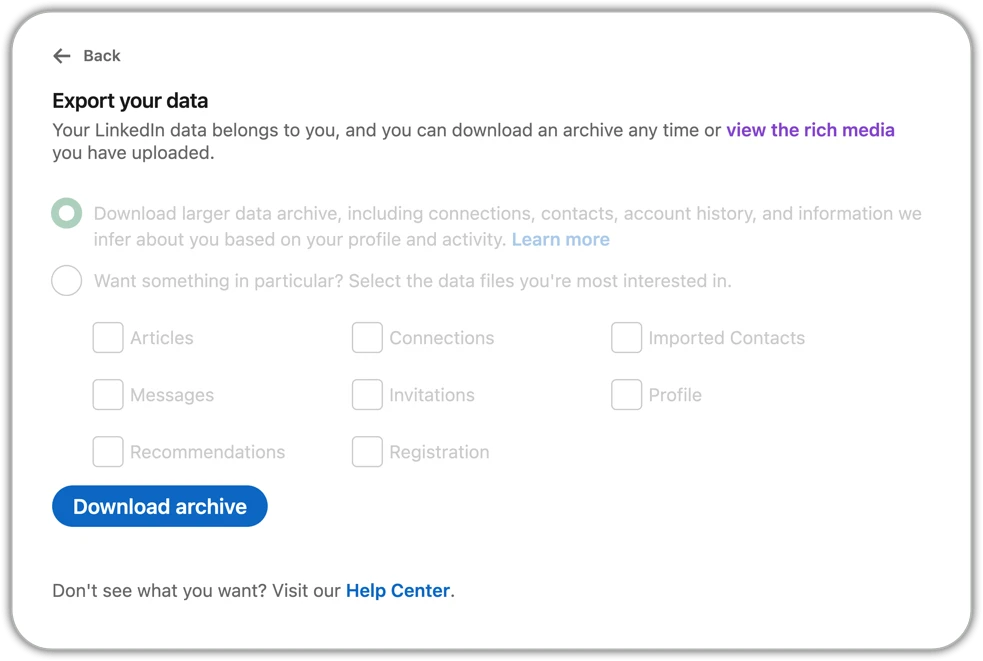
Within 24 hours of receiving the first email, you should receive a second email that looks like this:
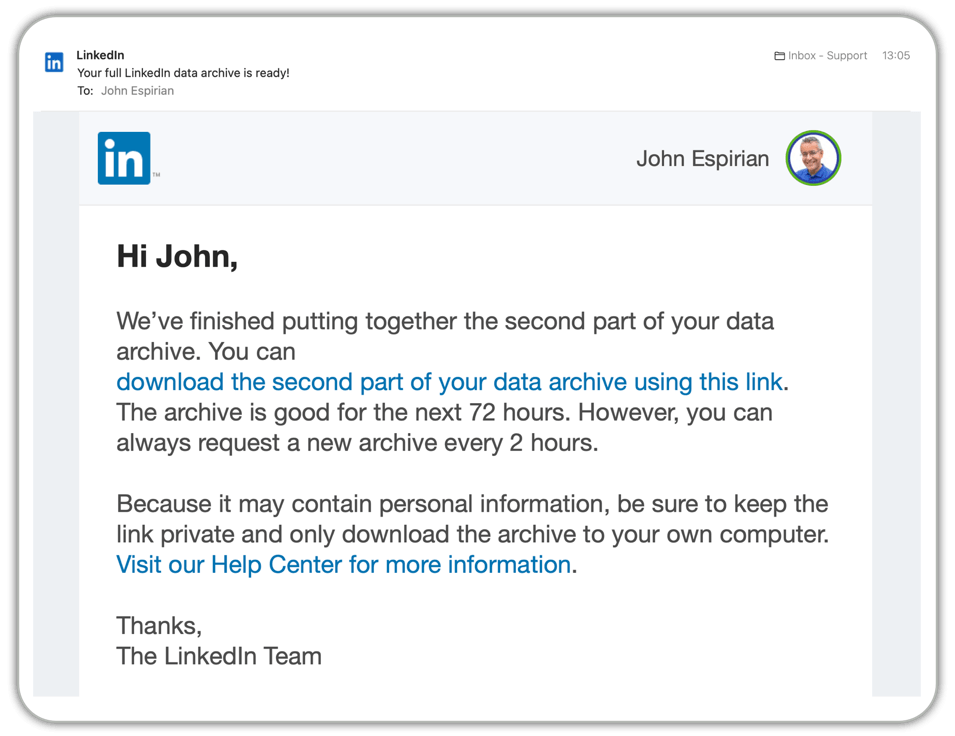
Clicking the link will take you back to the data archive screen.
This is almost identical to when the partial archive is ready, except for the inclusion of a Request new archive link.
As per the second email, the full archive is available for 72 hours, and you can request a new archive every 2 hours.
Again, click the Download archive button to download your data as a .zip file.
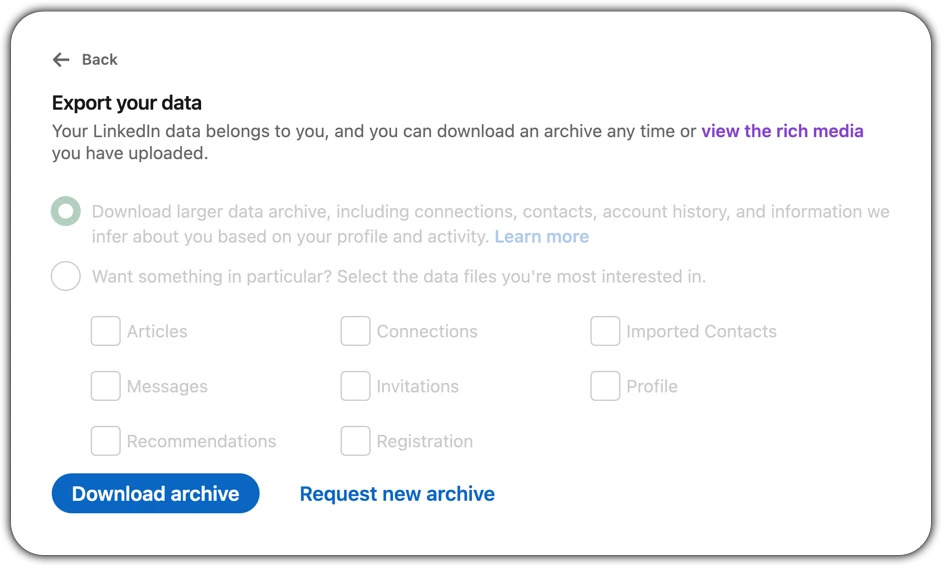
What does the LinkedIn data export look like?
The partial data export will generate a .zip file download with a filename like this:
Basic_LinkedInDataExport_11-18-2022.zip
In my most recent test, my basic export zip file was 13.9 MB.
Double-clicking the zip file to expand the archive generated a folder containing files that took up 69.5 MB of disk space.
The complete data export will generate a zip file download with a filename like this:
Complete_LinkedInDataExport_11-19-2022.zip
In my most recent test, my complete export zip file was 22.2 MB.
Double-clicking the zip file to expand the archive generated a folder containing files that took up 113.5 MB of disk space. That’s … big.
(I’ve been a highly active LinkedIn user since 2017, so most data archives will be smaller than mine.)
I won’t go into what all the individual data export files are but here are some of the important ones to look out for:
.csv files are just text files, but they’re not easy to read unless you open them in a spreadsheet app such as Microsoft Excel.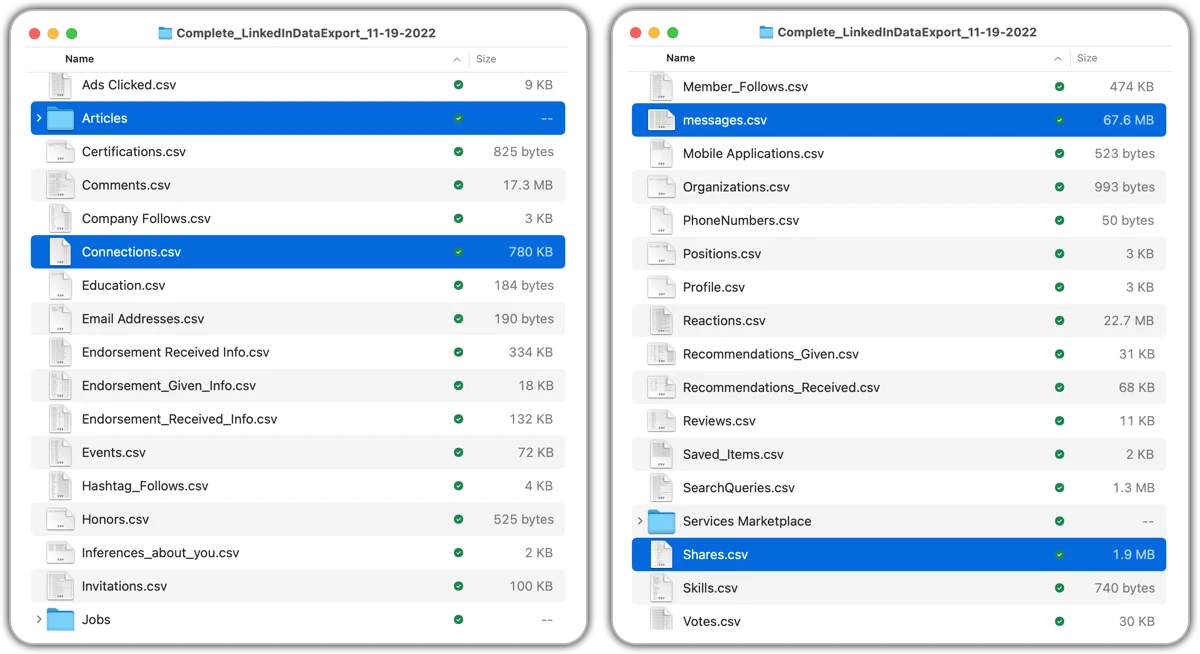
Shares.csv – contains all of your shortform LinkedIn posts. Very useful indeed!
Articles (folder) – contains all of your longform LinkedIn articles. These should also have been indexed on Google.
messages.csv – contains all of the text from your direct messages.
Connections.csv – contains all of your 1st-level connections, including when you connected with them. This file used to contain all your connections’ email addresses as well, but members are now opted out of sharing this data by default.
More LinkedIn data archive tips.
I’ve given you some of the basics about the LinkedIn data archive. Want even more?
This excellent November 2022 interview between Sonal Bahl and Kevin D Turner on Sonal’s YouTube channel goes into a lot more detail:
Sonal and Kevin are well worth following on LinkedIn, and each has previously been featured in my Friday Shout series. Thanks, both!
Here’s one more thing to think about if you’re one of my more tech-savvy readers:

Let’s wrap up.
Your LinkedIn data is valuable. When you’re next on LinkedIn desktop, request your data archive and then set yourself a reminder to request it again every 6 months or so.