I’ve loved sending and receiving LinkedIn voice notes since they debuted in July 2018.
Here’s why you might want to give them a whirl.
- Introduction
- What LinkedIn voice notes look like
- Voice note limits
- When to send voice notes
- Sending voice notes to non-connections
- Voice note downsides?
- Voice note glitches that LinkedIn ought to fix
- How LinkedIn could improve voice notes
- Let’s wrap up

Lynn Eskite-Tant.
John, I was just telling a coaching client about this feature today!
I clearly recall the first time I received one of these. I thought, “Wow! How cool is that!”
I find them much more personal than written DMs in LinkedIn & just started using them to welcome new connections.
Introduction.
If you’ve used other social tools such as WhatsApp and Messenger, you’ll probably have seen or used the voice note feature to send quick audio messages.
You can do the same on LinkedIn. Most people don’t, either because they don’t know the feature is there or perhaps because it doesn’t feel appropriate on a “professional” platform.
I disagree.
Voice notes are the perfect way of humanising your communications on LinkedIn.
PS. Bonus points if you record an audio pronunciation on your LinkedIn profile.
What LinkedIn voice notes look like.
A recorded voice note looks like a blue bar that appears in the direct message stream.
This video shows you a few LinkedIn voice notes, and has been put together with contributions from members of my Espresso by Espirian group on LinkedIn.
Thanks to Dr Joy Madden, Stacey Meadwell and Ashley Leeds.
The above was taken from LinkedIn desktop, but the look and feel is almost identical to the mobile version (which is where the voice notes themselves were recorded).
Here’s a demo of me recording and sending a voice note:
As you can see from the above, recording a voice note requires you to tap and hold the mic button to the right of the text-entry field in the mobile app’s Messaging panel.
If you tap the mic button once, you’ll see a larger mic button appear at the bottom of the screen. I find this a little easier to use, as you have a larger target to press.
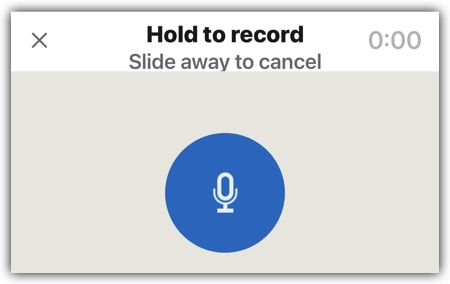
Keep holding the mic button to record up to 60 seconds of audio. Moving your finger off the mic will stop the recording.
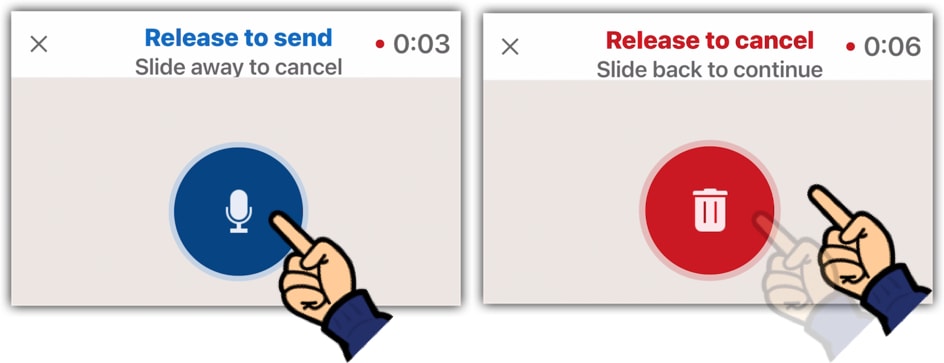
The first time you send a voice note, your mobile should prompt you to allow LinkedIn to access your mic.
Occasionally, LinkedIn can allow you to record your voice note without approving your mic access, but this results in the other person receiving a 0-second empty message.
If this happens, you’ll need to go into your mobile’s system settings, find the LinkedIn app and make sure that mic access is enabled. You can’t send voice notes until this is done.
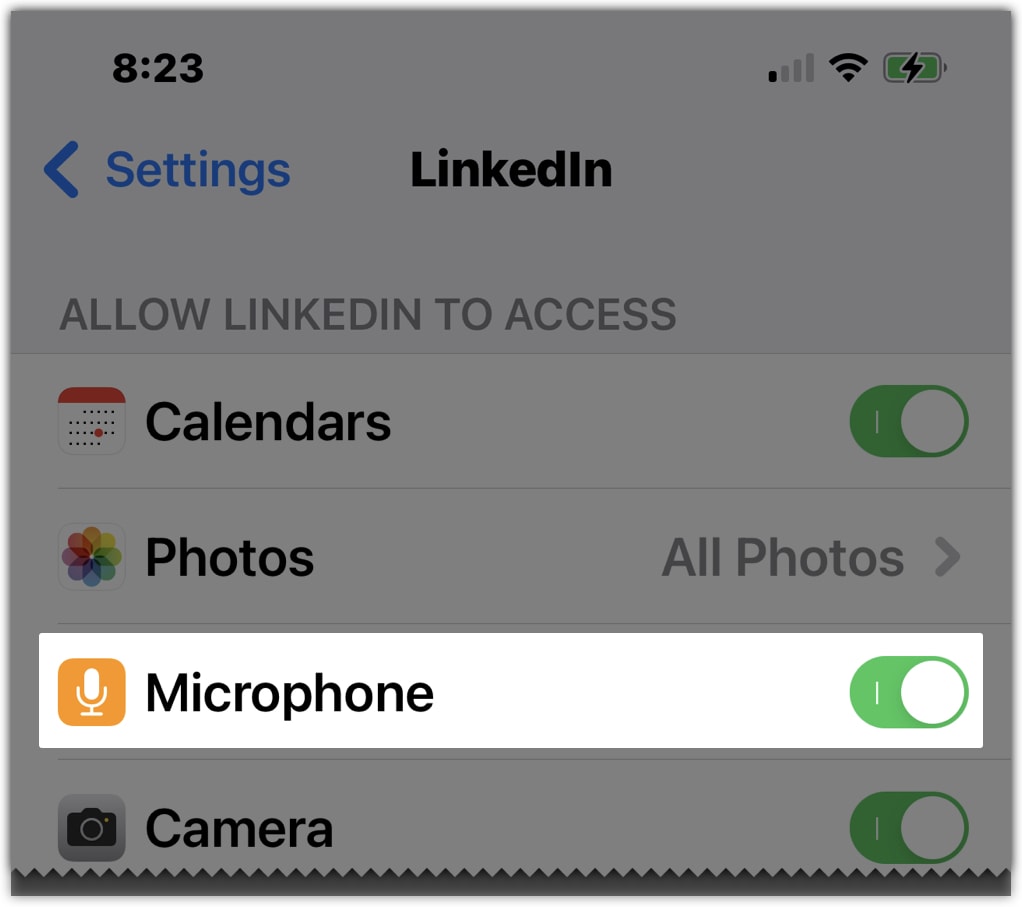
Unlike on WhatsApp, there’s no “lock on” feature, so you have to keep pressing the button to continue recording. If you let slip, you’ll cancel the recording.
When you complete the recording, you let go of the mic button and LinkedIn will prompt you about whether you want to send the message.
Annoyingly, this doesn’t include an option to listen back to the message before you commit, which for me makes the prompt useless.
I’ve turned off the prompt, so that my voice notes are sent automatically as soon as I let go of the mic button.
You can play and pause a voice note via the usual play and pause buttons, but there are no options to change the playback speed or to skip through the voice note.
If you’re listening to a voice note on desktop, you can switch to another LinkedIn screen without stopping playback but only if that means you don’t reload the page.
Any reload will stop this playback. On mobile, moving out of the current direct message will stop playback immediately.
You can add a reaction to a voice note, as you can with any other type of DM. This could be useful for flagging a particular voice note in a series as something you need to come back to.
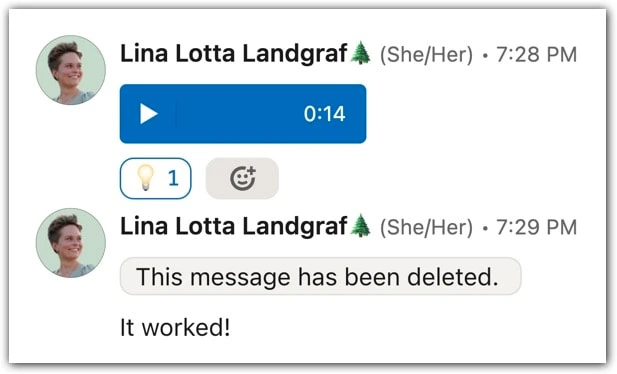
It used not to be possible to delete voice notes, but this seems to have changed as of December 2022, as shown above.
You can now delete them on the LinkedIn mobile app by tapping and holding the voice note and then tapping Delete. This is possible only in the first 60 minutes after sending.
Thanks to Lina Lotta Landgraf for spotting this.

Karen Tisdell.
I love voice messages – I feel I really know someone when I receive a voice note.
Interestingly I don’t like videos as much – I batch my activity and am often deeply focused on writing, or whatever I’m doing, and pausing to watch a video disrupts my flow.
I guess it’s the visual interruption as well as the auditory. It’s just too much. I can listen to a note while getting up from my desk and stretching for a few seconds and feel more connected to the person, without feeling interrupted.
LinkedIn voice note limits.
Voice notes can be recorded only on the LinkedIn mobile app, which means iOS (iPhone and iPad) and Android.
Voice notes can be up to 60 seconds long, but that’s an arbitrary limit, as you can send as many voice notes as you wish.
Be careful not to send people blue walls of voice notes, unless that’s the sort of relationship you’re each happy with!
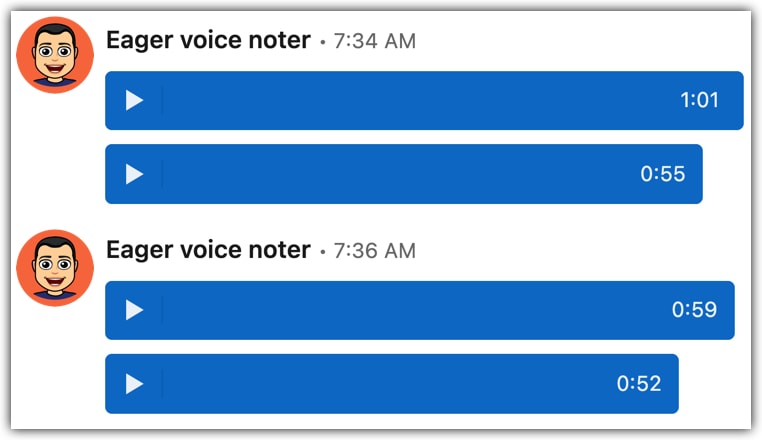
Voice notes can be played back on desktop or mobile.
Voice notes cannot be saved or forwarded.
That doesn’t make them truly secure, though, as someone could record their screen if they really wanted to extract some piece of audio. As ever, be mindful about what you say.
You can’t send the same voice note to lots of people at once unless you’re sending the note in an existing group chat.
So, forget about recording a voice note once and then spamming it in lots of different DMs. It has to be a fresh one each time.
If you really want to record once and send many times, you’d need to upload your audio somewhere and then send people a link to it – hardly very slick.
It’s not a limit per se but beware that voice notes don’t always appear correctly in the direct message feed.
If it looks like you’ve recently a blank line as a DM, that’s probably a voice note that hasn’t loaded properly.
Switch to another screen and back (and/or reload the page) and the voice should appear.
A related issue can happen for your own voice messages, where you send one and then try to listen back to it immediately – the play button does nothing.
Again, switch to another screen and back and the voice note should then be playable.
When to send voice notes.
I send voice notes quite early on after a connection has been established. I might not do it as my very first message unless I’ve got a clear sense that the other person would be receptive.
For example, if they’ve done lots of videos or they’re a podcaster, I can feel comfortable that a voice note isn’t going to freak them out.
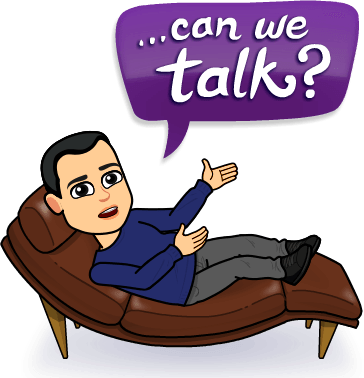
I often send voice notes when I’m on my morning walks, as it’s a quick and personal way to get through outstanding DMs from the night before, and it doesn’t slow me down.
(There’s also less of me breathing hard into the mic now that I’ve lost a bunch of weight, which I’m sure is appreciated by those with sensitive ears.)
If someone has expressed a dislike for voice notes, I’m not going to annoy them by sending them something they don’t want – unless it’s a friend, in which that’s exactly what I’ll do, and it’s why I don’t have many friends.
Of course, it would help to know when people don’t want to receive voice notes. I’ll go into that below.
Sending voice notes to non-connections.
LinkedIn’s InMails system doesn’t let you send voice notes, so you’d think that it simply wasn’t possible to send voice notes to anyone who isn’t a 1st-level connection.
A change I noticed in late November 2021 means that this isn’t quite true anymore.
If someone has invited you to connect, you can reply on desktop before you accept.
I use this quite often to reply to the majority of people who don’t bother to send a text note with their connection request.
After making one of these replies, I noticed that looking at the message on mobile afterwards would allow me to send a voice note.
In fact, the normal messaging options were all available, meaning that I could send a photo or video, too.
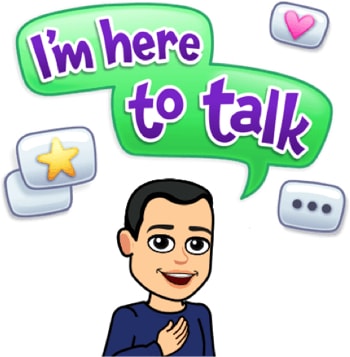
I’ve now used this several times as a one-two combo: a quick text response from desktop to my non-connection followed by a voice note from mobile to ask why they wanted to join my network.
That’s probably more effort than most of you would want to go through, but it’s nice to have the option – and when you hear someone’s tone of voice, it’s probably a nicer message to receive than text alone that effectively says, “who are you and what do you want?” (I’m a bit more subtle than that.)
Voice note downsides?
Some people hate voice notes, and there’s no crystal ball for telling who’s in which camp.
For example, the fact that you can’t skim a voice note makes them a hassle for some people, who would have been happier with a quick text.
Perhaps others have received one too many “hey beautiful” DMs and don’t want to touch voice notes with a bargepole.
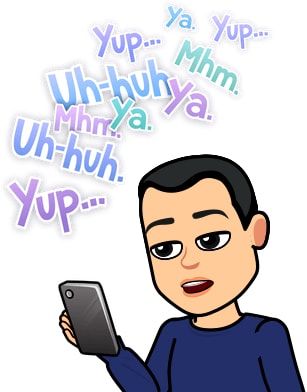
It’s not for me to say what people should or shouldn’t like, but it would be great to know beforehand whether a person is open to receiving voice notes.
I wouldn’t want to waste my time or to potentially cause annoyance or stress by sending something that the other person doesn’t want.
For my part, I at least give people a warning about this in my About statement on my profile:
From my LinkedIn About statement.
🎤 I love sending & receiving non-craptacular LinkedIn voice notes. Don’t be mad.
To help us, LinkedIn could provide a way of opting out of receiving voice notes, so that a prospective sender would be met with a greyed-out mic button or some other prompt to ward off unnecessary effort.
Voice notes aren’t great for accessibility, so shouldn’t be used if you know that the other person will have difficulty hearing them.
Sending a voice note to a deaf person, for example, would be a good definition of the word “pointless”.
LinkedIn could improve accessibility by providing an optional text caption of what’s being said in the voice note.
I don’t know how technically challenging that might be to implement – and the result probably wouldn’t look very elegant.

Dr Joy Madden.
There may be two general reasons why LinkedIn members prefer written messages to voice messages:
1. Humans fall into two camps – they either take in information by eye or by ear. It could well be that most LI members prefer to be able to view their communications with other members…like I’m doing now.😊 (It definitely takes longer to re-listen to a voice note.)
2. If English is a member’s second language, a written message can be composed, translated, and edited before pressing that feared ‘send’ button!
Voice note glitches that LinkedIn ought to fix.
I love LinkedIn voice notes but they can be flaky. Here’s why:
- Missing messages: Sometimes, voice notes don’t appear in the direct messages after they’ve been recorded and sent. Refreshing the page should fix this, though if you’re the recipient and didn’t know that a voice note was incoming, you might miss it.
- Zero-second messages: Voice notes sometimes fail to record altogether and appear in the direct messages as a zero-second message. Quitting and relaunching the mobile app should fix this, though you’ll need to re-record the message.
- No sound: Another one that catches me is when I have my iPhone’s sound output set to my HomePod Mini. When I forget to change it back to the default iPhone output, any voice notes I record are completely blank. Annoying!
How LinkedIn could improve voice notes.
I doubt LinkedIn will pay the blindest bit of notice to my suggestions for user interface improvements (why change the habit of a lifetime?), but on the off-chance they do, here’s what I’d like to see:
- * Lock feature to avoid having to tap and hold during recording
- * Support for recording longer than 60 seconds
- Record voice notes from the desktop/browser version of LinkedIn
- Preview voice note before sending
- Playback speed controls
- Skip controls to move back and forward
- Auto-advance to next voice note
- Option to delete voice notes on desktop (it works via the mobile app)
- Stephen Fry voice filter
* I mentioned the first two points above in an October 2022 LinkedIn post. LinkedIn Help responded to it, though I’m not hopeful they’ll do anything about it.
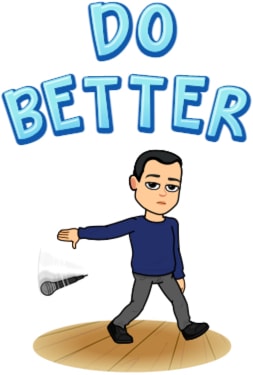
More generally, it would be lovely to see audio recording capabilities appear in LinkedIn posts and comments, as that would allow a different sort of public interactivity, but that seems way too ambitious for LinkedIn to do.
If it ever happens, it’ll be after every other social network has done it for a couple of years.
Let’s wrap up.
I find voice notes to be an excellent way of personalising my communications on LinkedIn.
Aside from personalised videos, which take a lot more effort, they get the best response rates of all the DMs I send, and they’ve helped me deepen relationships with people who are also fans of the audio medium.
They may not be for everyone but they’ve been a useful tool for me. If you haven’t tried them, what’s stopping you?
If we’re connected on LinkedIn, please feel free to send me a voice note. I love receiving them!


