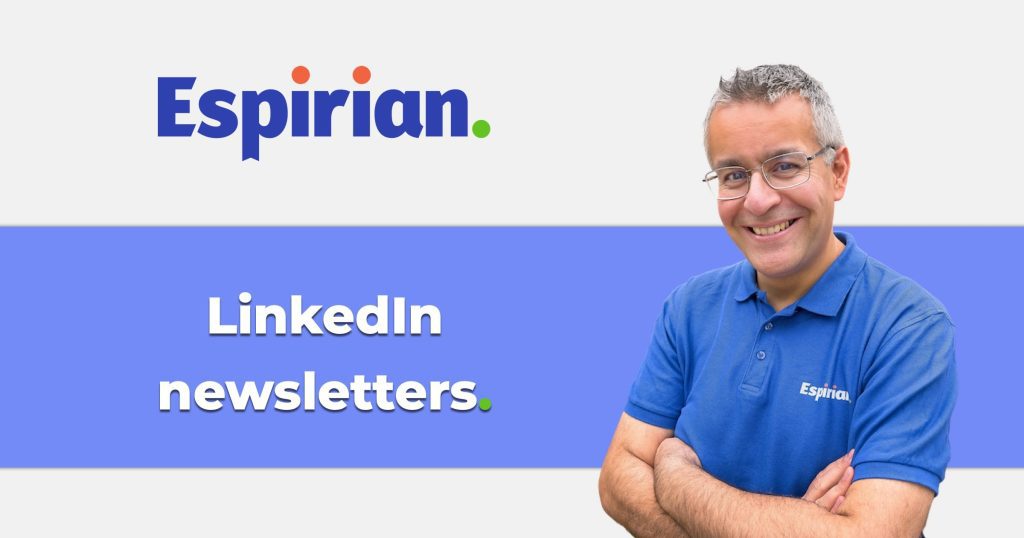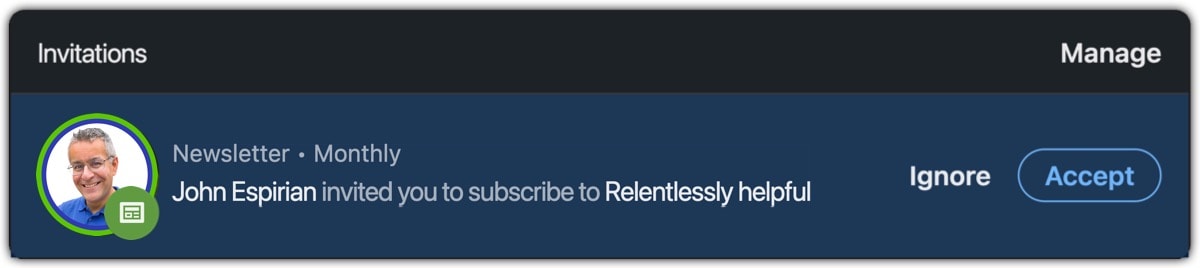LinkedIn newsletters are like LinkedIn articles on steroids.
They’re longform content – the equivalent of blog posts on your website.
new – subscribe to the relentlessly helpful® newsletter on LinkedIn.- Introduction
- Why bother with LinkedIn newsletters?
- What should I write about in my LinkedIn newsletter?
- How to create a LinkedIn newsletter
- Can I still create articles once I switch to LinkedIn newsletters?
- Can I create a LinkedIn newsletter as my LinkedIn company?
- The first time matters
- How often should I publish a LinkedIn newsletter?
- The newsletter description
- How to edit newsletter details
- How to write a LinkedIn newsletter episode
- How to find your draft LinkedIn newsletters
- How to schedule newsletter publication
- How to see your published newsletter episodes
- How to see your newsletter subscribers
- How to turn off notifications and emails about LinkedIn newsletters
- How to see all the LinkedIn newsletters you have subscribed to
- How to get more LinkedIn newsletter subscribers
- Should I have an email list and a newsletter?
- Good LinkedIn newsletters to subscribe to
- Let’s wrap up
Introduction.
LinkedIn newsletters are similar to LinkedIn articles but have greater visibility because they allow LinkedIn members to subscribe.
Unless your newsletter subscribers change their default settings, they will receive a notification and an email each time you publish an episode.
A lot of what I’ve written before about LinkedIn articles is still true for LinkedIn newsletters, so do check out my previous pieces for a bit more context:
- Blog posts vs LinkedIn articles
- LinkedIn article tips
- In defence of LinkedIn articles
- Blog republishing strategy
Why bother with LinkedIn newsletters?
LinkedIn newsletters are truly longform content. A normal LinkedIn post can be up to 3000 characters, but a LinkedIn newsletter episode can be more than 100,000 characters.
So what?
The scope possible in a newsletter means you can demonstrate that you really know your stuff – and that could be valuable for potential clients doing their research on service providers.
But those potential clients don’t just need to be looking on LinkedIn: they might simply be browsing the web.
Like LinkedIn articles, LinkedIn newsletters are indexed on Google, so there’s the potential for people completely outside your network to discover you via this route.
LinkedIn’s domain authority means that a well-written newsletter episode will often outrank the same piece of content published on your own website.
Aside from this search potential, each episode of your newsletter will send a notification and email to your subscribers – a great way for you to stay top of mind with them.
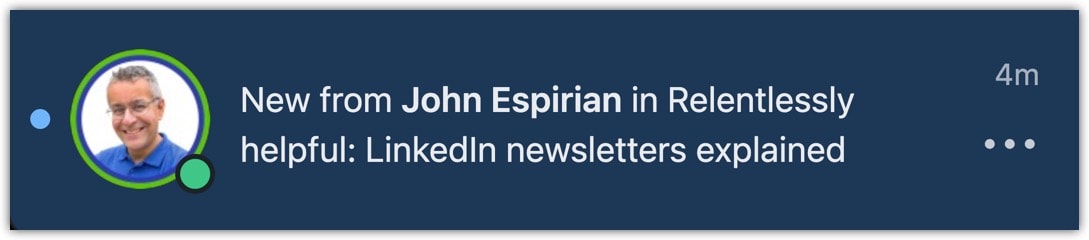
What should I write about in my LinkedIn newsletter?
This is your chance to demonstrate expertise in the professional domain you want to be known in.
In my case, I want to be known for being a relentlessly helpful LinkedIn nerd. So, what do you want to be known for?
If you haven’t done any significant thinking about this foundational business question yet, do read or listen to Content DNA. Starting a newsletter or any other major content activity without clarity around your position and purpose is a waste of time.
Anyway, assuming you’ve got that straight …
Newsletters are designed for longform content, so I’d avoid short, pithy material here. That’s where normal LinkedIn posts are great for visibility and discussion.
But articles and newsletters are where you can really show off the depth of your understanding and go into detail about your thought processes.
Here are some ideas to get you thinking about what might make for good content for your newsletter. Much of this will also be relevant for shortform content on LinkedIn:
- What questions are you asked? Your email inbox and sent items folders contain gold!
- What are the common misconceptions in your industry?
- What are the behind-the-scenes things you can share?
- What are the dilemmas and contradictions in your industry?
- What orthodox positions do you disagree with?
- What topics listed in tables of contents of relevant books could you talk about?
- What ideas can you get from Amazon reviews?
- What trending news topics are relevant to your industry?
- What new research or surveys are relevant in your industry?
- What relevant live events or conferences could you report on?
How to create a LinkedIn newsletter.
The LinkedIn newsletter feature is available to most personal profiles, including all that have creator mode turned on.
You can check your creator mode activity status via this magic link:
/in/me/opportunities/li-creator/edit/
Alternatively, go to your profile and click the Creator mode link in the Resources section.
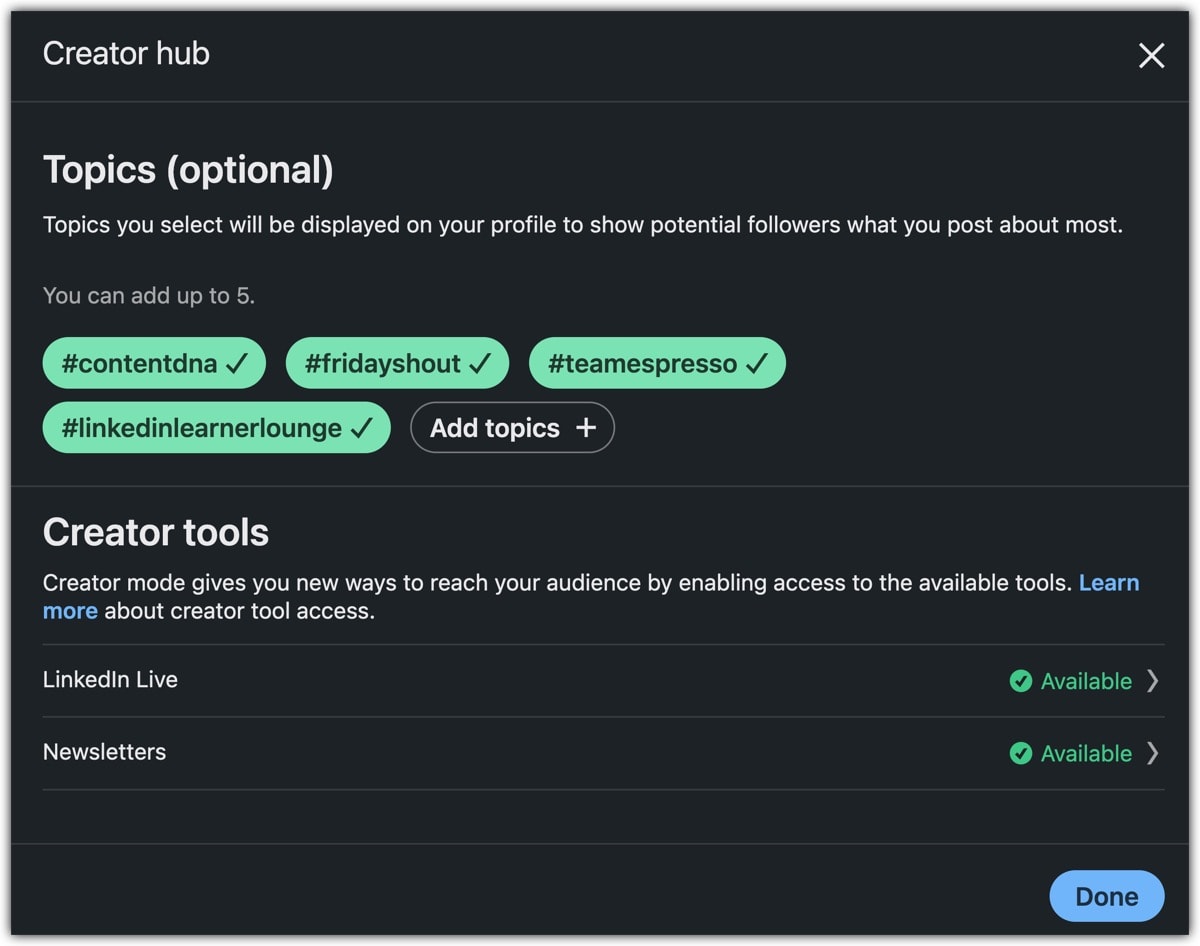
To create your newsletter, click Write article in your main LinkedIn feed.
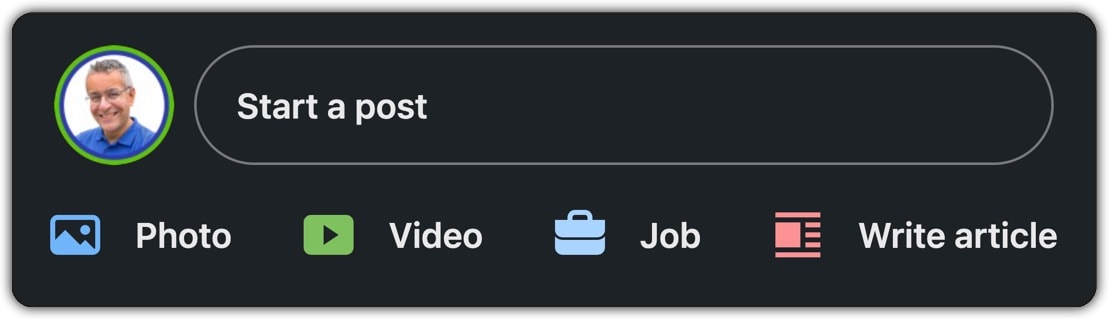
Instead of writing an article, click Create a newsletter.
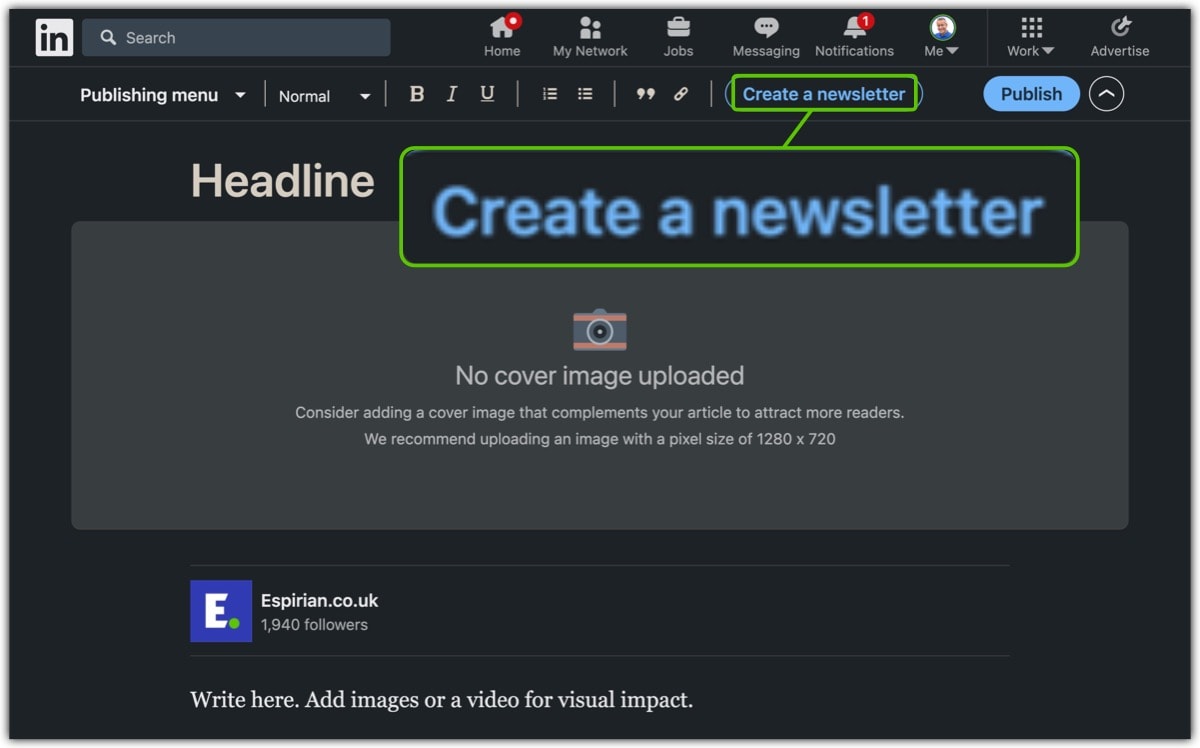
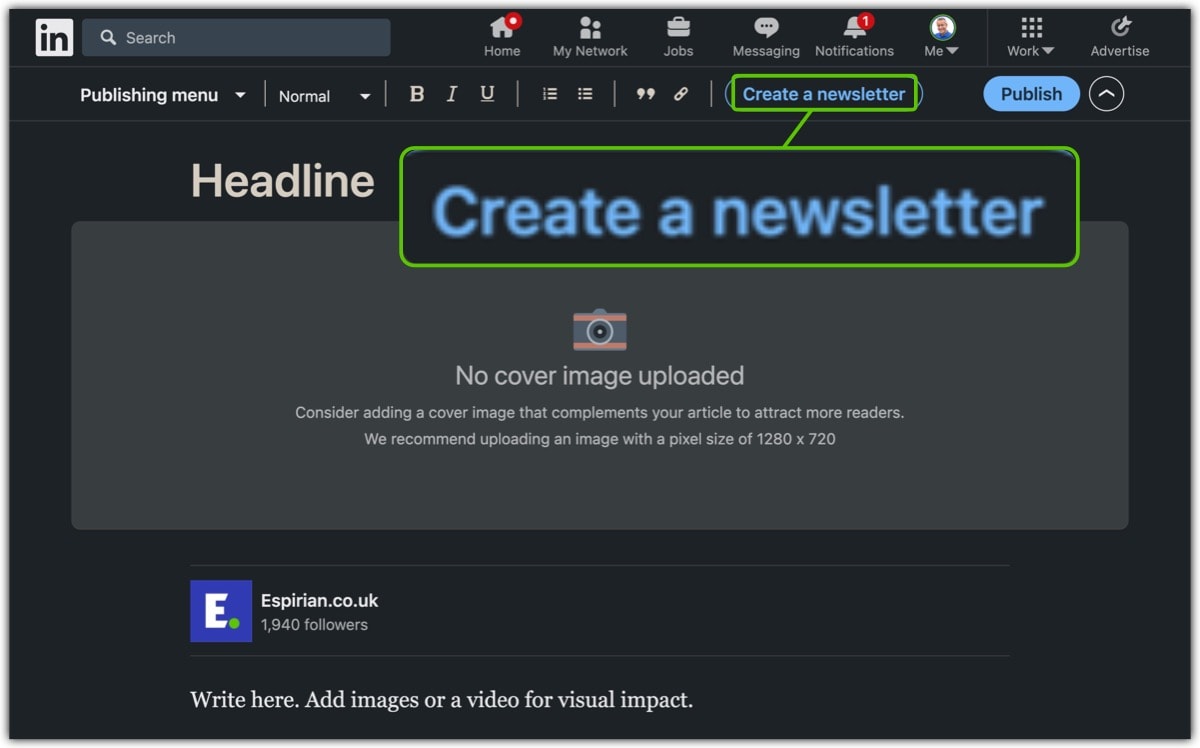
This will ask you to supply some information about the newsletter:
- Name: up to 30 characters
- Image: 300×300 pixels
- Description: up to 120 characters
- Frequency: daily, weekly, biweekly or monthly
Here’s the edit screen for my existing newsletter, which reflects all the same info you’re asked for during first-time setup:
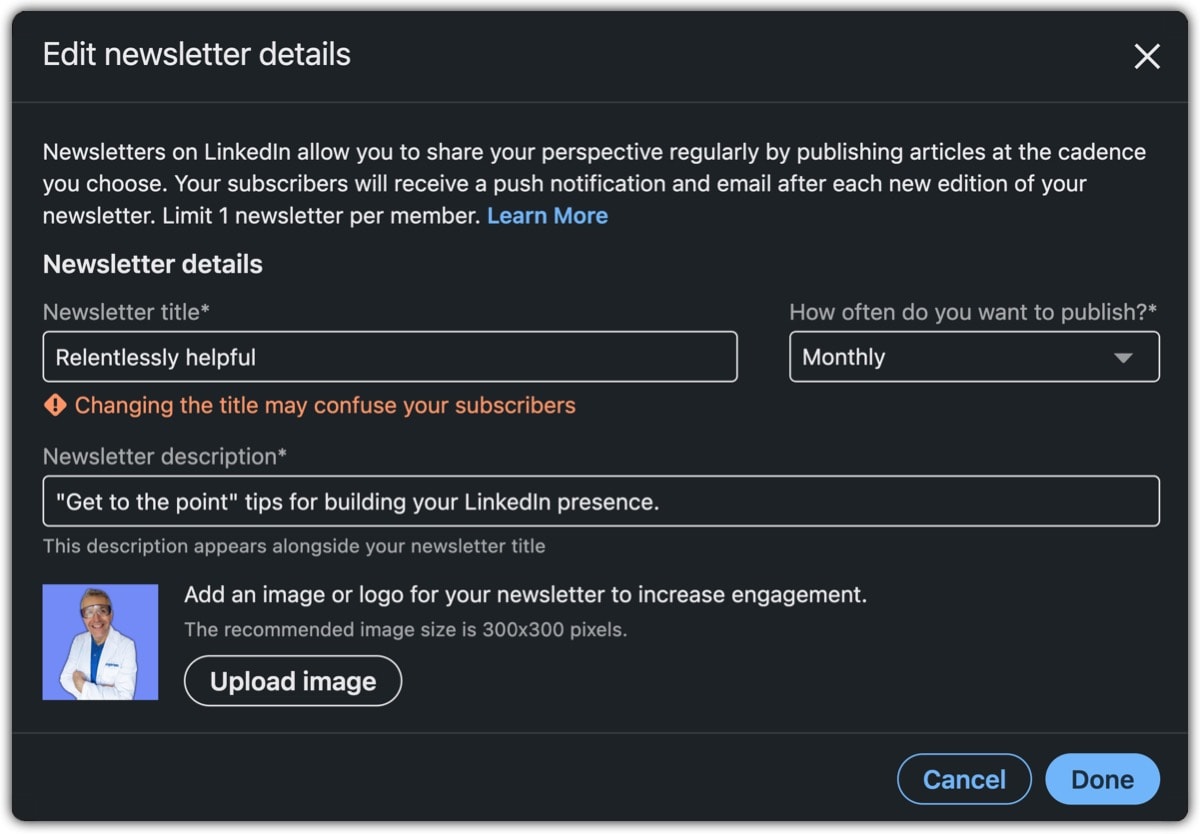
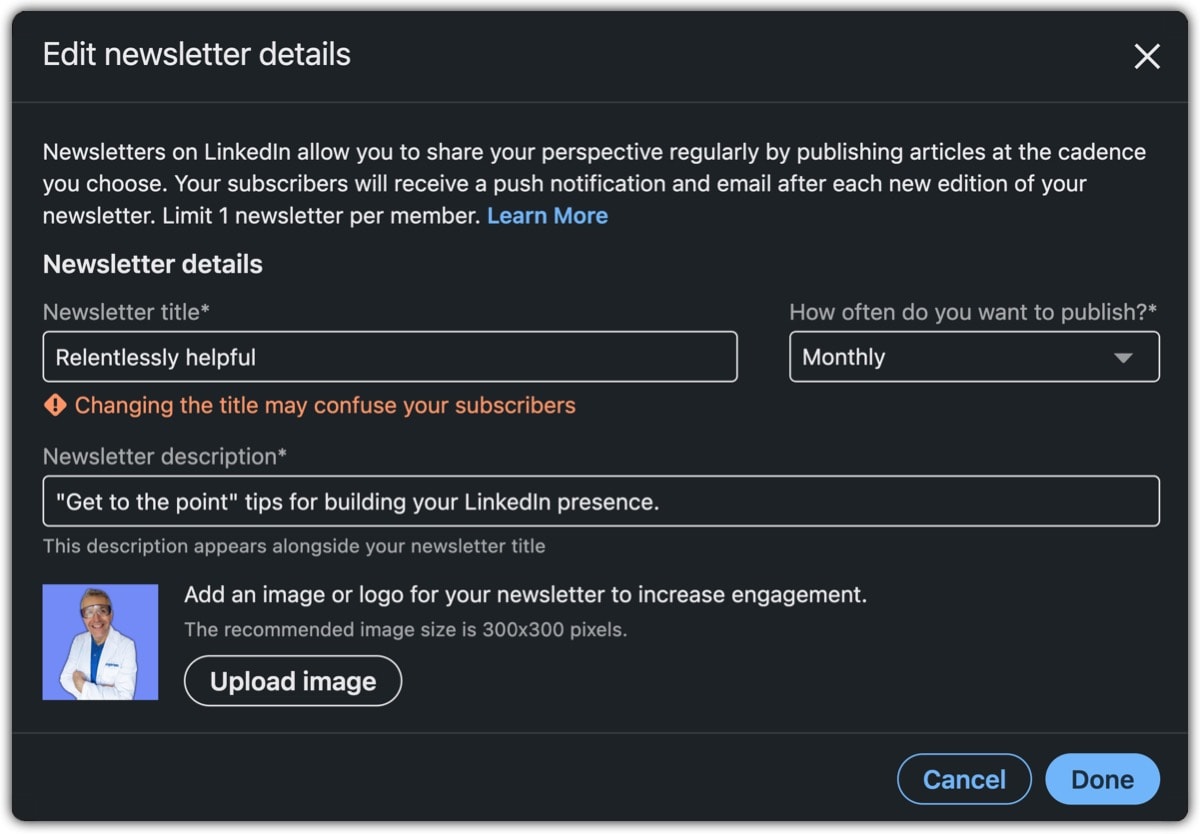
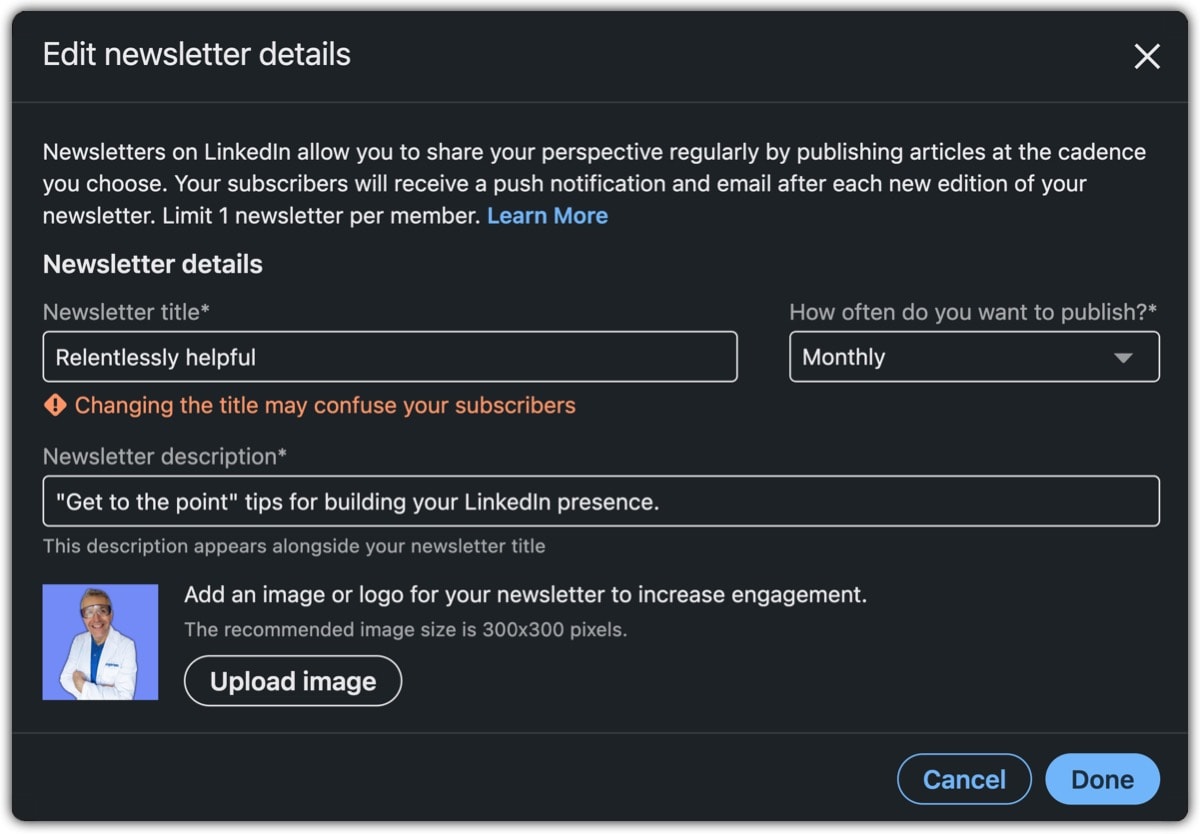
Once you’ve supplied this info, you can then write your first newsletter episode and publish it just as though it were an article.
Can I still create articles once I switch to LinkedIn newsletters?
You do not lose the ability to create articles once you start your LinkedIn newsletter – BUT you do have to tell LinkedIn to switch to article mode.
Start a newsletter as usual and then click the name of your newsletter in the top-right corner and click Create an individual article.
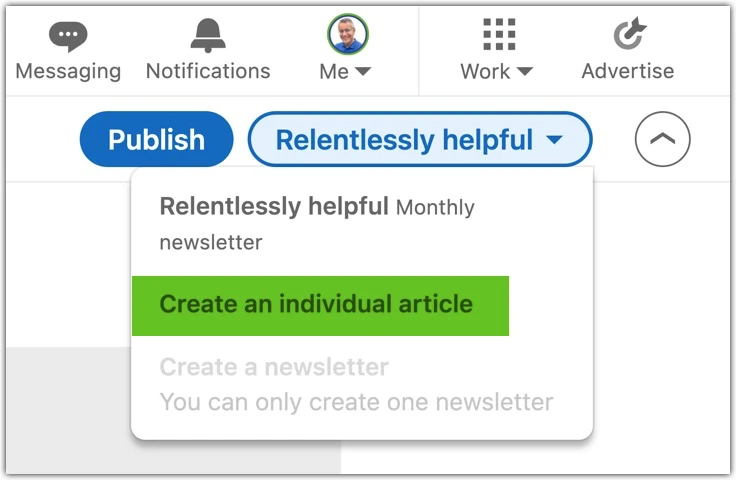
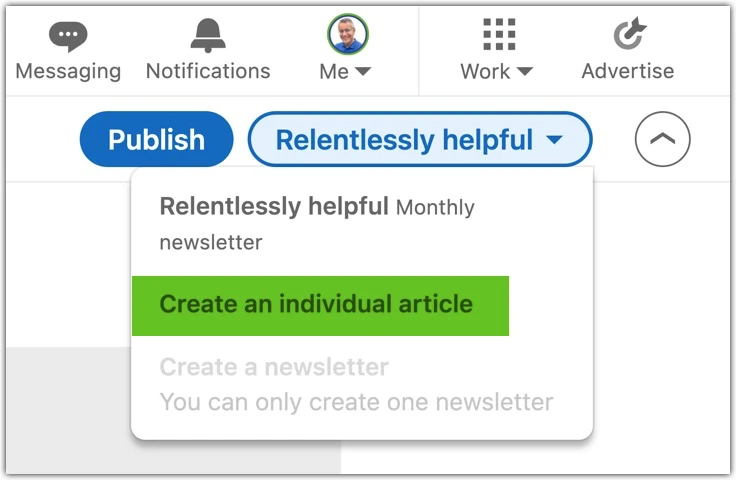
Can I create a LinkedIn newsletter as my LinkedIn company?
Yes. Newsletters first came to personal profiles in creator mode but they can now also be started via your company page.
When you create a company newsletter, all of your page followers will receive an invitation to subscribe.
As it’s possible to run more than one company page, it’s possible to have quite a few newsletters – though that sounds like a lot of effort to me.
It seems reasonable that you might want to create a newsletter via your personal profile and a separate one via just one company page.
If you do this, I would give the newsletters distinct names and purposes, as I don’t think repeating the same content on two channels on the same platform really adds much value. You might also want to space your publications apart.
For example, perhaps your personal newsletter goes out at the start of the month and your company page newsletter goes out in the middle of the month. While the streams are separate from the LinkedIn algorithm’s point of view, there may be some overlap with your audience and you probably don’t want to overload them.
There’s more about company page newsletters in this official help page: Create a Newsletter as Your LinkedIn Page.
And here’s some expert advice from Michelle J Raymond, one of the world’s top voices on LinkedIn company pages:


Michelle J Raymond.
You can create a newsletter for both Company Pages and Showcase Pages so long as your page meets the criteria, which includes a minimum of 150 Page followers.
I recommend holding off until the Page has around 500 followers, as the first newsletter edition notifies ALL page followers. This is the only time this happens.
Spend some more time building your Page followers and understanding the content that resonates. Then move on to the newsletter to get the most advantage from this tool.
The first time matters.
When you publish your first LinkedIn newsletter, everyone in your network – that’s your 1st connections AND any other followers – will receive an invitation to subscribe via their My Network panel, unless they’ve previously opted out of receiving such invitations. (As above, only page followers will receive invitations if you’ve launched a company newsletter.)
This is important as it’s one of those rare occasions where you can be sure of sending a notification to almost everyone you know on LinkedIn.
For that reason, it’s essential that you get the name of your newsletter right.
Aside from your real name, the newsletter name is the only thing people will see when the newsletter invitation arrives in their My Network panel.
This is your one chance to hook them into clicking through and subscribing.
Make sure you come up with a clear and compelling name for the newsletter. Mine is called “Relentlessly helpful”, which isn’t clear but is at least recognisable based on the personal brand I’ve been building on LinkedIn since 2017.
You’re allowed to change the newsletter’s name after you create and publish your first episode, but it’s best to get it right from the start. (LinkedIn even warns you before you try to change the name.)
Although you’re asked for a description and an image/logo when you create your newsletter, this information isn’t displayed when people receive an invitation to subscribe.
Only if people click through from the invitation will they see this extra info. This isn’t ideal but it’s the consequence of the invitation fitting into the small space provided by the My Network screen.
Once your first episode is out, all of your network will receive a notification in their My Network screen (unless they’ve previously opted out), which means you should gather a lot of subscribers pretty quickly.
My relentlessly helpful newsletter launched on 3 November 2021.
I clocked up 451 subscribers in the first three minutes(!) and 2791 in the first three hours. I currently have more than 11K subscribers.
Whether you gather newsletter subscribers quickly or slowly, be aware that the visibility of your second and subsequent episodes is likely to be much less than that of your first. The one-time broadcast of your newsletter’s launch really won’t be replicated.
This is why it’s important to get your naming right and put as much value as you can into your launch episode.
Many are already apathetic towards newsletters, having received lots of invitations to subscribe. If you’re yet to launch your newsletter, you’ll be competing against this apathy.
But don’t be disheartened: as I write in Content DNA, the keys to success are congruence and consistency. If you can be the same “shape” every time you show up and you stick at it long enough, you’ll remain relevant long after others have given up.
How often should I publish a LinkedIn newsletter?
You can set your posting frequency to be daily, weekly, biweekly or monthly.
You don’t need to stick to this schedule but it’s always best to do what you promise.
I recommend choosing monthly.
This is the least commitment possible, and if you find that you have the capacity to publish more than that on an ongoing basis, you can always switch to a shorter cycle.
Compare this with promising a weekly episode and then finding that you need to drop down to publishing monthly – it’s not a good look.
The newsletter description.
It’s a shame that this text isn’t displayed when people receive an invitation to subscribe, as it would give valuable context as to why your newsletter might be worth their time.
The description is displayed only when looking at the top of any newsletter episode or at the main page for that newsletter.
How to edit newsletter details.
If you want to make changes to the newsletter after the initial setup, view any of your existing newsletters, then click the hyperlinked name of the newsletter at the top of the page.
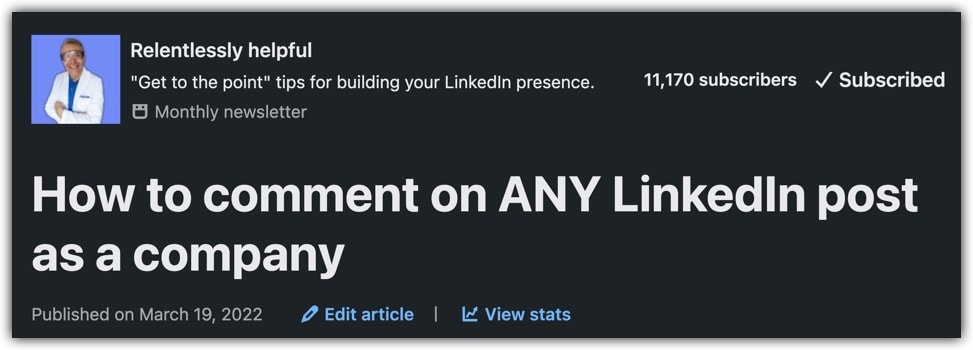
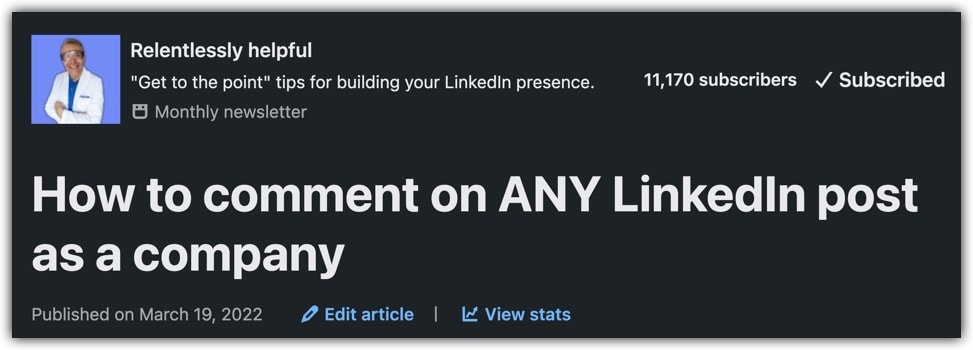
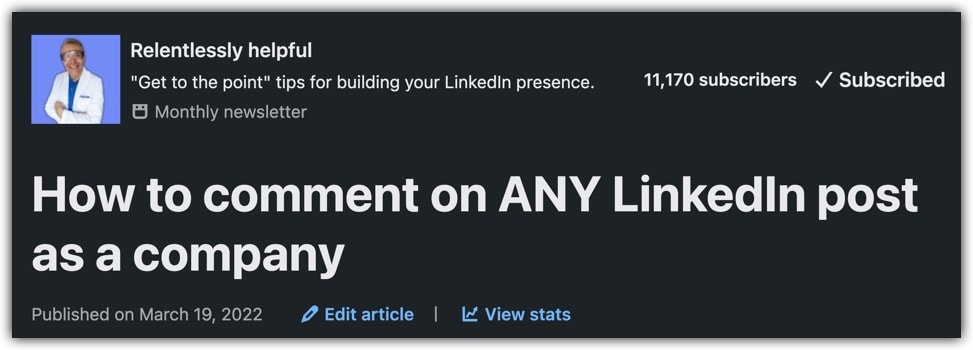
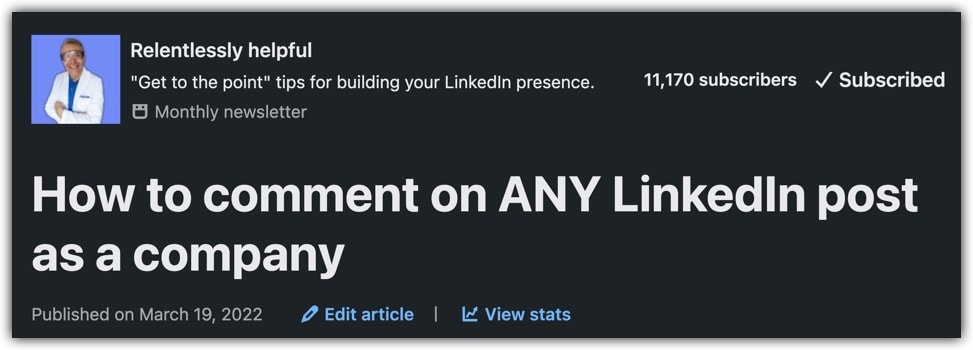
This takes you to your newsletter page, and there you’ll see an Edit button to make changes.
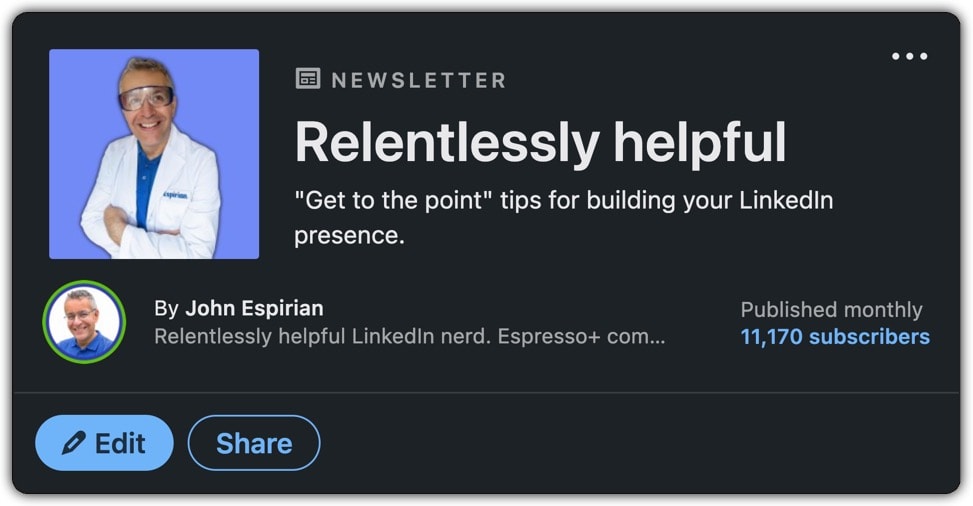
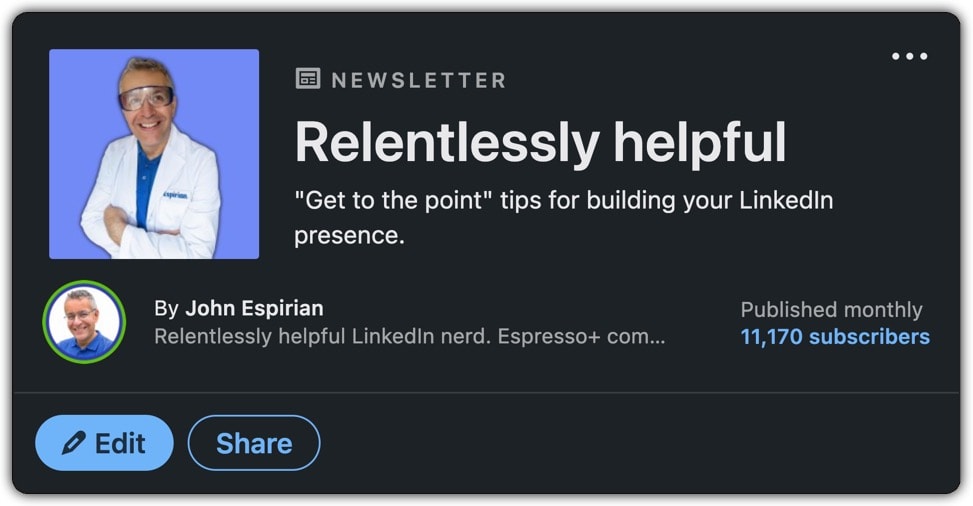
You can then edit the name, frequency, description and image for the newsletter:
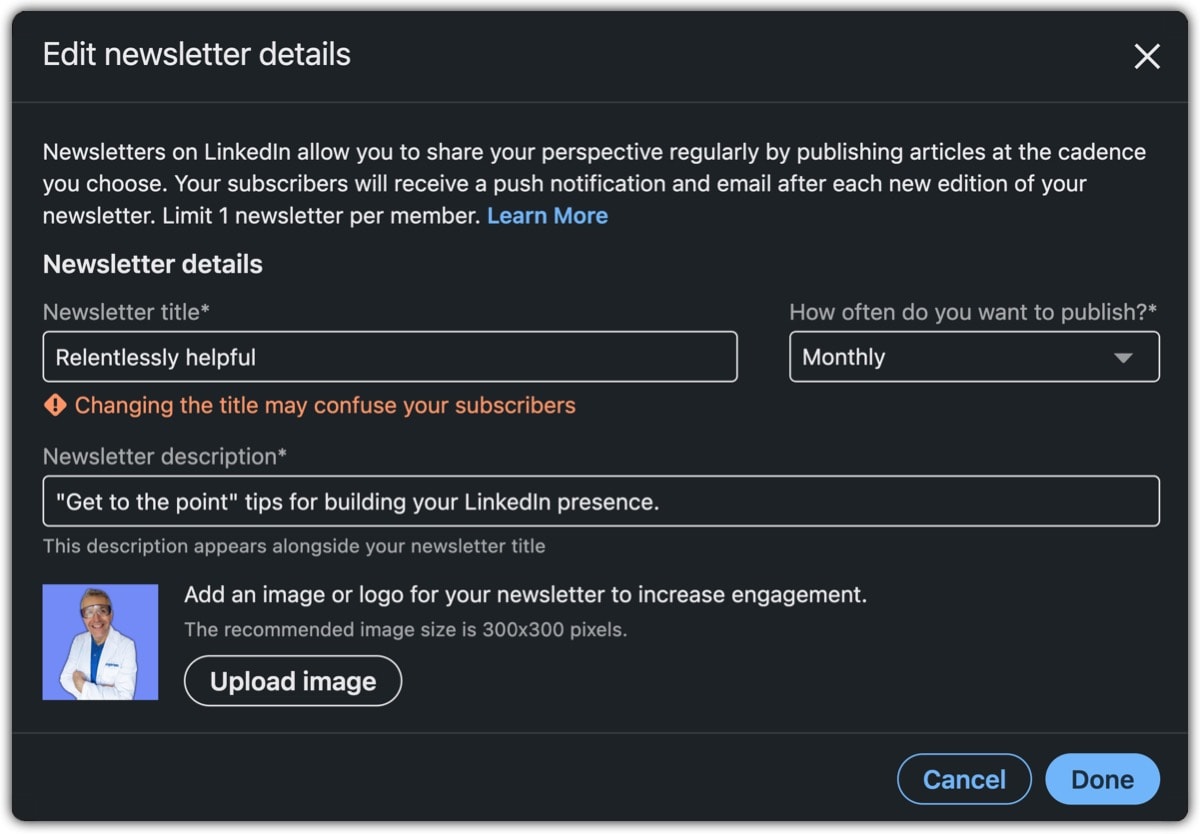
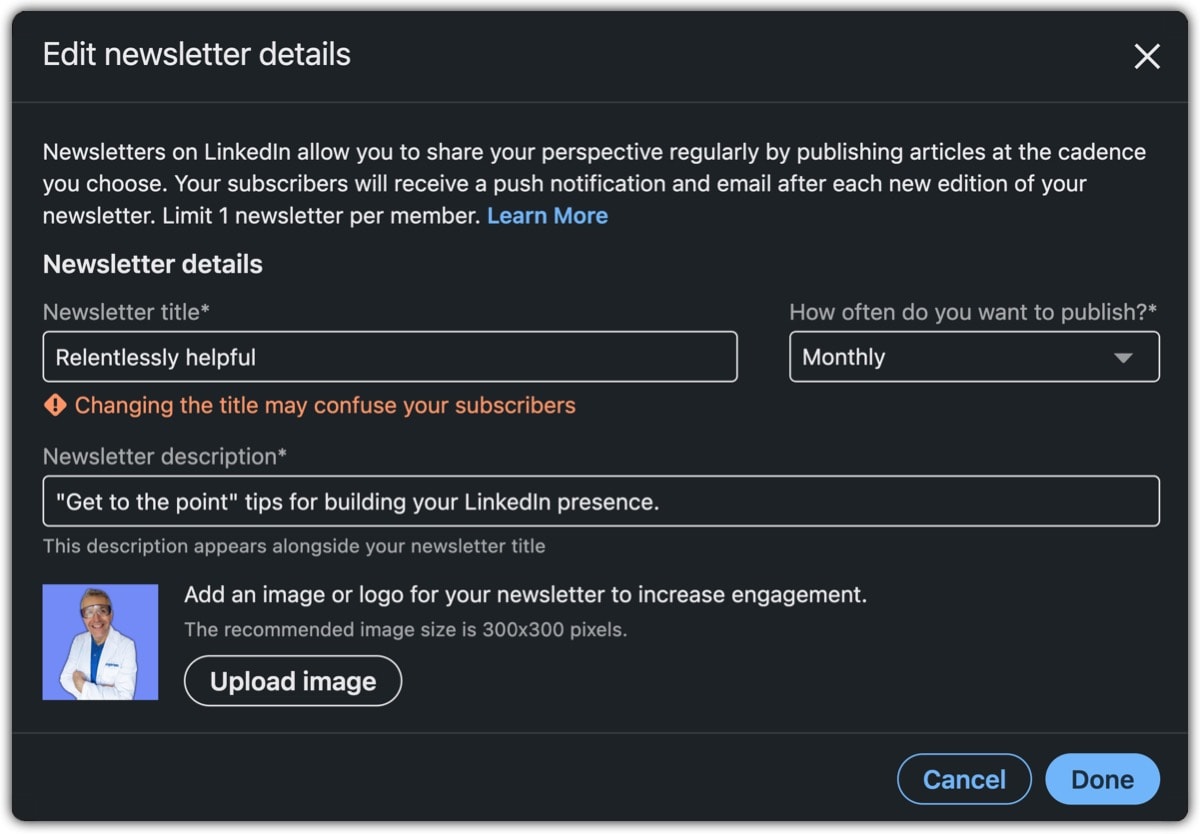
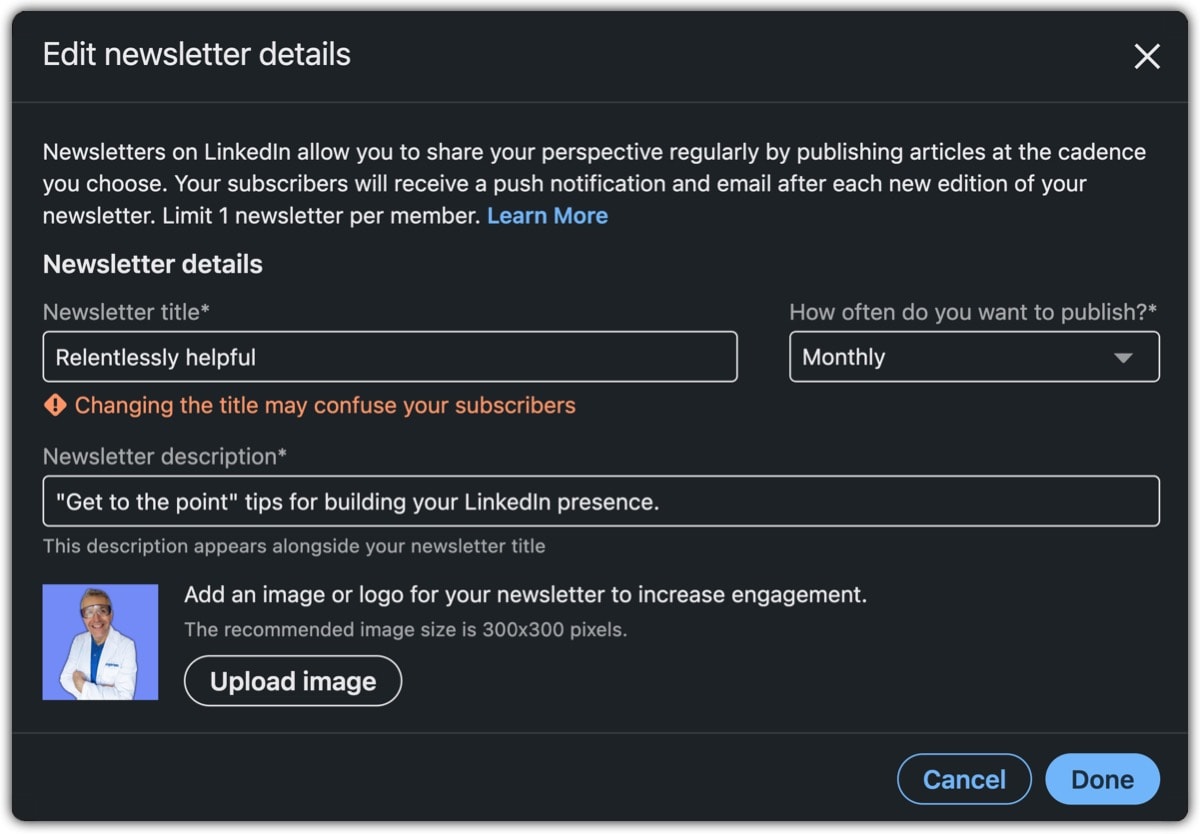
The image is another bit of data that isn’t part of the invitation to subscribe, so you don’t necessarily need to have this perfect when you launch. If you have an existing logo, reusing that is perfectly fine.
You need a square image (300×300 pixels is recommended) to represent the newsletter when people view it in their list of newsletter subscriptions.
This image is also shown at the top of each newsletter you publish, and is a good way to reinforce your visual brand.
How to write a LinkedIn newsletter episode.
The process is the same as when you launched your newsletter.
In your main LinkedIn feed, click Write article.
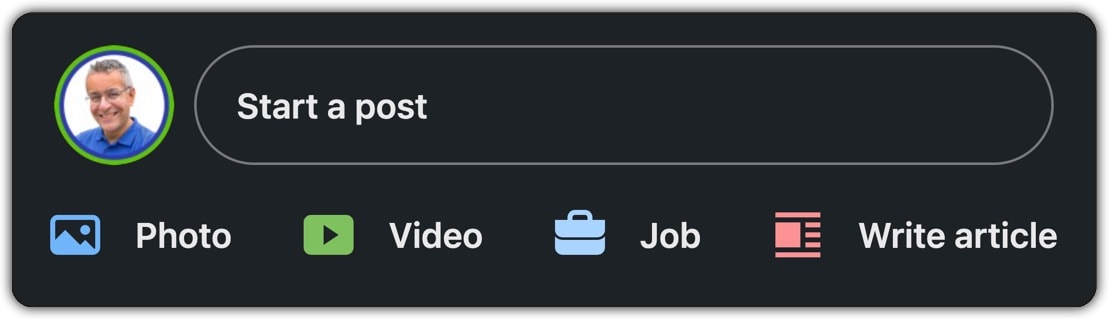
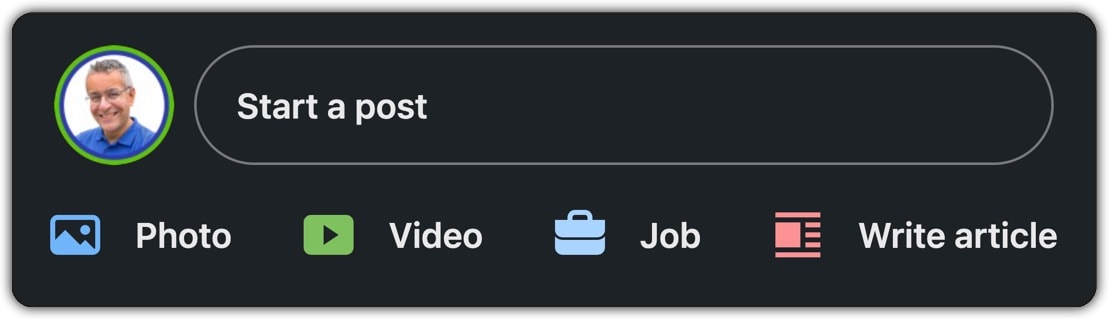
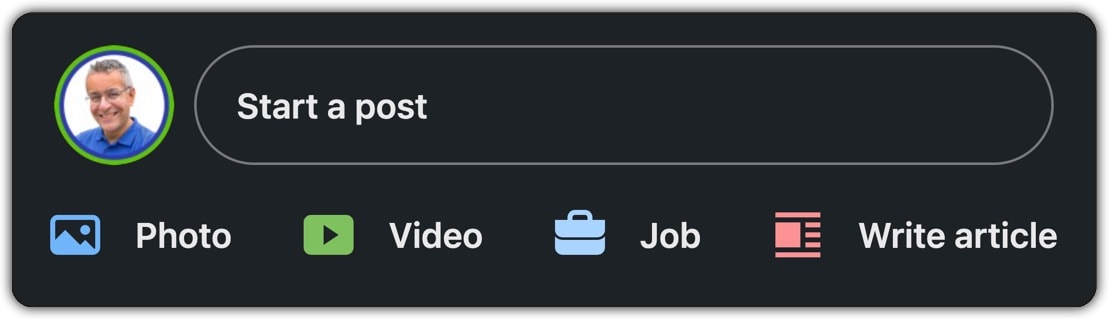
This takes you to the composition screen where you can write either an article or a newsletter.
In most cases, you should stick with writing newsletters, as that will give you the bonus of sending notifications to your subscribers.
If for some reason you don’t want your content to generate a notification to your subscribers, you can switch back to writing an article.
I did this when publishing a couple of fun pieces about Animal Crossing. These were written by my daughter, and although I was happy to publish them on her behalf (see part 1 and part 2), I didn’t want them to send notifications to more than 11K subscribers. Fatherly love goes only so far, you know …
How to find your draft LinkedIn newsletters.
You can’t write your LinkedIn newsletter on mobile, so drafting and publishing has to be a desktop process.
To access draft newsletters, look for the link to the left of the screen when viewing your LinkedIn post feed. Thanks to Espresso+ member Gillian Whitney for the reminder about this.
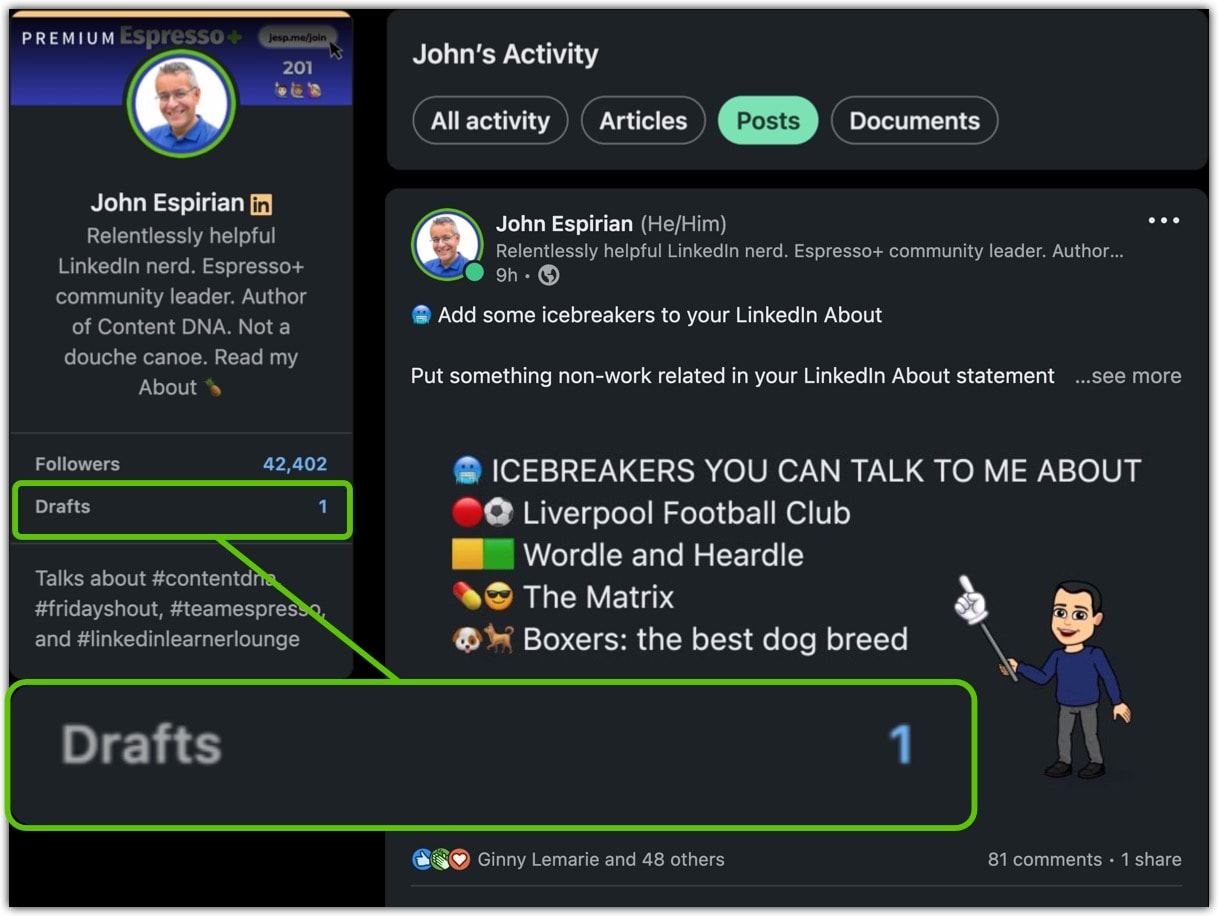
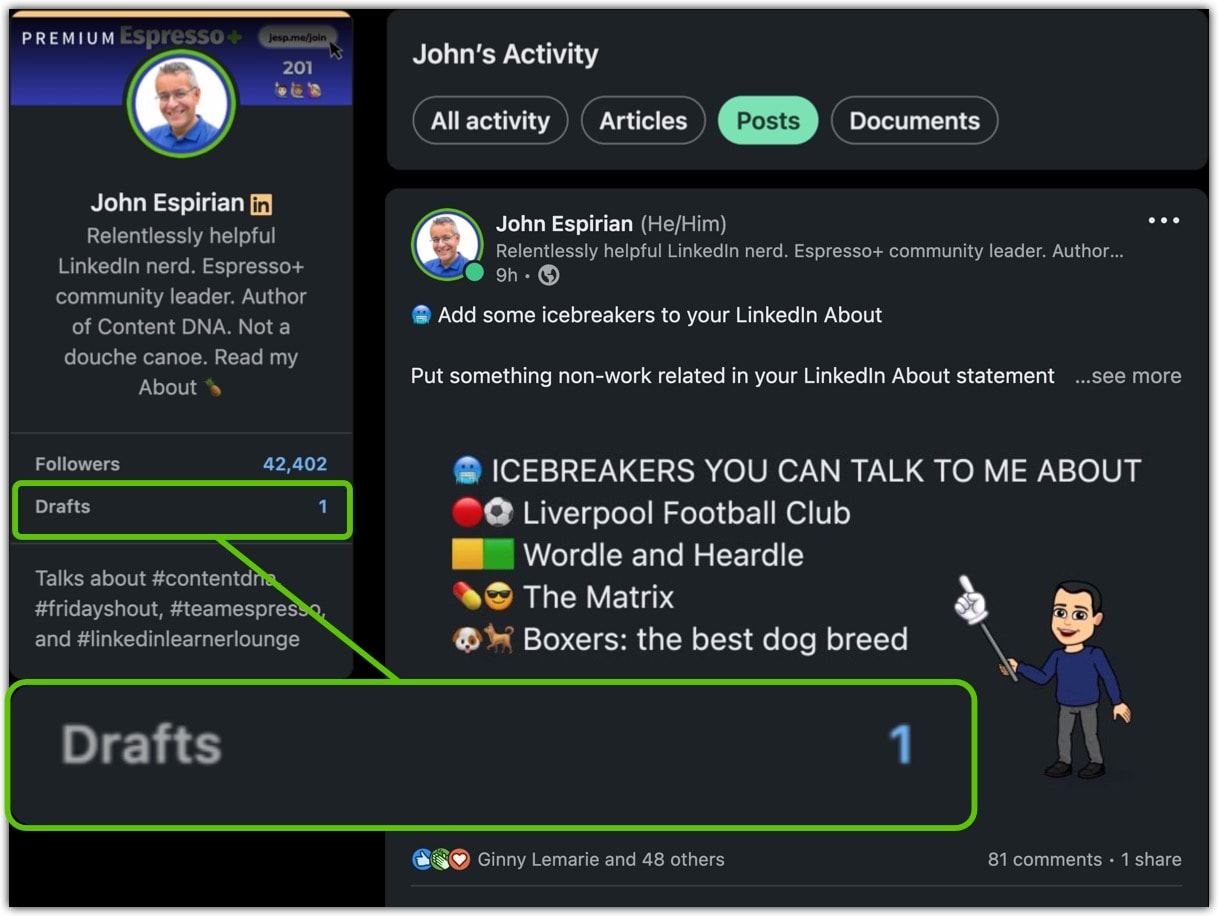
This magic link will take you there:
Alternatively, go to your Home feed and click Write an article, as though you were starting a new episode.
Then click the Publishing menu and click My drafts. From there, you can click through to any of your draft articles or newsletter episodes.
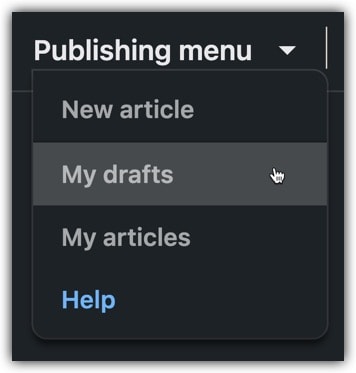
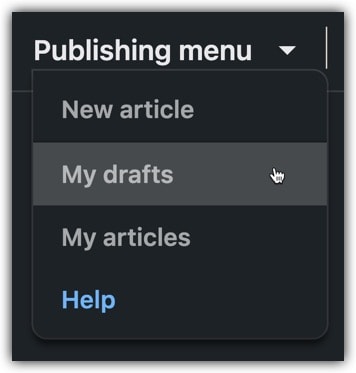
How to schedule newsletter publication.
I got the ability to schedule newsletters (and articles) on 13 February 2023.
The scheduling process is a little confusing, so take a look at this document post on LinkedIn for an explanation of how to schedule your LinkedIn newsletters:
How to see your published newsletter episodes.
When you look at your Activity feed via your profile or through the Posts & Activity option in the Me menu, the Articles tab will show you a mixed stream of all your articles and newsletter episodes.
Click this magic link to go straight to your stream:
Your newsletter will also have its own feed that displays only your past newsletter episodes without your other articles.
You can get to this by clicking the name of the newsletter at the top of any of your episodes.
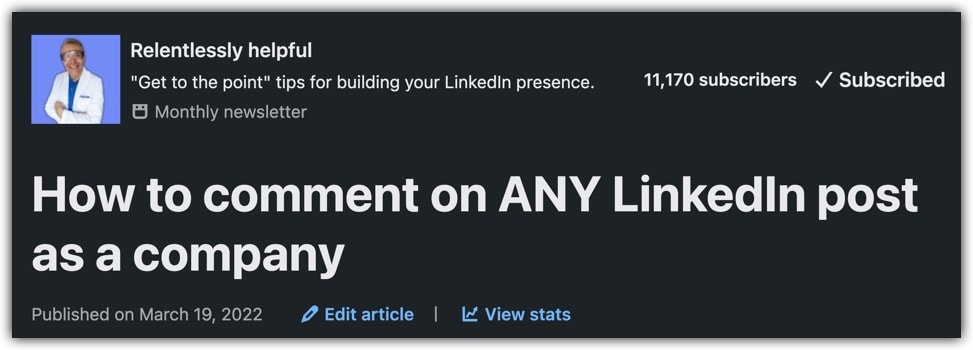
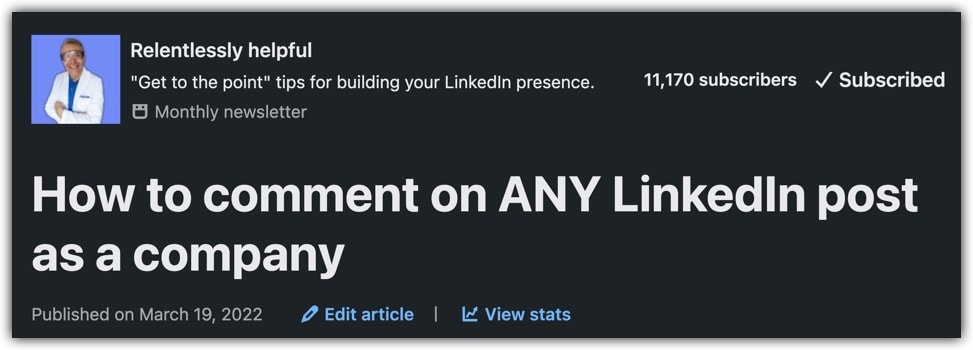
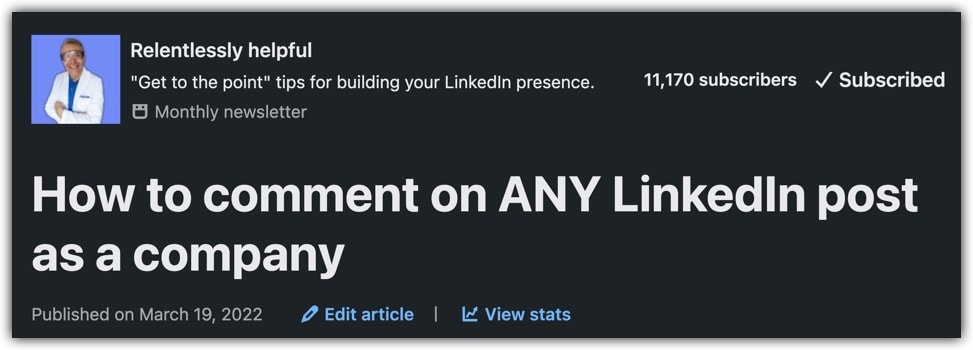
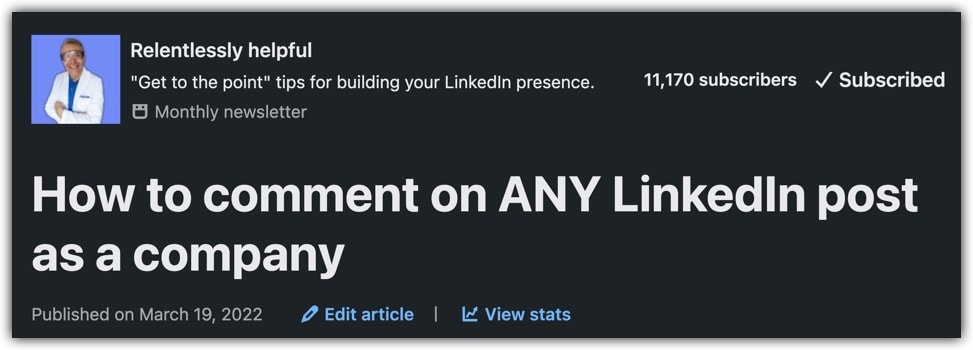
Alternatively, look at your list of all newsletter subscriptions and see your own newsletter listed first. Click it to see your newsletter episode feed.
How to see your newsletter subscribers.
Go to your newsletter feed by clicking the name of the newsletter at the top of any of your episodes.
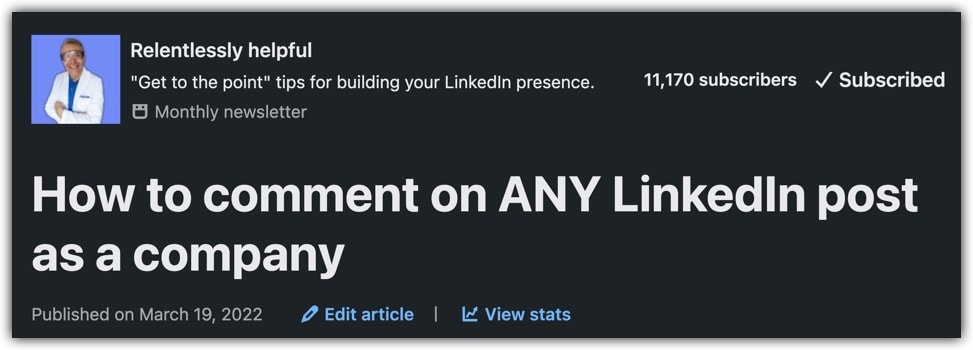
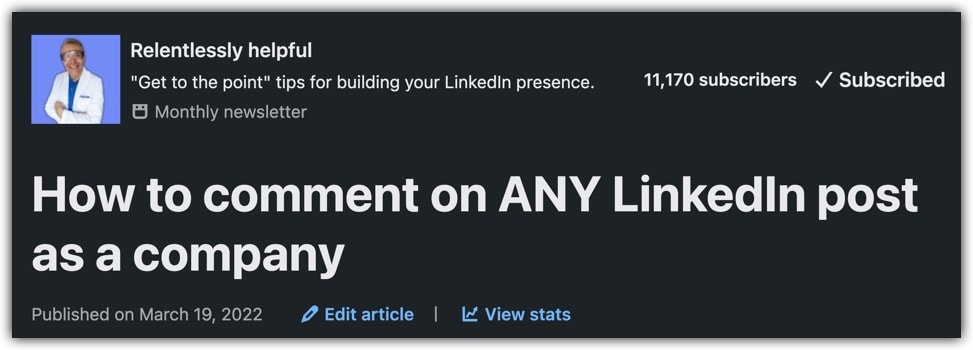
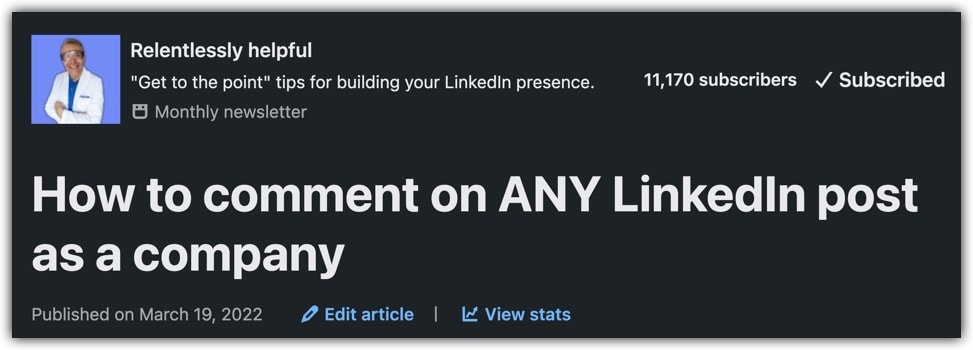
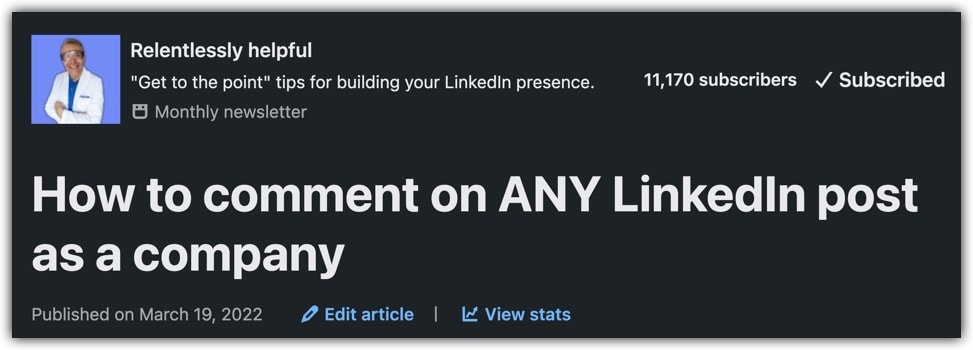
Then click the subscriber count link as shown below to see a list of all your subscribers (most recent first):
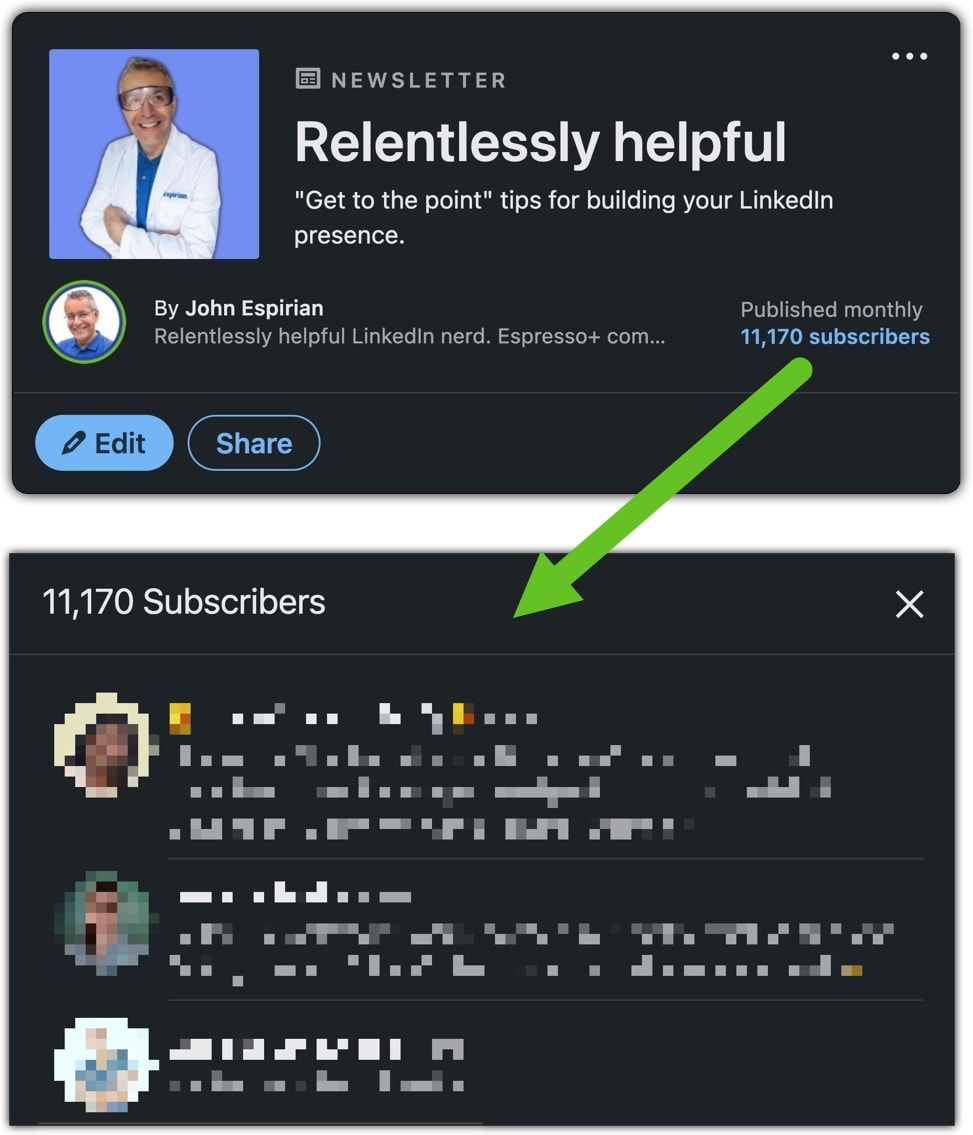
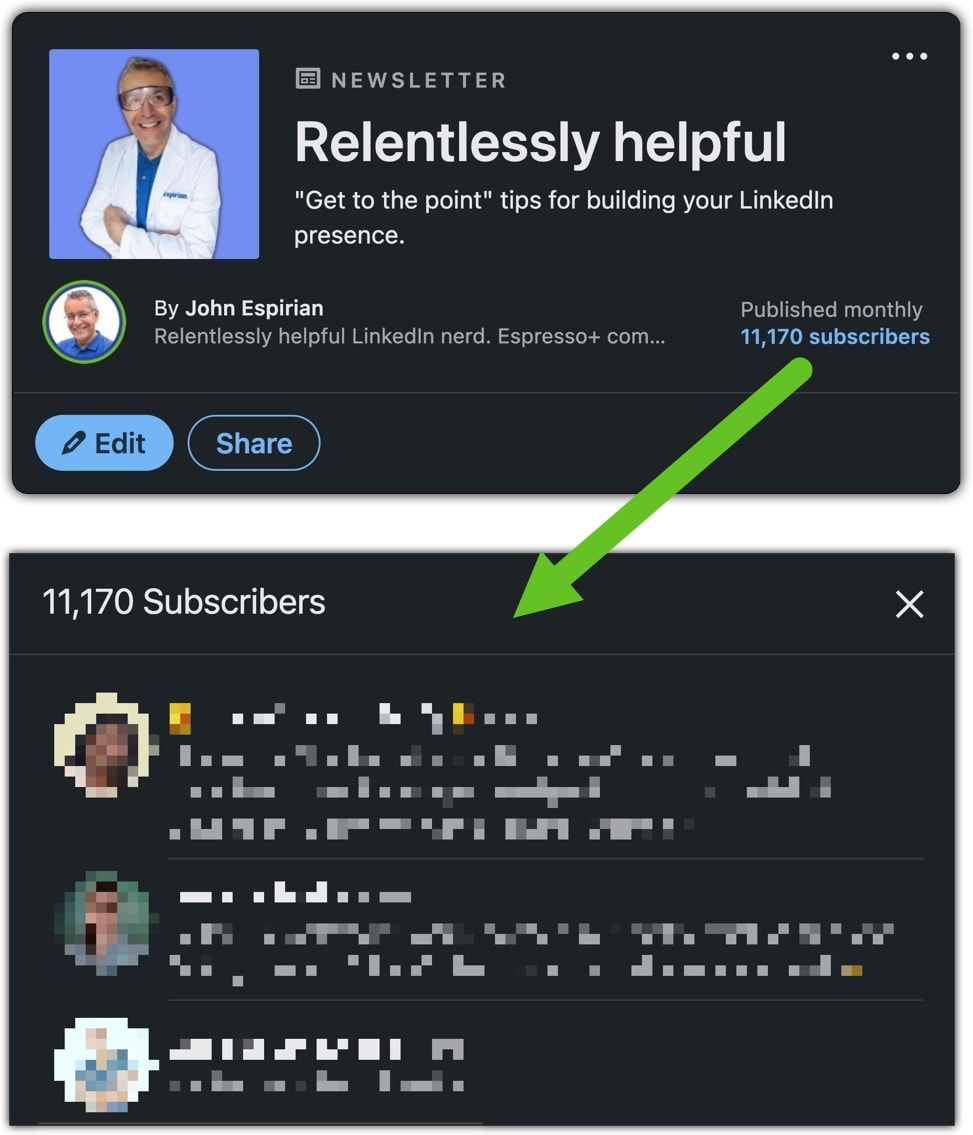
How to turn off notifications and emails about LinkedIn newsletters.
You’ve probably received several invitations to subscribe to other people’s LinkedIn newsletters. These appear in the My Network section of your LinkedIn account.
To turn off desktop notifications about incoming LinkedIn newsletter invitations:
- Go to Me | Settings & Privacy
- Click Communications
- Click On LinkedIn
- Click Network
- Turn off Newsletter invitations
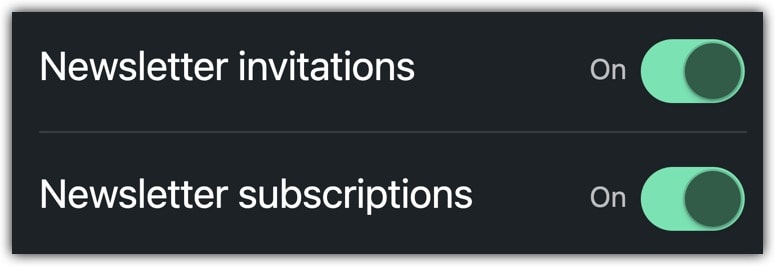
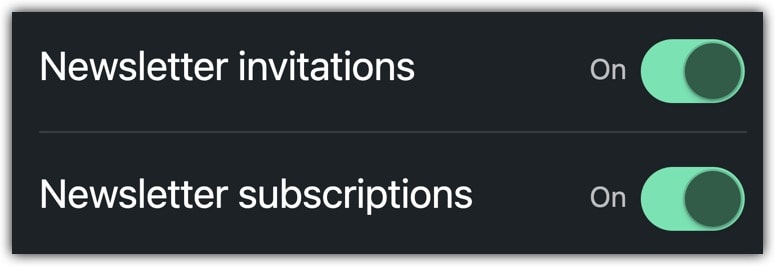
To turn off mobile notifications about incoming LinkedIn newsletter invitations:
- Go to Me | Settings & Privacy
- Click Communications
- Click Push
- Click Network
- Turn off Newsletter invitations
Note that you can also use the same steps to turn off desktop and mobile notifications about LinkedIn newsletter subscriptions. I’m not sure why you’d want to do that, though, as the whole point of subscribing is to know when new episodes are published.
How to see all the LinkedIn newsletters you have subscribed to.
Go to the My Network tab and click Newsletters. Or click here:
/mynetwork/network-manager/newsletters/
If you have one, your own newsletter will be listed first.
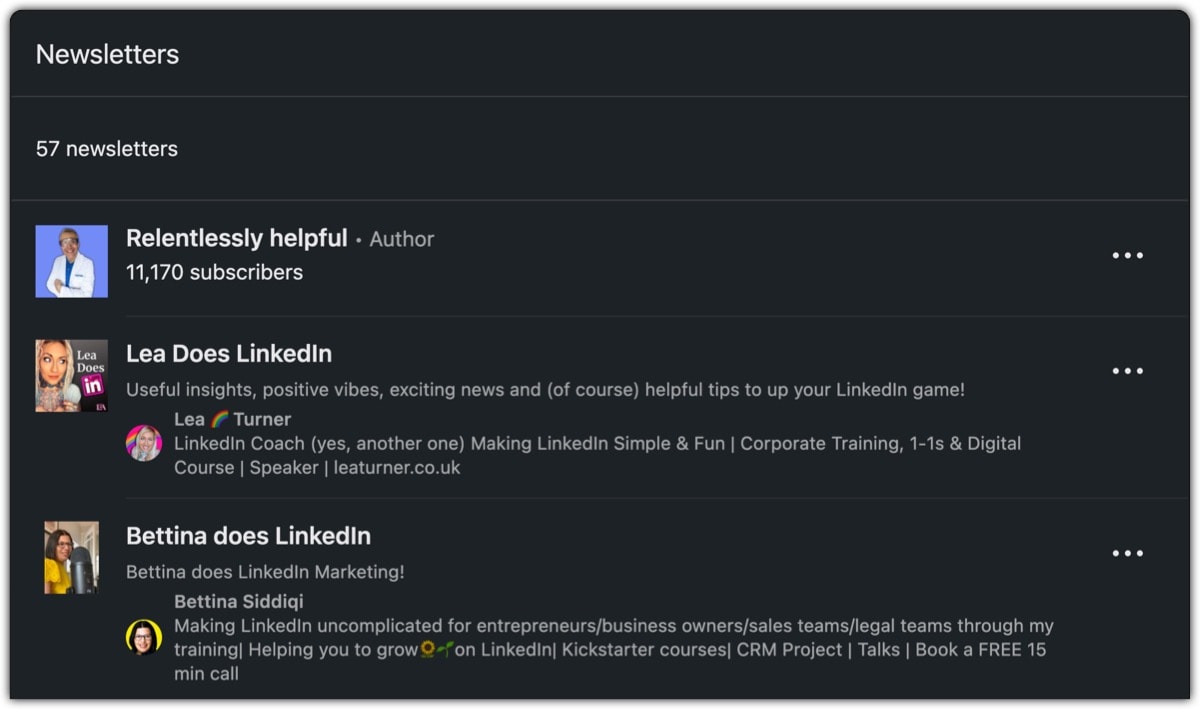
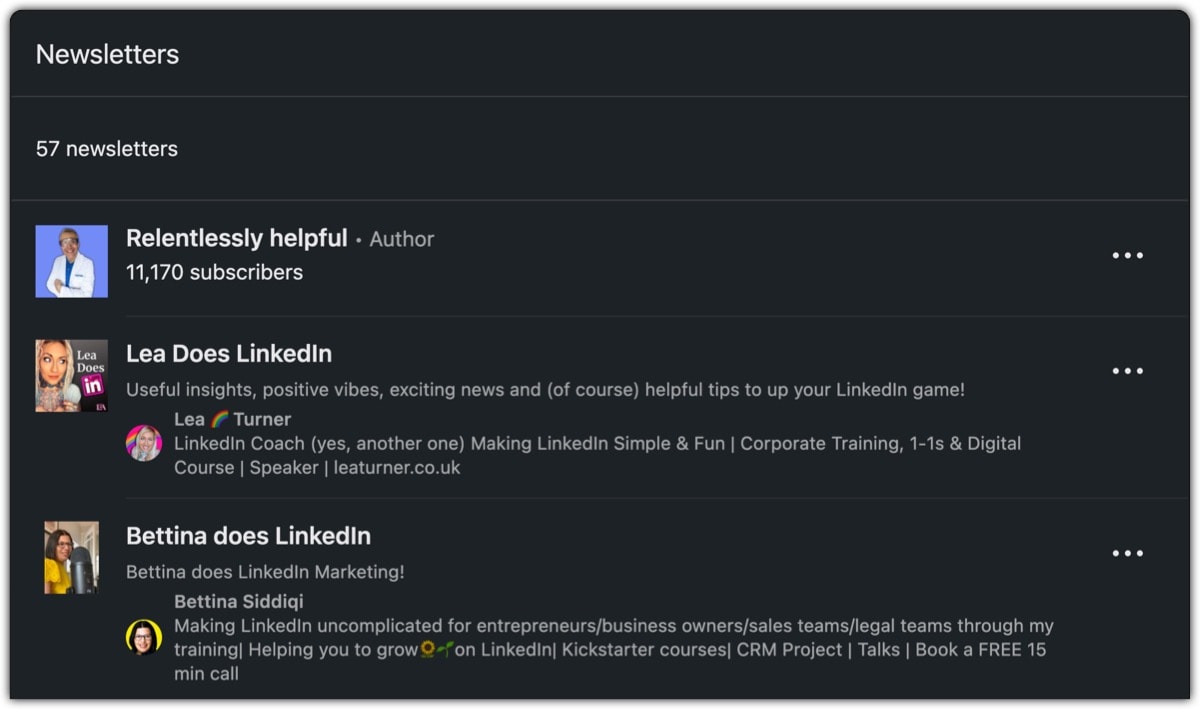
How to get more LinkedIn newsletter subscribers.
I’ve said it already but being clear with the name and the purpose of the newsletter is essential, especially at the point of launch. Get this right and you could get hundreds or thousands of subscribers quite quickly.
You can improve subscription rates by adding your newsletter to the Featured section near the top of your profile.
Here’s an example showing my featured newsletter. The + icon should allow you to select your newsletter to be featured.
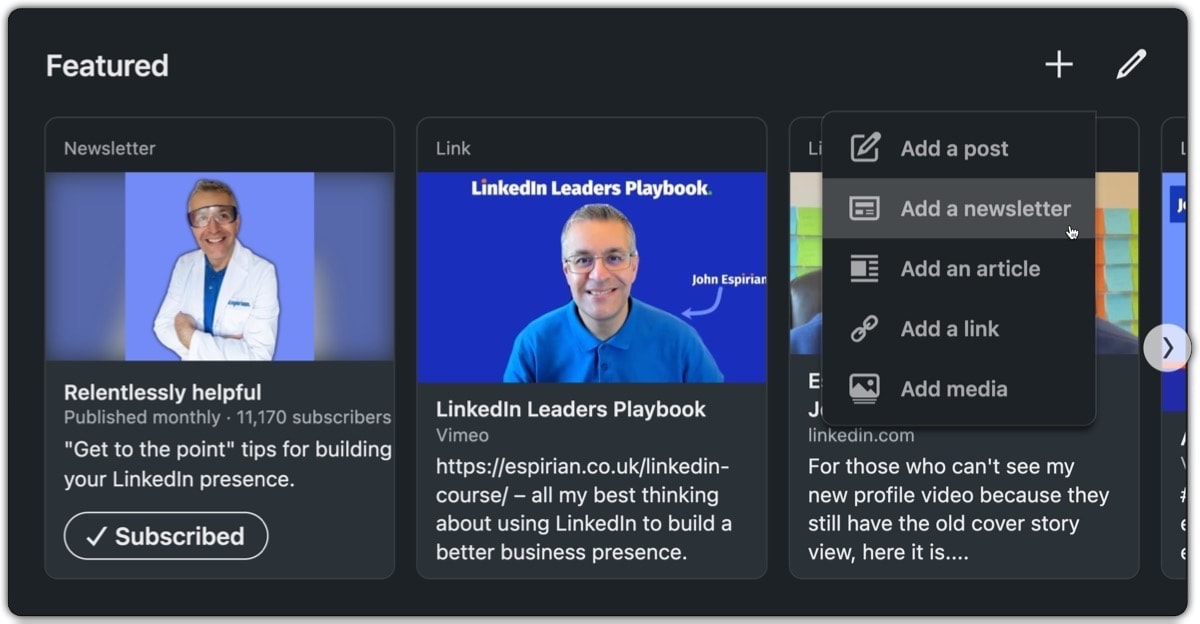
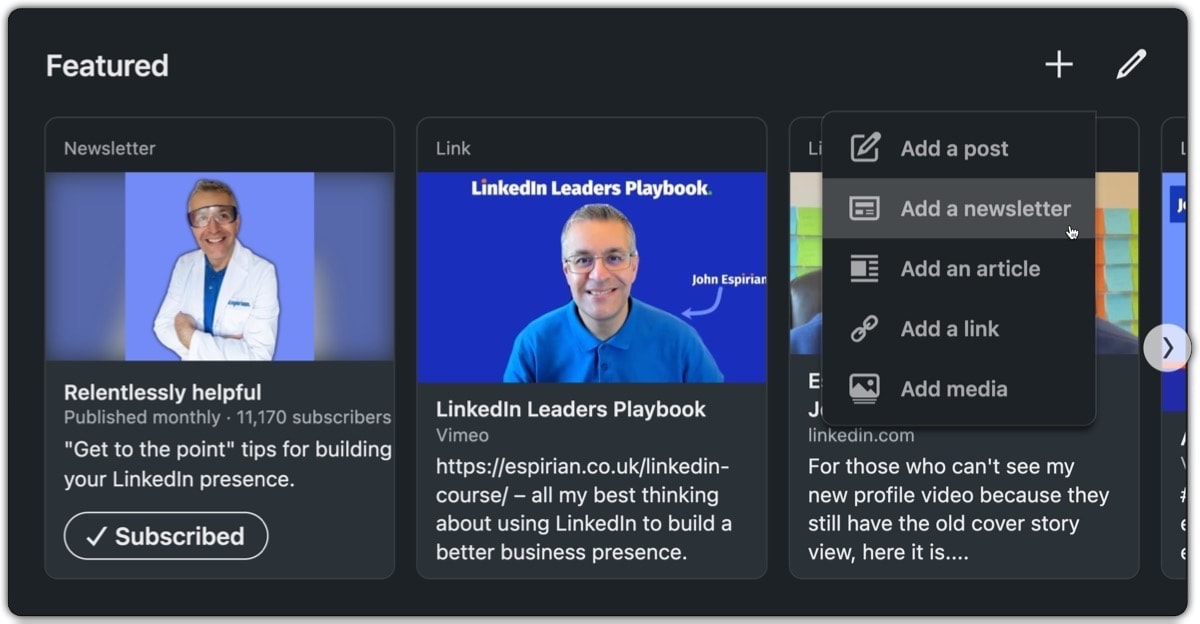
You should also post separately about your newsletter and mention it privately to relevant colleagues via direct messages.
If you use other social channels, use them if appropriate to promote your longform content on LinkedIn. There’s nothing wrong with a bit of cross-pollination, so long as you’re not being spammy.
Finally, don’t forget to remind people to subscribe in each newsletter episode, via a link to your main newsletter page at the beginning and/or end of each episode.
In his #TheLinkedInGuru Gazette, Jeff Young reminds readers to subscribe. He also refers to his subscriber numbers at the start of his episodes, so he can track the growth of his newsletter. Smart thinking, Jeff!
Should I have an email list and a newsletter?
Yes. My recommendation is:
- Run your own mailing list AND a LinkedIn newsletter.
- Use the LinkedIn newsletter for deep dives, to show your domain knowledge and build credibility. This content will be indexed by Google!
- Use the mailing list for highlights/roundups.
- Point mailing list subscribers to your newsletter deep dives.
- Point newsletter subscribers to your mailing list roundups (cross-pollination is good).
As I’ve said before for articles, publish what you put on your newsletter on your website first, then reference that in your newsletter, ending with something like: “This first appeared on .”
Good LinkedIn newsletters to subscribe to.
Value is subjective. Here are some of my favourite newsletters:
- LinkedIn Lessons with MJR by Michelle J Raymond
- #TheLinkedInGuru Gazette by Jeff Young
- Keep Rocking LinkedIn! by Kevin D Turner
- Video Easy Peasy with Gillian by Gillian Whitney
- Confessions of a Content Angel by Clare Carroll
LinkedIn has published a directory of newsletters. I’ve no idea how complete it is, but perhaps something there will catch your eye.
Let’s wrap up.
Newsletters are a powerful way to demonstrate subject matter knowledge and to be findable in Google searches for your expertise.
They’re also a great way to reach right through your network and get people’s attention.
Put some time and thought into your first episode and you could gather subscribers at a much faster rate than anything you do with a separate email list.