Quick tips to multiply your profile and post views on LinkedIn.
The actionable advice here has helped my LinkedIn profile views and engagement to increase massively since the start of 2017.
- Introduction
- Terminology: posts and articles
- LinkedIn engagement tips
- Write text-only posts on LinkedIn
- Use emojis in LinkedIn posts
- Share and embed your own LinkedIn posts
- Comment on other people’s posts
- Use LinkedIn native video
- Encourage engagement soon after content is posted
- Don’t post too much
- Don’t go hashtag crazy
- Tag people only sparingly
- Use the “follow first” strategy
- Create an Experience item for the job title you want
- Use the write-post-edit method for posting links
- What do all the view counts mean on LinkedIn?
- What’s the best size for LinkedIn images in posts?
- Should I post updates on my LinkedIn Page?
- My real LinkedIn engagement data
- About the LinkedIn algorithm
- Let’s wrap up
Introduction.
Want these tips in audio format?
Listen to this 3-part series I made for the You Are The Media podcast:
This post is a follow-up to How to increase LinkedIn engagement, an article I wrote for Social Media Examiner in summer 2017, which has 10K+ shares.
My LinkedIn profile views have gone from around 90 views every 90 days to 4500 views in the same period – that’s more than 45 times more people looking at my profile since the beginning of 2017.
The effect has been even greater for views of my posts. I used to average around 100 views per post, but my current average is 7200 views. These figures aren’t amazing in absolute terms, but the percentage changes are pretty good.
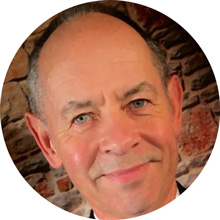
LinkedIn trainer
Linked2Success
Success is not a spectator sport.
To make LinkedIn work, you must have a plan and implement that plan consistently.
Terminology: posts and articles.
The best engagement on LinkedIn is likely to come from your posts. To make sure you’re clear on what posts are on LinkedIn, here are a couple of definitions.
Posts.
LinkedIn posts are equivalent to status updates on Facebook or tweets on Twitter.
They’re the short individual messages that fill up your timeline when you view your LinkedIn account either in a web browser or via the LinkedIn mobile app.
LinkedIn post character counts:
LinkedIn posts: up to 1300 characters
LinkedIn comments: up to 1250 characters
Articles.
LinkedIn articles are equivalent to blog posts on your website.
You may have heard of LinkedIn Pulse and LinkedIn Publisher. These are terms for the part of LinkedIn where you can publish your own articles.
Articles on LinkedIn can be LONG:
LinkedIn articles: up to 100,000 characters
It used to be the case that your connections would receive a notification whenever you published an article.
These days, a small proportion of your network may still receive a notification when you publish an article – but most won’t.
That means that if you do write LinkedIn articles, you’ll have to promote them yourself, just as you would for content written on your own blog.

Web designer
Jammy Digital
In one hour, I learnt more about LinkedIn that I have in the past decade.
John has helped me avoid costly LinkedIn mistakes, and has saved me months of my own research.
Write text-only posts on LinkedIn.
Posts tend to get much better engagement than articles (see my definitions above if you’re not sure how posts and articles differ).
My stats show that text-only posts tend to outperform posts that contain images and videos. For more about this, see my real data.
LinkedIn’s algorithm doesn’t like posts that contain links to external sites, because these links take users away from LinkedIn – and that restricts LinkedIn’s opportunity to show you adverts.
The best-performing text-only posts tend to be quite long, so don’t be afraid to use up most of the 1300 characters you’re permitted for each post.
At a minimum, aim to write enough to trigger LinkedIn to display the “see more” prompt.
This means that your post should be long enough to fill at least 3 full lines. Here’s an example:
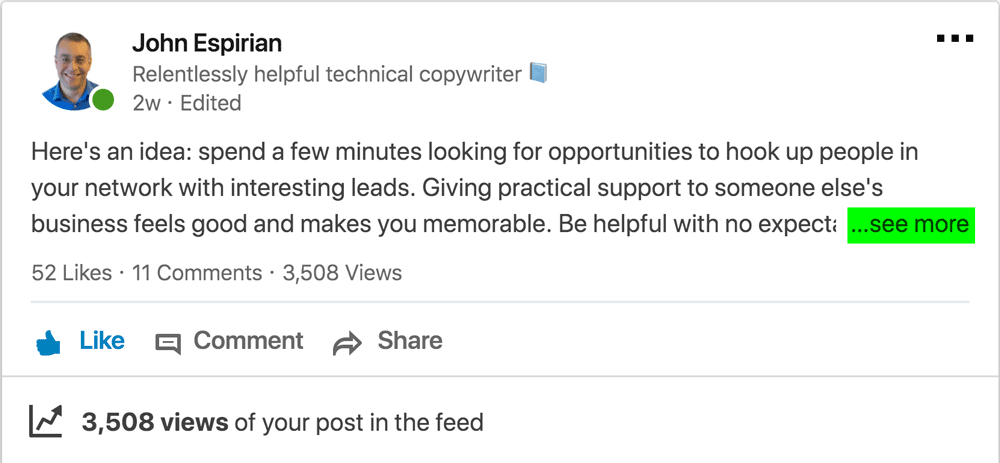
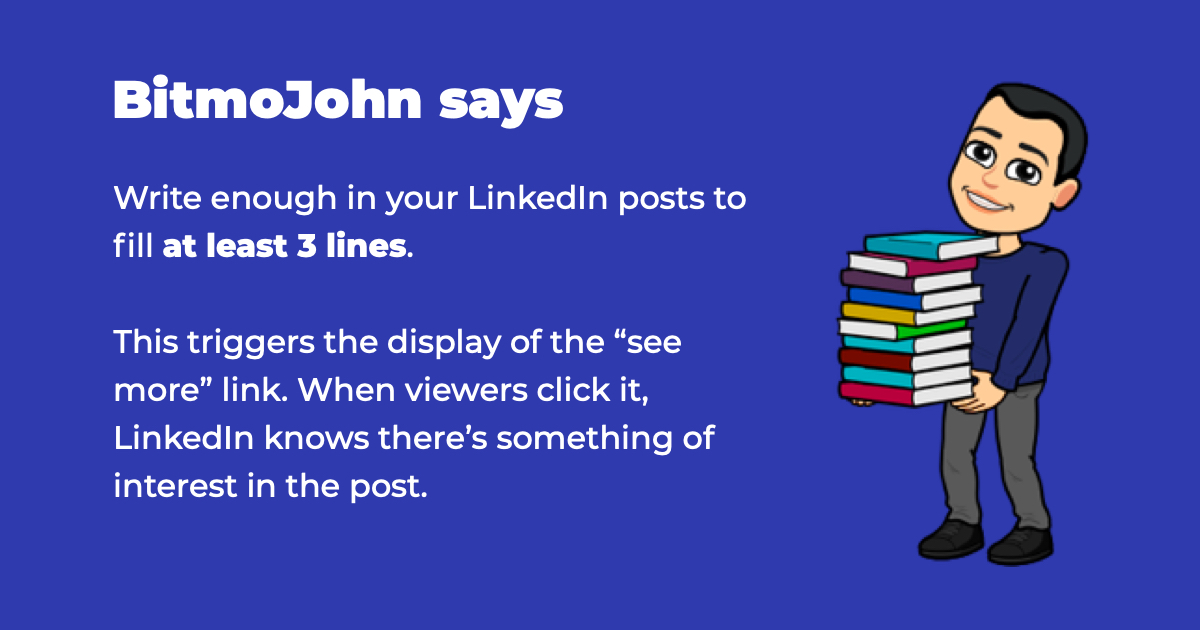
Use emojis in LinkedIn posts.
Text-only posts work best for engagement, but that doesn’t mean you have to stick with traditional characters.
Emojis can add a bit of colour and personality to your posts. They work well as markers for headings and lists. Here’s an example:
You can insert emojis in almost any text field via these keyboard combos:
- On macOS:
Ctrl-Cmd-Space - On Windows:
Windows-.
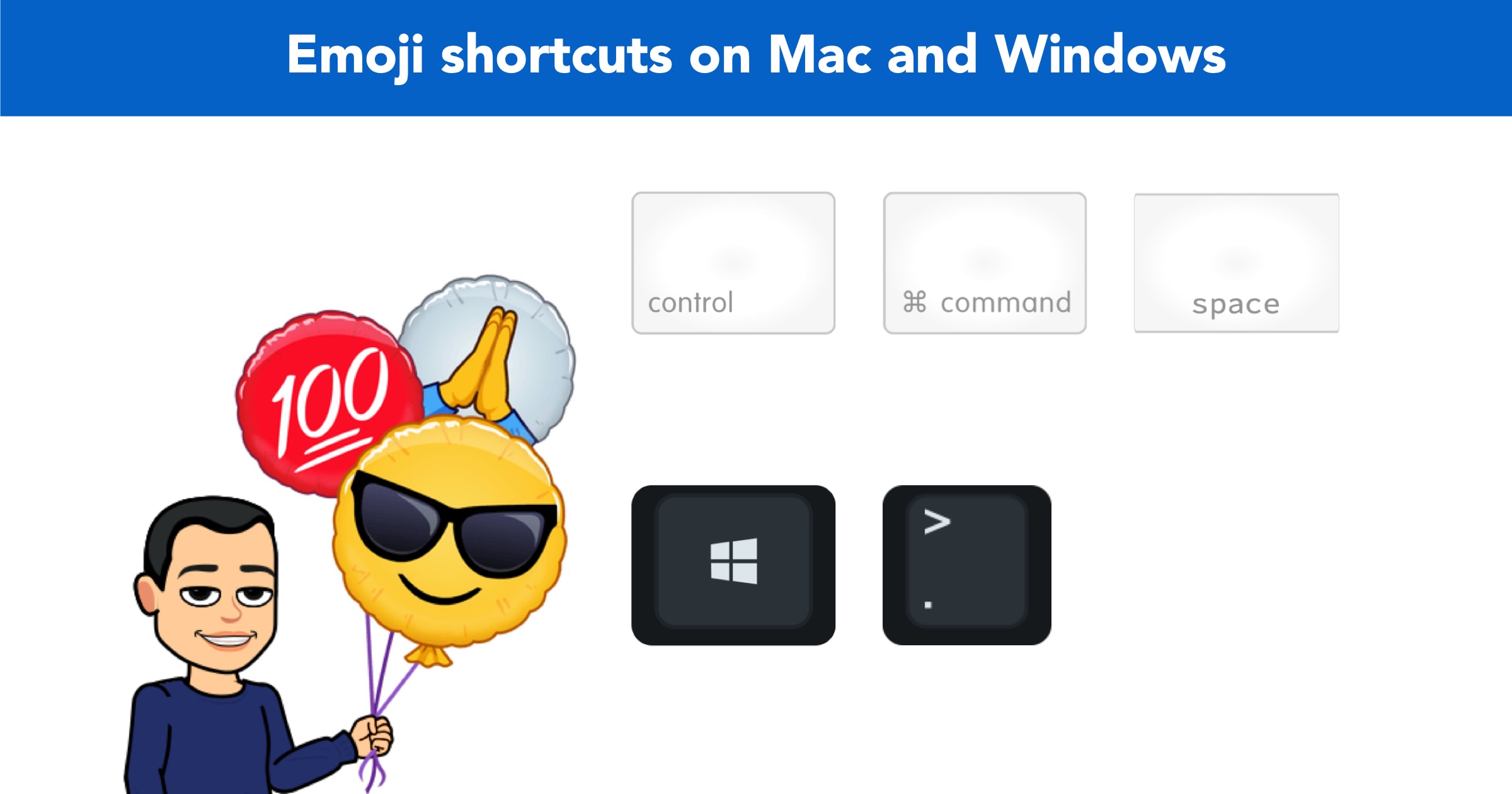
Share and embed your own LinkedIn posts.
You can copy links to your LinkedIn posts and then share those links on other social media platforms. This is a good strategy if you have a large audience elsewhere and want to increase your engagement on LinkedIn.
To go one step further, you can also embed your LinkedIn posts on your website or blog. This is great for repurposing content and driving more engagement on your posts.
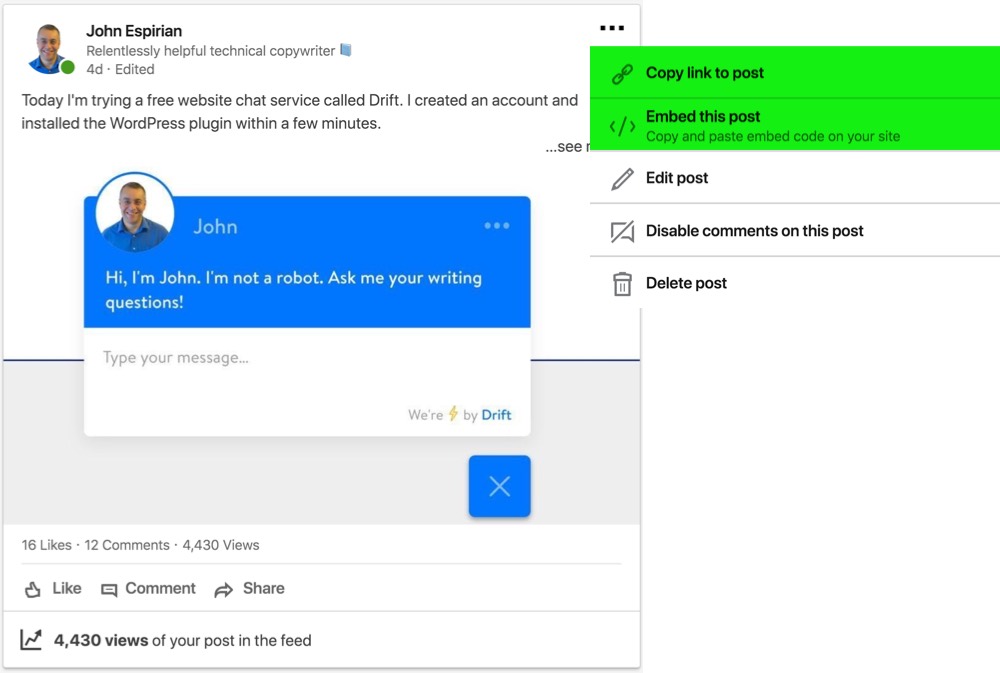
I’ve used this method extensively in my blog post about advanced LinkedIn tips.
Bonus tip for link copying.
Rather than copying the link to a LinkedIn post, you can instead copy the link to a specific comment.
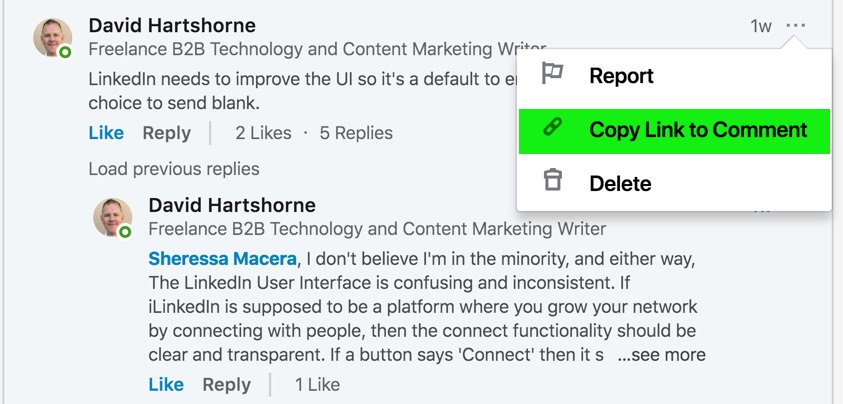
This is a useful feature if you want to point people towards a specific comment, especially because comments aren’t shown in date order.
There’s little point in telling someone to “look at the fifth comment”, because LinkedIn may change the ordering as it decides which comments are most relevant.
Comment on other people’s posts.
Don’t use LinkedIn as a broadcast channel only: like and comment on others’ posts and articles.
This will keep you on those people’s radar, and they’ll be likely to reciprocate when you write your own posts and articles.
Top tips for writing good LinkedIn comments.
- Write at least a couple of lines.
- Use spacing between paragraphs (use a double return on desktop).
- Add something that enhances the existing discussion, not that sidetracks debate.
- Tag others only if the post is highly relevant to them.
- Avoid links unless the content is highly relevant and there’s no space to explain it in the comment (which can be up to 1250 characters).
I’ve written a whole article about how to comment well on LinkedIn.
Use LinkedIn native video.
If you share video on LinkedIn, make sure you upload it directly to LinkedIn rather than pasting in a link to YouTube or another video site.
Native videos – that’s videos uploaded directly in the LinkedIn app or via the browser version of LinkedIn – perform much better than external videos.
LinkedIn native video details:
- Maximum length: 15 minutes
- Maximum file size: 5GB
- Maximum resolution:
3840×2160pixels (4K)
Here’s a sample native video:
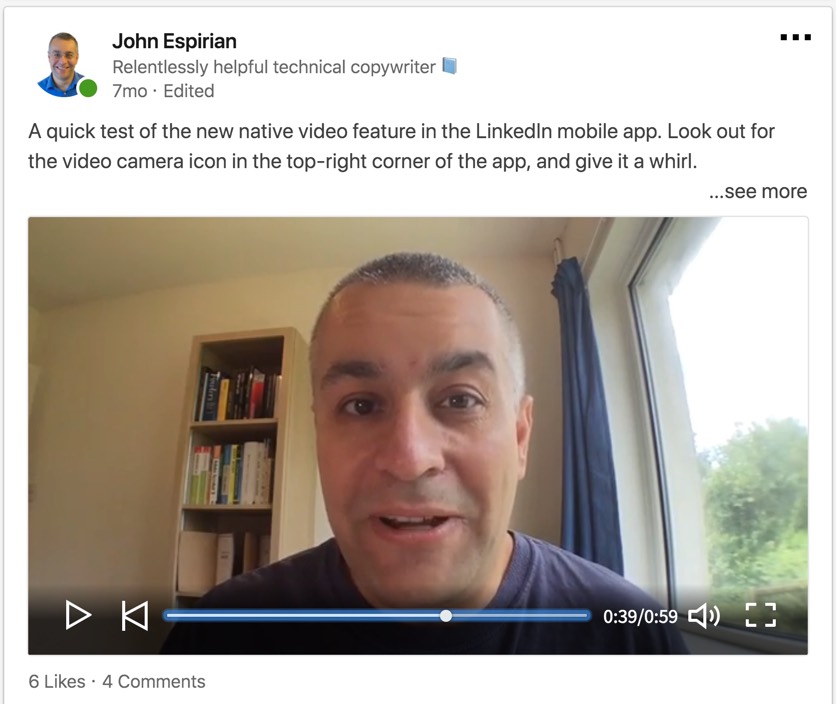
Good news: LinkedIn supports the addition of captions to your native videos.
When you upload a video to LinkedIn, look for the pen icon in the top-right corner.
This lets you add captions that have been created as SRT files.
If you need to create such captions, try a service such as Rev. They create video captions for $1.25/minute.
Learn more about video-captioning here: Create video captions
Bonus video tips.
Square videos take up 78% more screen space than landscape videos do.
The square (1:1) format therefore gives you the best chance of catching people’s attention, especially on mobile devices. Buffer describes square video as having more “thumb-stopping power”.
Remember that a lot of people use LinkedIn in offices, and that means they often have the sound turned off.
Your videos may be more useful to them – and to those with hearing impairment – if you include captions (subtitles).
Encourage engagement soon after content is posted.
The first couple of hours after a post goes live can be important in determining how well that post performs.
I don’t believe in there being an optimal time to post, but I do believe in being around to encourage engagement in your posts.
If you use the “set and forget” method of content sharing via third-party automation tools, you probably won’t get the early engagement you need to help give your posts a boost through the LinkedIn network.
Note that you should not try to game the algorithm by being part of an engagement pod. That’s where people get together and agree to like, comment and share each other’s posts as soon as they go live.
Your engagement should be natural, not contrived.
Don’t post too much.
LinkedIn posts can have a long shelf life, so posting too much can mean that the engagement potential for a post is reduced if it’s competing for attention with another one of your posts.
I recommend posting once a day at most.
If you post twice in a day, leave several hours between the posts.
While posting too much is a bad idea, commenting a lot certainly isn’t. It’s best to comment at least 5 times as much as you post.
Don’t go hashtag crazy.
LinkedIn’s advice in 2019 was to use no more than 3 hashtags in each post.
Research in 2020 suggests that it’s best to use between 3 and 9 hashtags per post.
For readability, leave your hashtags until the end of the post.
Use a combination of personal branding hashtags and popular, relevant hashtags in the hashtags you put into each post.
Tag people only sparingly.
Tagging someone in a post is a way of getting that person’s attention, as tags usually result in a notification to the tagged person.
People often overdo this and tag lots of others in their posts, as a way to increase engagement. I think this is terrible practice.
No one wants to be a brick in your tag wall.
Tag others only if the content is highly relevant to them.
Badgering people via direct messages about your post rather than tagging them is also pretty crappy practice.
Ask yourself: does the other person really need to know about this post right now? If they don’t, just drop it.
If you tag someone too much, there’s a good chance they’ll give up responding – and that might send a negative signal to the LinkedIn algorithm (“this guy keeps tagging people and they keep ignoring him – maybe his content isn’t worth promoting …”).
Use the “follow first” strategy.
If you’re a regular content creator and already have a decent number of connections (say at least 1000), it might be wise to prompt people to follow you rather than to connect with you.
I explain more in this video, which I recorded after testing “follow first” mode for a year:
Create an Experience item for the job title you want.
If you’re looking for employment, your LinkedIn profile needs to display a work position that contains the job title you want.
This is counterintuitive: how can you display a title for a job you’re not yet doing?
The problem is that without doing this you won’t be found in searches by potential employers looking to fill this position.
The fix is to edit your profile and create an item in the Experience section. Set the title to the job title you want. The result is that you’ll end up with an Experience item that looks as though you’re self-employed in the role you want.
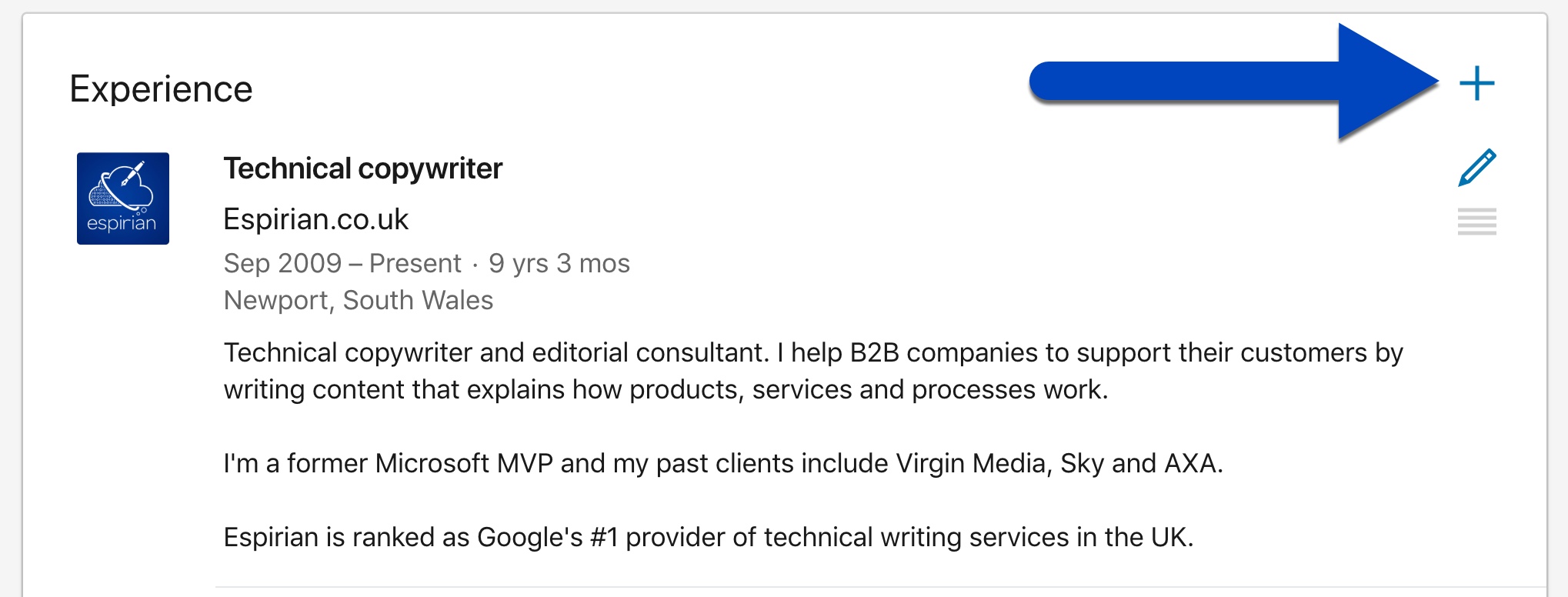
This tip came from Luiz Carlos Oliveira Junior, who found that job seekers were not showing up in search without having a relevant title in their Experience section.
Use the write-post-edit method for posting links.
You shouldn’t include links to other sites directly in your LinkedIn posts, as the LinkedIn algorithm doesn’t like to promote anything that takes users away from the platform.
Read more: How to share links on LinkedIn
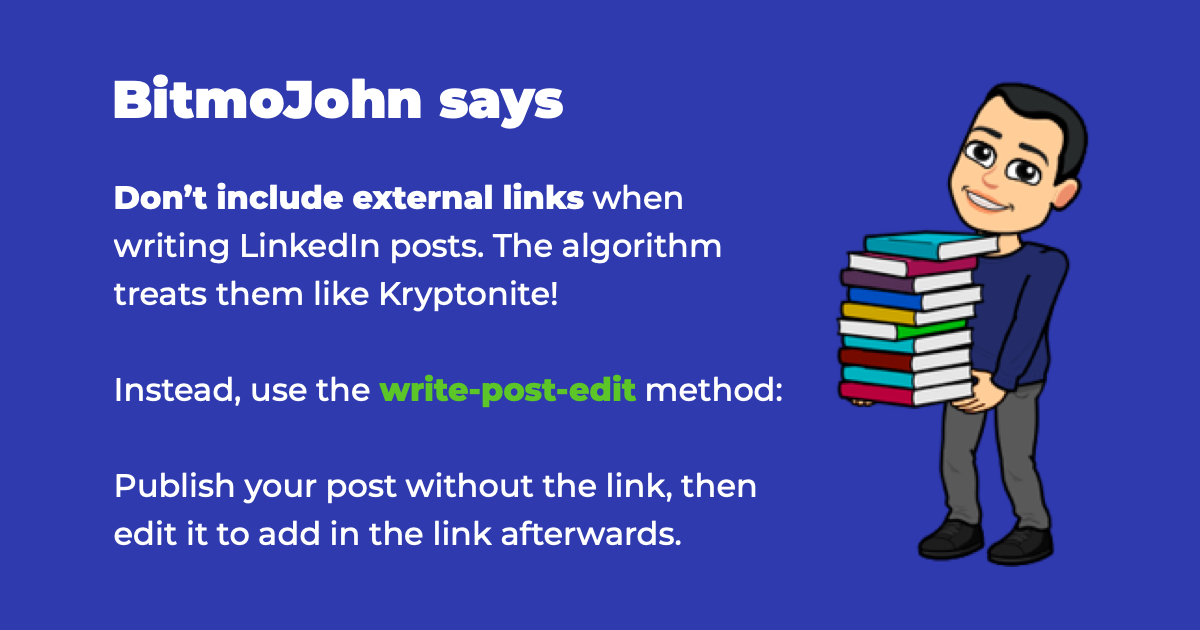
What do all the view counts mean on LinkedIn?
I’ve written a post about post views, article views, video views and profile views.
Read now: LinkedIn view counts explained
What’s the best size for LinkedIn images in posts?
Images that are 1200×630 pixels are good for posts on LinkedIn. This size also suits Twitter.
You can add multiple images to LinkedIn posts but I find the result to be messy. Keep it simple: stick with a single image.
What about images in LinkedIn profiles?
I recommend adding a banner image to your LinkedIn profile – that’s the long image that stretches out behind your profile photo (if you haven’t uploaded a good headshot as your profile photo, go and do that right now).
The banner image is an opportunity to reinforce your branding or make a call to action for whichever product or service you’re currently promoting (‘buy my book’, etc.).
The right image size for your LinkedIn profile banner is 1584×396 pixels.
Note that your profile photo will obscure part of the left side of the banner on LinkedIn desktop. On LinkedIn mobile, the profile photo sits in the middle of the banner.
This means the only safe space in your banner is to the right of the image.
Consider adding your email address and/or telephone number to the banner. Use a large, readable font if you do this.
Should I post updates on my LinkedIn Page?
Don’t expect a lot in the way of engagement with LinkedIn Page posts. Personal posts tend to perform much better, so that’s the route I recommend if you want to stand out.
You might bother why you should have a LinkedIn Page. I’ve written about that below.
Read now: Do I need a LinkedIn Page?
My real LinkedIn engagement data.
Here are the real stats for my LinkedIn posts. I’ve categorised these by the following types:
- Text: text-only posts
- Image: text posts with a single image
- Video: video uploaded direct to LinkedIn, not shared from YouTube or elsewhere
- Document: embedded documents e.g. PDFs or PowerPoints
| Type | Average Likes | Average Comments | Average Views |
|---|---|---|---|
| Text | 141 | 112 | 9675 |
| Image | 85 | 77 | 5050 |
| Video | 122 | 87 | 3659 |
| Doc | 125 | 121 | 12,156 |
Data from August 2018 to December 2020
You can compare the above stats with the figures I submitted to Social Media Examiner in 2017:
| Type | Average Likes | Average Comments | Average Views |
|---|---|---|---|
| Text | 11 | 4 | 1044 |
| Image | 5 | 2 | 401 |
| Video | 4 | 2 | 215 |
Data from August 2017
The improvement in my view stats shows that consistency leads to growth.
About the LinkedIn algorithm.
LinkedIn’s algorithm can’t show you all of the content of all of the people you follow, so it has to make decisions based on what it thinks is most relevant to you and what will keep you engaged on the platform for the longest time.
The ultimate goal for LinkedIn isn’t really to serve you: it’s to serve itself!
It does that by keeping you here as much as it can, so that you’re more likely to upgrade to a paid account and respond to advertising campaigns.
We can’t begrudge this: LinkedIn wouldn’t have a sustainable business model without doing something like this.
The more you respond to the content you like, the more LinkedIn will learn what best to serve you next time.
So, get stuck in and engage with the posts and articles that educate, entertain and inspire you.
To have better control over what you see, it’s a good idea to unfollow the people whose content doesn’t educate, entertain and inspire you.
That way, you make it easier for the algorithm to show you something relevant. To do this, use the LinkedIn Following screen.
Note that unfollowing someone on LinkedIn isn’t the same as disconnecting from them. To learn more, see my followers versus connections article.
Let’s wrap up.
The LinkedIn engagement tips above have helped me to massively increase the views of my content and my profile.
Follow my advice and you too could see much greater engagement on your LinkedIn feed.
Remember that engagement leads to greater awareness, and over time that can translate into more business.
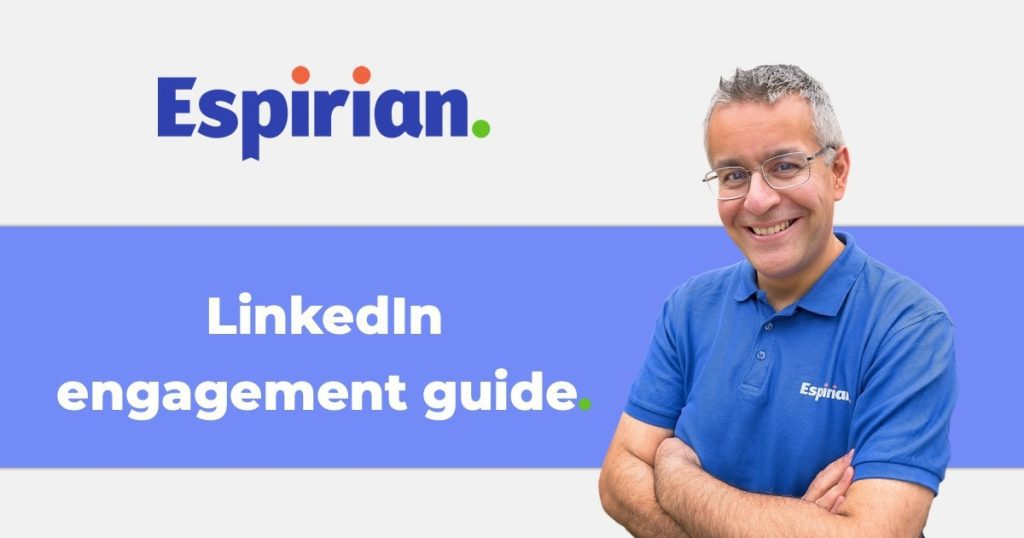
 LinkedIn posts: up to 1300 characters
LinkedIn posts: up to 1300 characters
