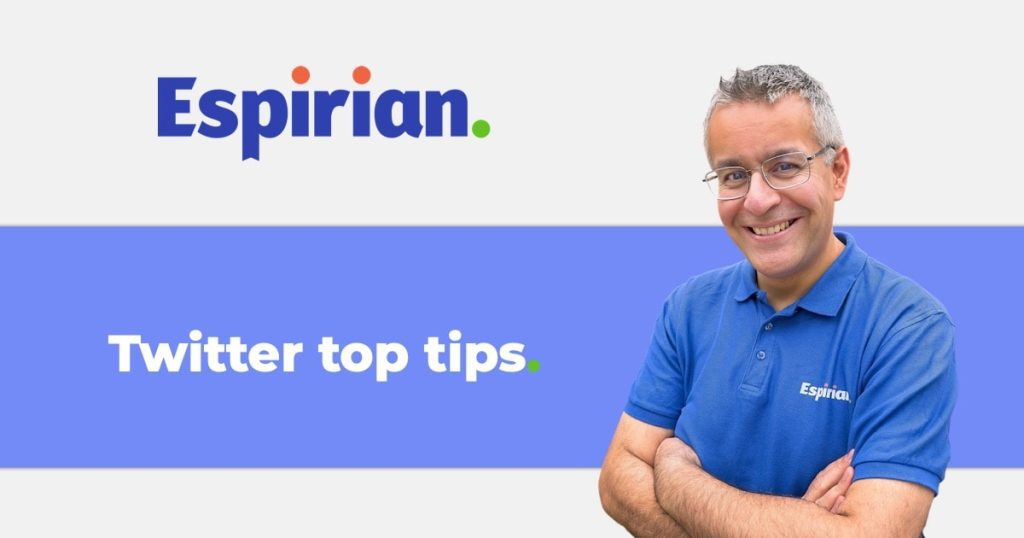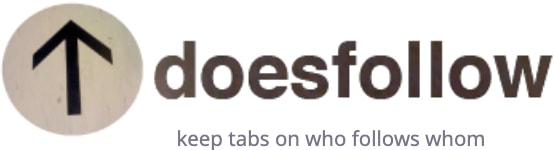10 quick tips for making better use of Twitter
- 1. Be findable by your real name
- 2. Find untagged mentions of your content
- 3. Find untagged mentions of your name
- 4. Find hashtags properly
- 5. Mute irrelevant words, phrases and hashtags
- 6. Preview your links
- 7. Filter your searches
- 8. Use date-based searches
- 9. Pin your most valuable tweet
- 10. Find out who follows each other

Be findable by your real name
Make sure your real name is either in the name field or in your bio text. People will often look for you by your real name rather than by your company name.
Also, add your website URL to your profile. You’re missing out on easy web traffic otherwise.

Find untagged mentions of your content
If someone shares your website or blog in a tweet but doesn’t tag you, you won’t get a notification.
Search for these untagged mentions of your content by adapting this Twitter search:
espirian.co.uk -from:espirian -@espirian

Find untagged mentions of your name
If someone mentions your name in a tweet but doesn’t tag you, you won’t get a notification.
Search for these untagged mentions of your name by adapting this Twitter search:
"john espirian" -from:espirian -@espirian
(Doesn’t work so well with common names.)

Find hashtags properly
If you want to find tweets containing a hashtag, use this web address and change example to the hashtag you want.
twitter.com/hashtag/example
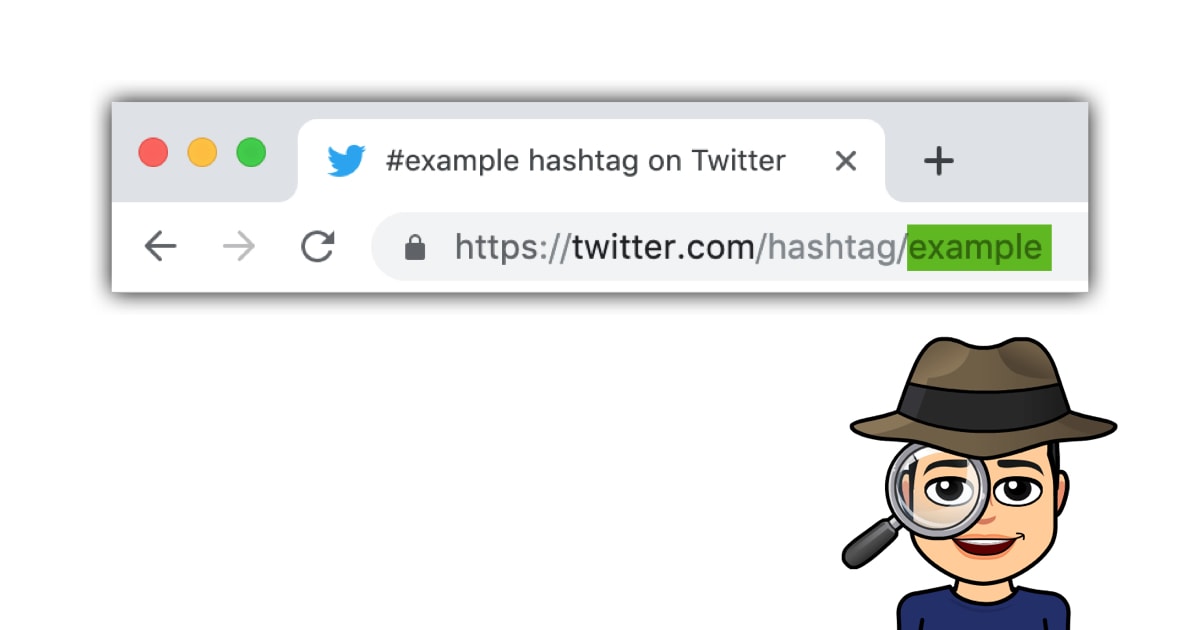
This works better than Twitter search, which can display extra results that may not be relevant.

Mute irrelevant words, phrases and hashtags
Use Twitter’s privacy settings to mute words, phrases and hashtags that aren’t relevant or that you’re fed up of seeing.
On desktop, use this address to view/edit the list:
twitter.com/settings/muted_keywords
See my muted list in this Google Docs file.

Preview your links
Before you share a link in a tweet, you can preview what the featured image (if there is one) will look like when the tweet is posted.
Enter the web address on this page to test it:

Filter your searches
Add filters to your Twitter searches to restrict the results. Examples:
filter:images– only tweets containing imagesfilter:follows– only tweets by those you followfilter:verified– only tweets by “blue tick” accounts

Use date-based searches
Restrict Twitter search results by date by using either or both of these date filters:
until:2017-05-08– tweets up to 8 May 2017since:2019-07-01– tweets after 1 July 2019
Want more filters? See my Twitter advanced search guide.

Pin your most valuable tweet
Use the pin feature to highlight your most important or popular tweet.
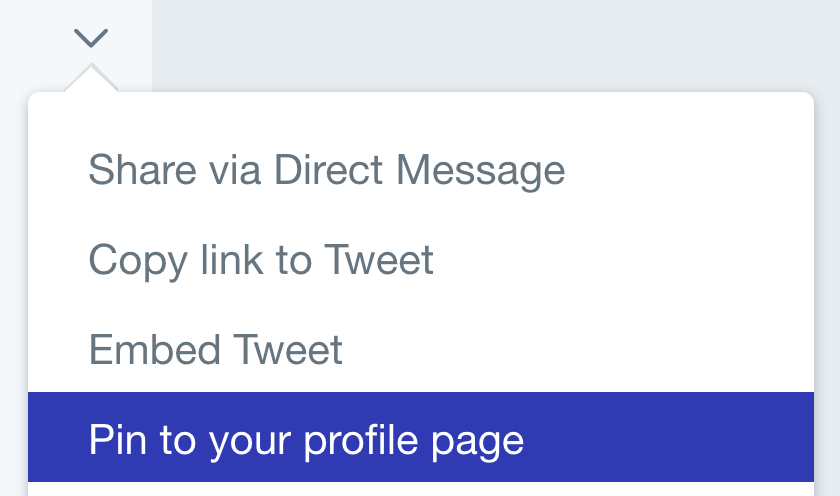
This could be an in-depth article, a personal video welcome or a tweet with a lot of engagement.

Find out who follows each other
Use DoesFollow to see which Twitter accounts follow each other.
It’s a good tool to understand where there are opportunities to help people connect.