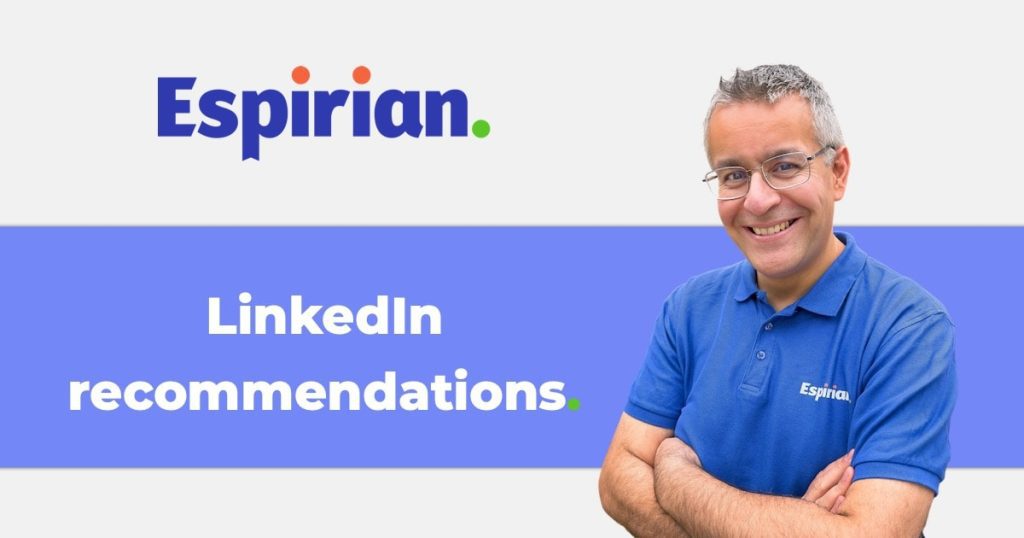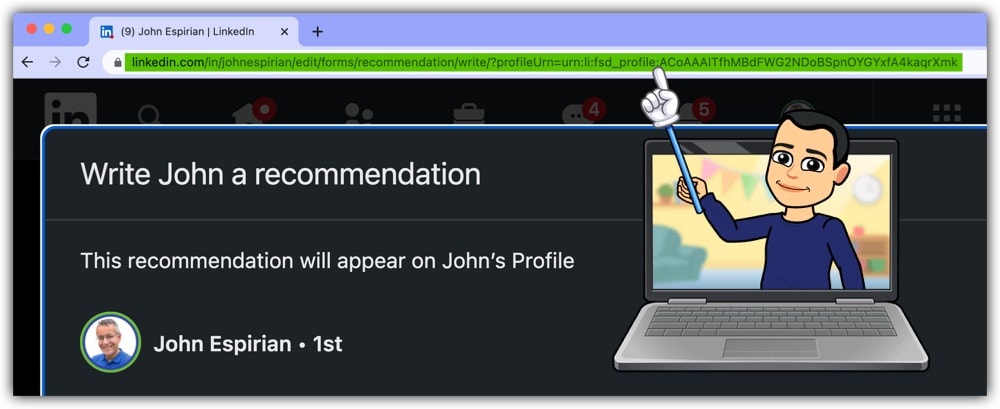Recommendations are LinkedIn’s version of written testimonials. Here’s how to give and get them.
- Introduction
- What LinkedIn recommendations look like
- Recommendation proportions: received to given
- How to give LinkedIn recommendations
- How to request LinkedIn recommendations
- Things to note about recommendations
- Ratings and reviews
- Let’s wrap up
Introduction.
LinkedIn recommendations are a way of giving written confirmation of your support for a product or service provider who you’re connected with on LinkedIn.
Recommendations are a step up from LinkedIn’s Endorsements feature, which include no written component.
Recommendations are arguably more powerful than website testimonials, because they have to come from someone on LinkedIn.

While you could fabricate a website testimonial (don’t do that!), this just isn’t possible on LinkedIn.
As LinkedIn recommendations have value, it stands to reason that you should want more of them on your LinkedIn profile. The rest of the blog is about what they look like and how you can get more of them.
(You should also remember to give them – the sign of a good LinkedIn citizen.)
What LinkedIn recommendations look like.
This screenshot shows how LinkedIn displays recommendations received and given on your profile:
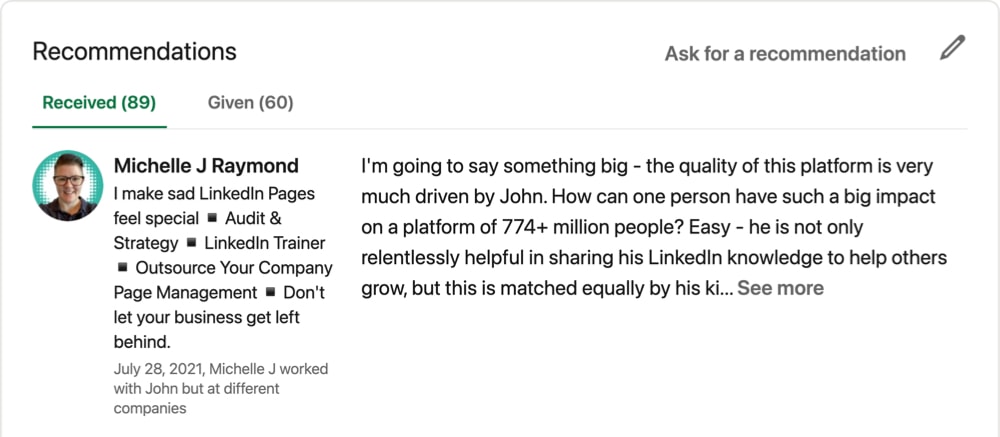
Recommendations received are shown first, with a separate tab for those given.
When viewing the recommendations a person has received, only ~300 characters or 5.5 lines are visible on desktop.
Counts for received and given LinkedIn recommendations are shown only on desktop. The mobile app shows the recommendations but not the counts.
Recommendations appear in date order, with the newest recommendations shown first.
On desktop, only the two most recent recommendations are shown by default. The rest are hidden beneath the Show more link. On mobile, only the most recent one is shown, and there’s a See all link to view the rest.
You can’t reorder recommendations you’ve received. This is annoying, as a weak recommendation could easily displace a powerful one.
Also, there’s no current way of linking to a specific recommendation. However, if there’s one you want to feature, there’s nothing to stop you taking a screenshot of it or copying the text into a separate post.
If you want to display one of your LinkedIn recommendations on your website, I would suggest asking the person who gave the recommendation whether they’re happy for this to happen before you go ahead.
If it’s cool with them, you can beef up the recommendation on your website by presenting it with their name, photo and role. Here’s an example:

Managing Director
The Advertist
Wow! I followed John's online LinkedIn course and I loved it.
It is packed full of really useful hints and tips and it's done in a really down to earth way.
Great advice from a seasoned professional. Thanks very much John.
I highly recommend the course and I'm off to get the book now!
Recommendation proportions: received to given.
In July 2021, I analysed 160 profiles of those in my #FridayShout club and saw these average figures:
- Avg. follower count: 8549
- Avg. recommendations received: 26
- Avg. recommendations given: 18
We can see an approximate 3:2 ratio in terms of recommendations received versus given. I like this as a rough guide of what’s reasonable to aim for.
43 of the profiles had given more recommendations than they’d received, which seems an abnormally high proportion of the 160 accounts analysed.
It’s not that surprising given that the group was made up of people I’d already identified as being good eggs, rather than being a statistically random sample.
In general, people who receive AND give recommendations seem to be the best LinkedIn citizens.
The truth is that you could probably stand to give more recommendations.
How to give LinkedIn recommendations.
You don’t need to wait for someone to ask you to recommend them.
Here’s how to take the initiative and give a LinkedIn recommendation:
- Visit the LinkedIn profile of the person you’d like to recommend. Note that you can recommend only 1st-level connections.
- Click More.
- Click Recommend.
- Choose your working relationship and the position of the other person.
- Write something specific to help potential customers of the person.
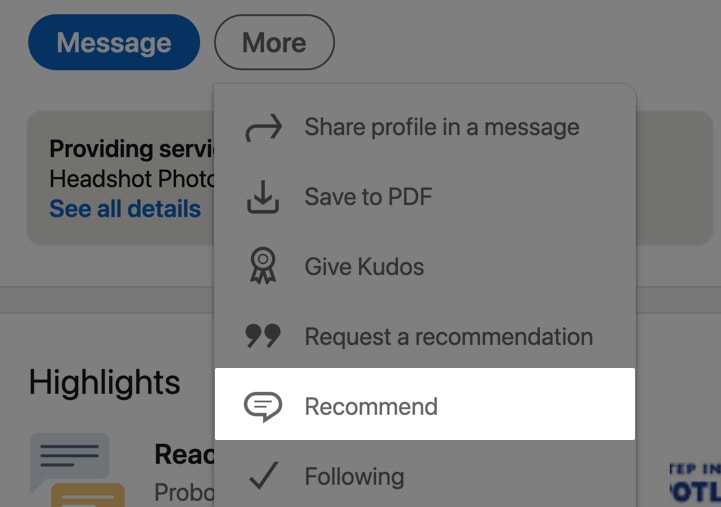
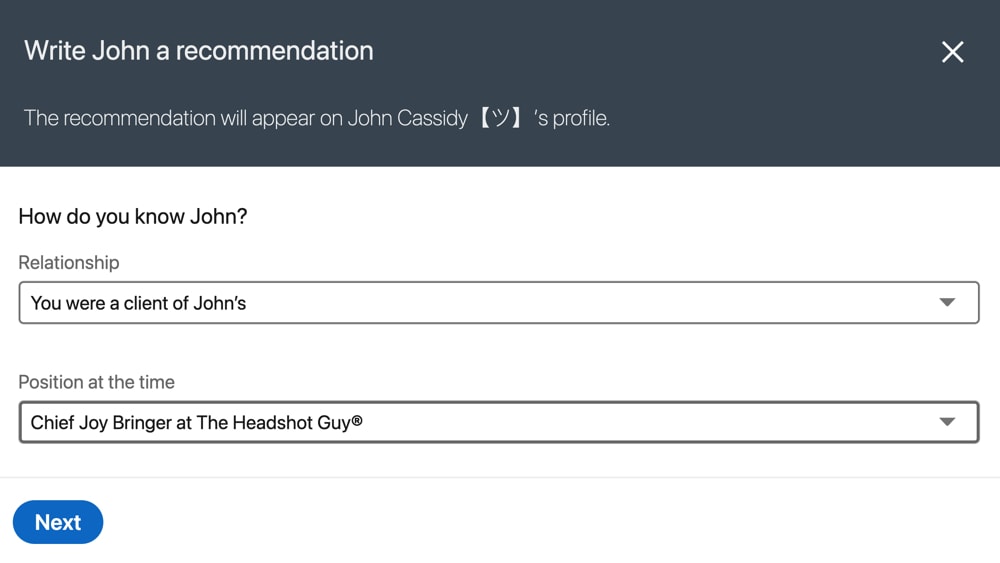
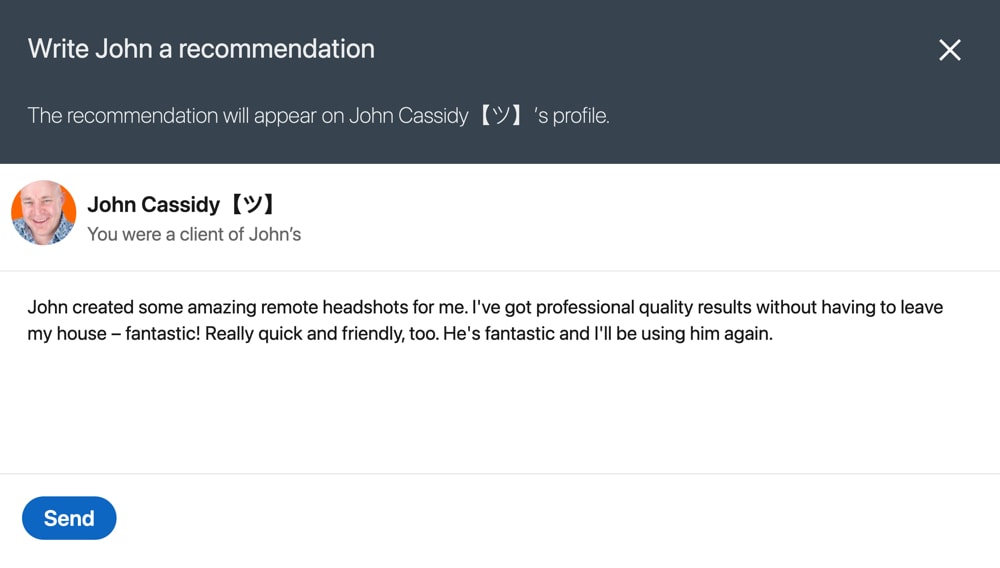
When you write recommendations, keep your content short, specific and relevant to the prospective viewer.
Get to the point and think about what would most persuade the viewer to doing business with the person you’re recommending (after all, that’s the point).
How to request LinkedIn recommendations.
There are a few ways to request a LinkedIn recommendation:
1. Via your profile.
Scroll down to your Recommendations section and click Ask for a recommendation.

You’ll then be asked to search for the person you want the recommendation from:

You then need to select your working relationship and which position you’d like to be recommended for.
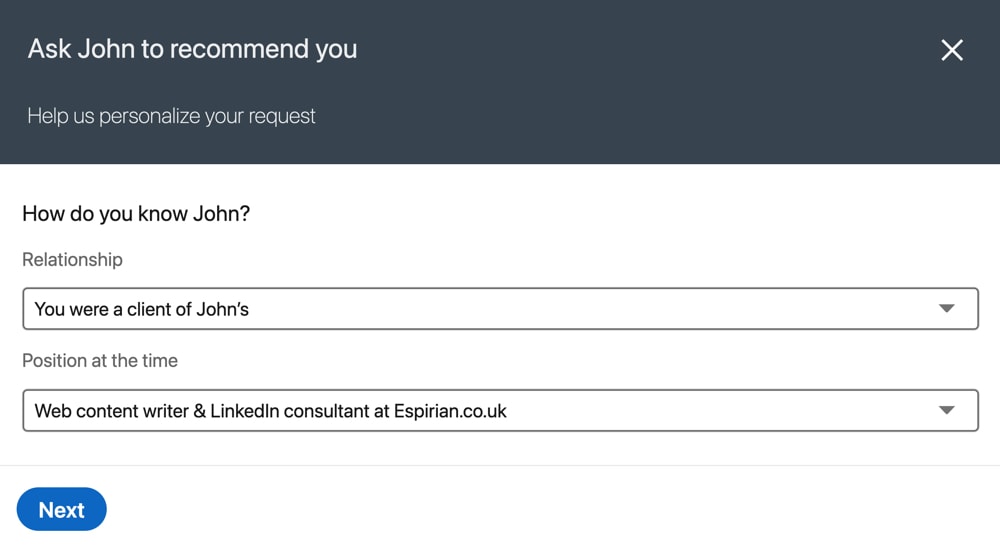
Finally, you get the chance to write a personal message to accompany the recommendation request.
You could potentially use this to suggest some or all of the recommendation text you’d like the person to use. It’s usually best to let the other person write the recommendation the way they want rather than putting words in their mouth (unless they’ve specifically asked for help in what to write).
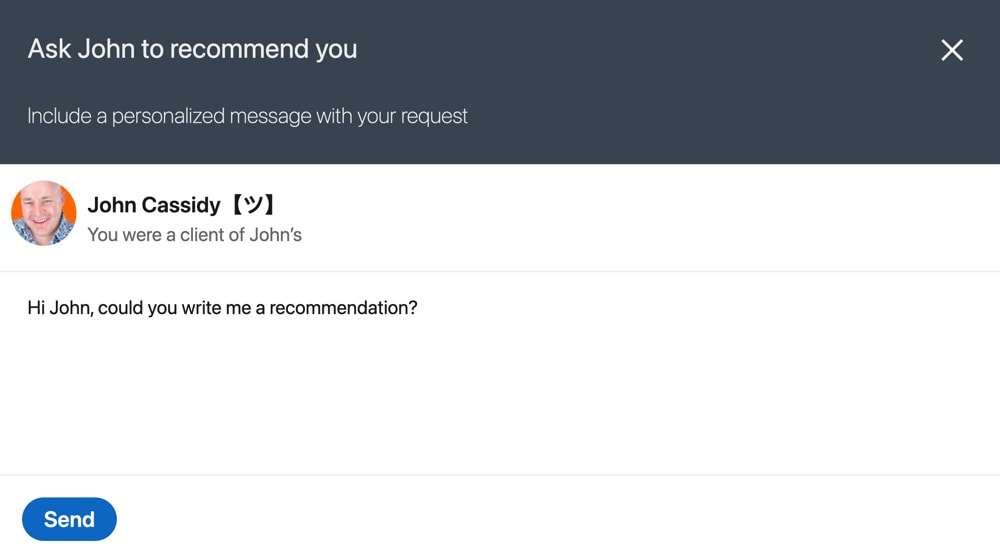
2. Via the other person’s profile.
Visit the person’s profile, click the More menu and click
Request a recommendation.
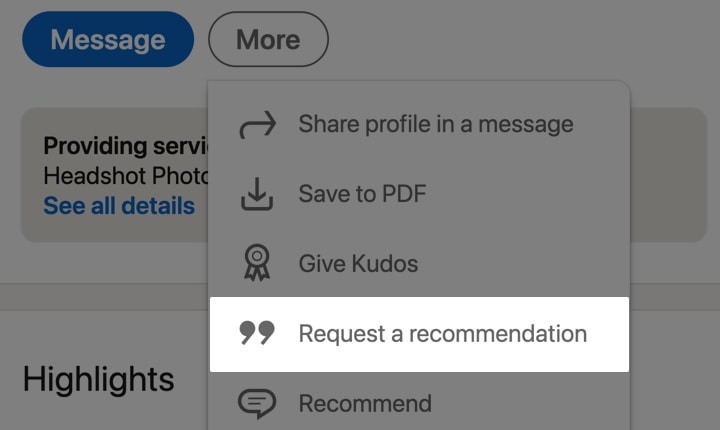
The rest of the process is as above, from where you need to select a working relationship and position onwards.
3. Via your magic recommendation link.
You can get a direct LinkedIn recommendation link by doing this one-time action: ask any of your trusted 1st connections to visit your LinkedIn profile on desktop and then to click More and then Recommend.
This will generate a long address in their browser address bar.
Ask them to copy and paste this link to you.
You can then send the link to others to give them an easy route to recommending you on LinkedIn. For example, you could include this link on your invoices.
By reducing friction this way and reminding people to recommend you, you should start gathering more recommendations.
Note that this “magic link” will work only for your 1st connections. That’s why it’s important to connect with clients and colleagues on LinkedIn: they can’t recommend you otherwise!
My magic link.
I’ve taken things a step further by using a link-shortening tool to turn my long, ugly recommendation link into something short and sweet:
I now have 119 recommendations. If we’re connected and I’ve helped you, please add to my tally 🤗
Things to note about recommendations.
When giving recommendations, be careful to select the right Experience item for the other person.
It’s easy to pick the wrong item if the person has lots of Experience items, but if they ever clear up their profile and remove outdated or duplicate Experience items, all recommendations for those items will vanish.
If in doubt, double-check before selecting the Experience item, as once the recommendation is published, it can’t be moved to a different Experience item.
When you receive a recommendation, you’ll have the option to review it before publishing it.
If needs be, you can ask for revisions before allowing the recommendation to be visible on your profile.
I wouldn’t do this for minor typos but would if something were written that misrepresented my service.
Similarly, when you write a recommendation for others, they can ask you for revisions before they publish.
Publication of recommendations isn’t mandatory, and you can hide recommendations after they go live if needs be.
Ratings and reviews.
LinkedIn recommendations are NOT the same as the new ratings and reviews feature that started to roll out in August 2021. This is part of the Providing Services panel on your LinkedIn profile.
Watch my video below to see what the system looks like from the point of view of the person asking for a review:
Here’s an earlier video recorded from the point of view of the person giving a review:
Let’s wrap up.
Recommendations are a good way of showing off your kudos on LinkedIn, and people with lots of recommendations are well placed to appear high up in LinkedIn search results versus those with similar skills and experience but who don’t have many or any recommendations.
Remember that being a good LinkedIn citizen means receiving AND giving recommendations – but all recommendations you give should be for only those you can vouch for.