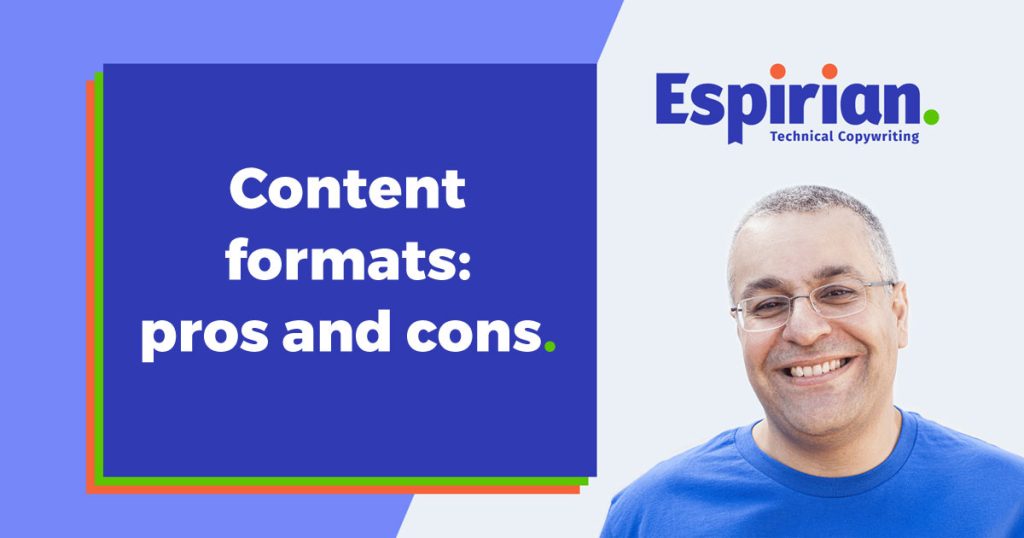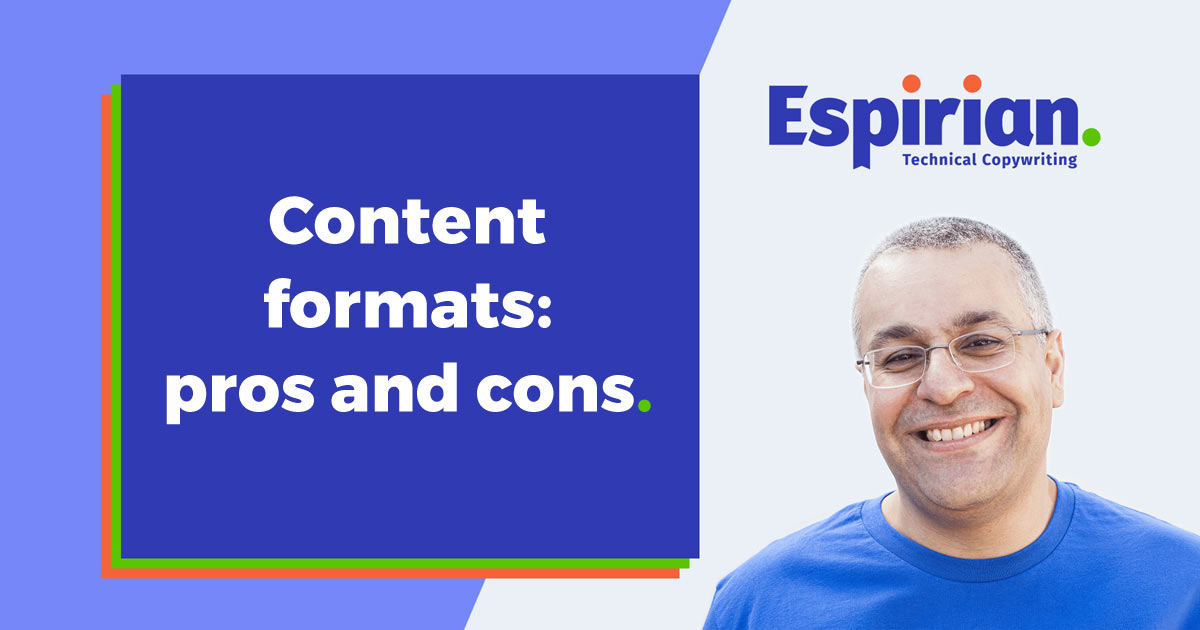
There are loads of document content formats out there. How do you decide which content format is right for you? Can’t we just do it all in Word?
My clients are often unsure about which document format they should use for their content. It’s one of the first things I ask them to think about when I send them my copywriting briefing questions.
Let’s look at the pros and cons of 4 of the most popular types of content format: HTML, PDF, Word and PowerPoint.
- HTML pros
- HTML cons
- Word pros
- Word cons
- PDF pros
- PDF cons
- PowerPoint pros
- PowerPoint cons
- My preferred document format
- Other formats
- Let’s wrap up
HTML pros
Here are some of the positives associated with HTML.
✅ HTML pro: Lean
HTML content is coded in plain text, so file sizes are small.
✅ HTML pro: Searchable
Google wouldn’t be what it is if this weren’t the case.
✅ HTML pro: Consistent
CSS is the styling language for HTML and is great for building a consistent look and feel for web content.
✅ HTML pro: Cross-platform
HTML works well on desktop browsers, mobiles and tablets.
✅ HTML pro: Shareable
Web links are perfect for sharing via social media and in email. You don’t need to attach a file that may be blocked (especially by corporate email servers).
✅ HTML pro: Interactive
Go nuts with embedded audio and video, plus lots of other interactive elements.
✅ HTML pro: Conditional
Web servers can show or hide content based on cookies and other access-control rules.
✅ HTML pro: Accessibility
HTML content can be coded to make it easier to consume by differently abled people. For example, images can be tagged with text descriptions for the benefit of those who use screen readers.
Aside from being good, responsible practice, adding this sort of information will help search engines understand what your pages are about – and that can lead to better rankings.
HTML cons
Here are some of the negatives associated with HTML.
❌ HTML con: Offline sharing
It can be a pain to share web content with offline users. Web browsing restrictions may stop users reaching some external sites.
❌ HTML con: No native search
Search features aren’t built in to web content, so search relies on separate support from your content management system (CMS) or a third-party search tool.
I use WordPress, which means I can insert a search field in my content, like this:
❌ HTML con: Security
Web content can be the target of online attacks that wouldn’t affect offline documents. This isn’t technically a negative of the HTML format, but that’s not much consolation if your site has just been hacked.
❌ HTML con: Plagiarism
Web content is often easy to copy and reuse, though this is true for most document formats.
You can check text for plagiarism by using a free checker such as quetext:
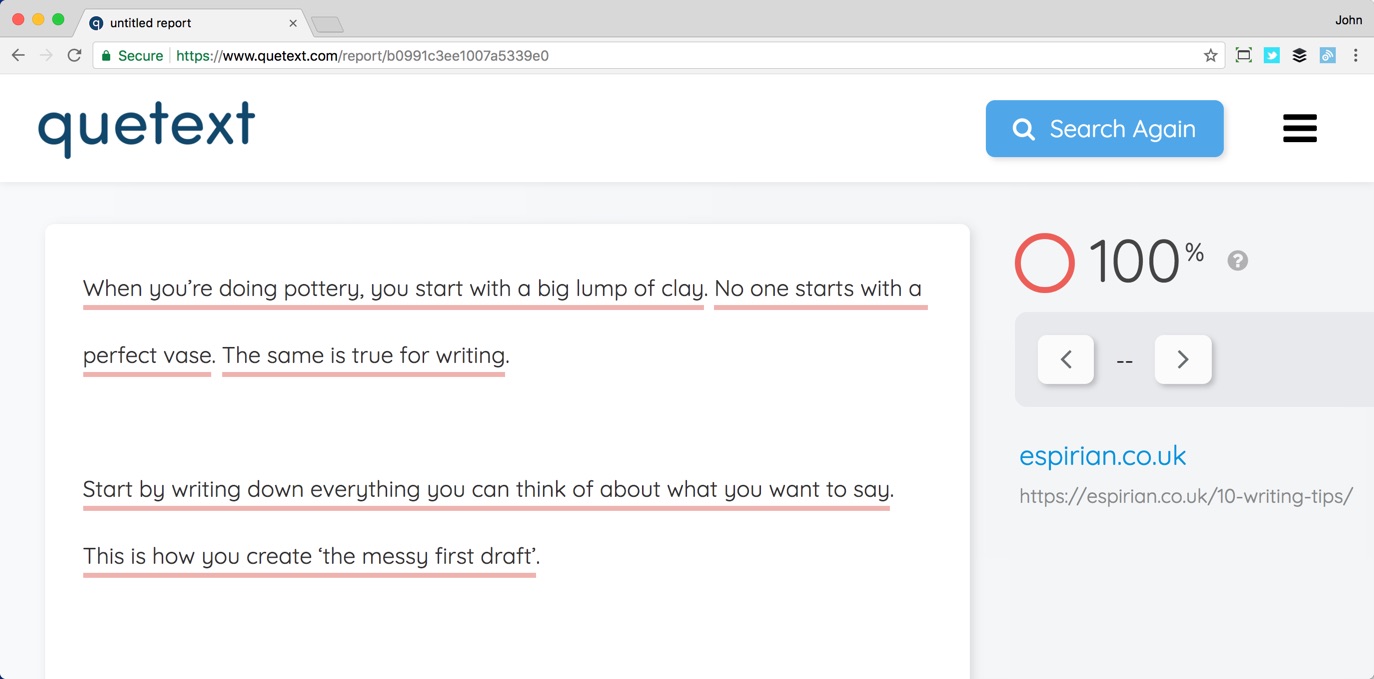
Another popular and free plagiarism checker is Copyscape.
You can also check whether images have been reused on the web. Here’s how to do a reverse image search in Google Chrome:
In Google Chrome, right-click an image and select Search Google for Image to look for other copies of that image on the web.
A good way to check for unauthorised or dodgy image use. pic.twitter.com/8h1daWJ7bR
— John Espirian (@espirian) January 1, 2018
❌ HTML con: Word counts
There is no support for writing stats such as word count, so you may need to use tools such as Web Page Word Counter.
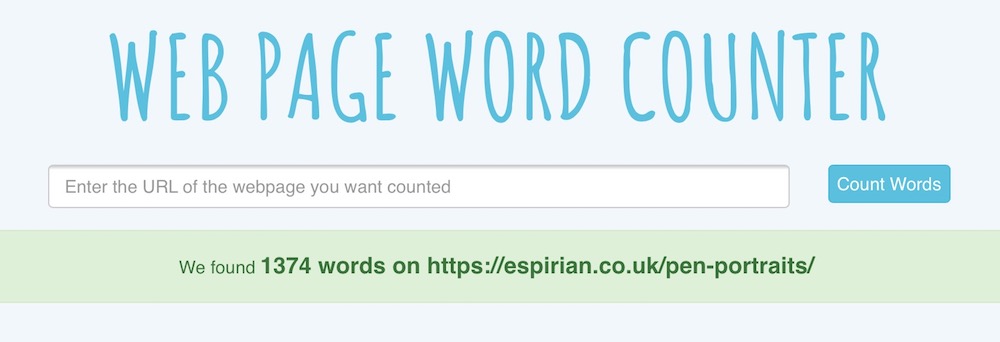
The popular Yoast SEO plugin for WordPress shows a word count along with other useful information about your pages and posts.
Here’s an example of the kind of information Yoast displays for each of your pages and posts:
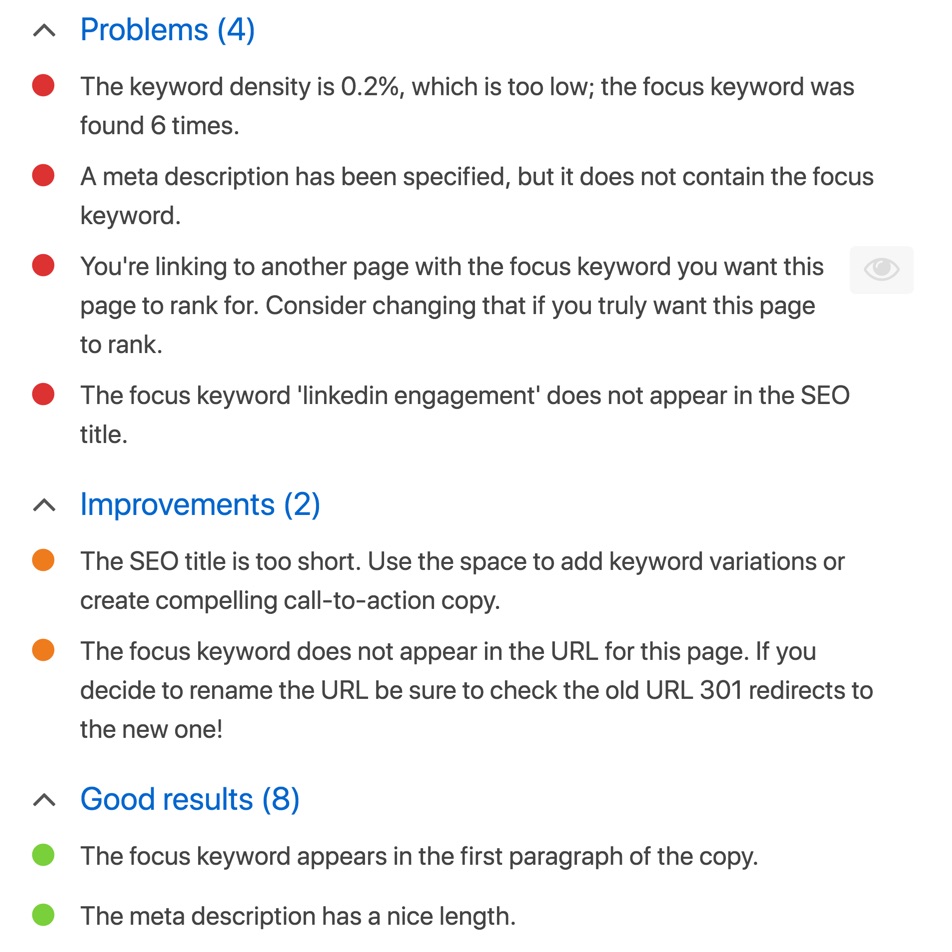
❌ HTML con: Spellcheck
HTML has no support for spellcheck. Third-party writing tools that produce HTML often offer spellcheck, as do some content management systems.
There’s no harm in copying your HTML content to Word and spellchecking it there. I wouldn’t recommend copying the content from Word back to HTML, though. If you find a typo, fix it in the source HTML.
❌ HTML con: Printing
HTML content can be a pain to print, because the result will often include content you don’t want (headers, menus and footers, for example).
Some web browsers allow you to print selections rather than the whole page.
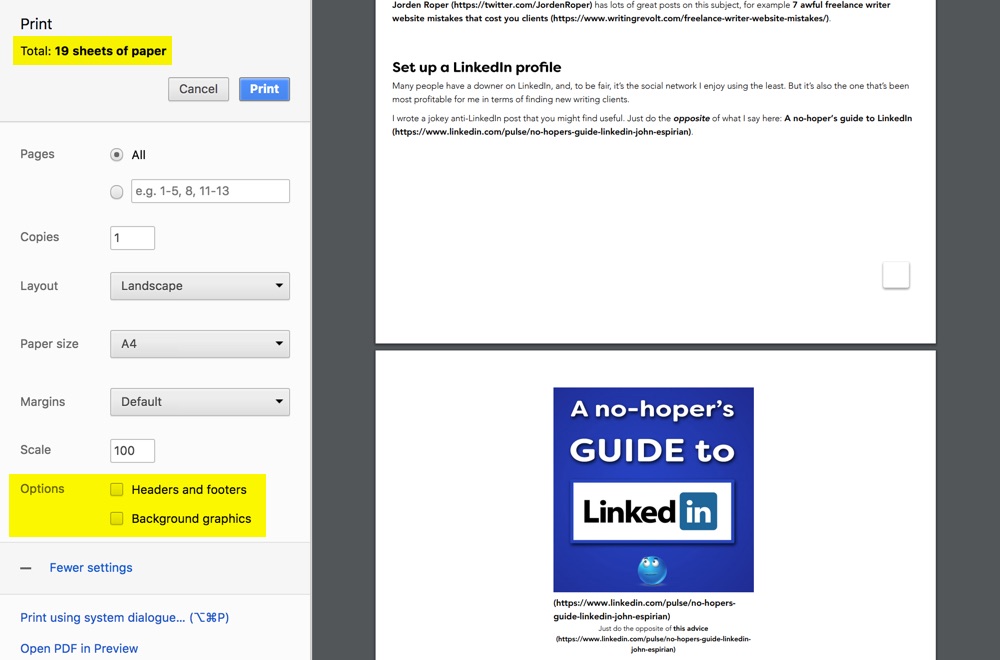
Word pros
Here are some of the positives associated with Word documents.
✅ Word pro: Familiarity
Few computer users don’t know the basics of writing a Word document. That means picking up and editing a document is usually straightforward.
✅ Word pro: Printing
Content is easy to print with the default settings.
Expect headaches if you try clever double-sided printing. I think options like this were invented by stationers who would benefit from people wasting as much paper and ink as possible.
✅ Word pro: Spellcheck
Word lets you check your writing as you type or as a separate activity. It can also display readability stats.
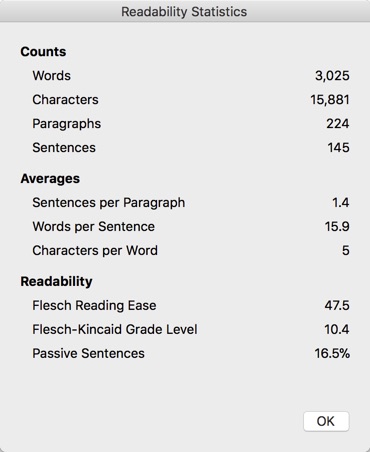
Remember that spellcheck is not foolproof.
✅ Word pro: Word count
A running word count is displayed at the bottom of each document.
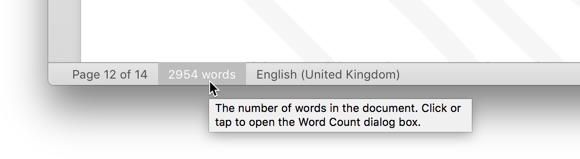
✅ Word pro: Track Changes
This is one of Word’s key features. Edits can be tracked and commented on, giving you a useful audit trail of how a document has developed.
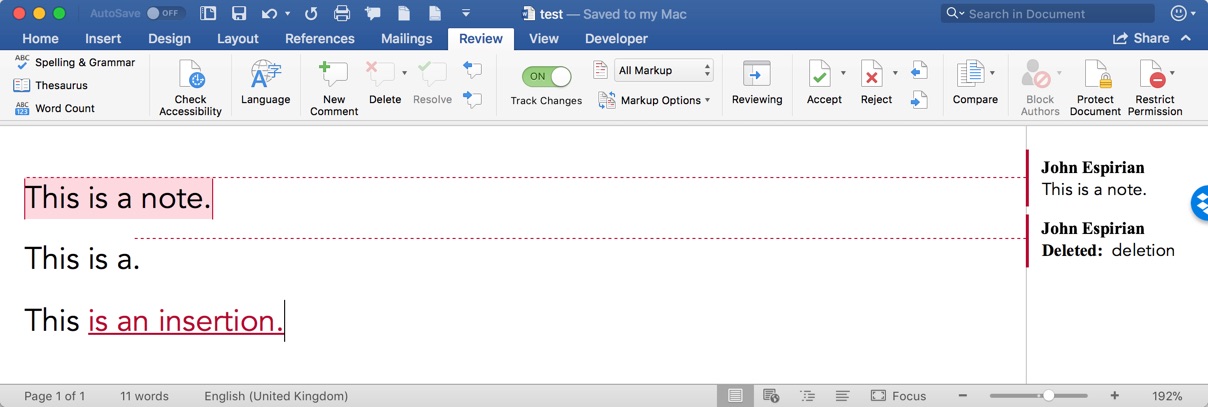
If it weren’t for Track Changes, I probably wouldn’t use Word for any of my client documents.
Useful tip for editors: In MS Word, press Cmd-Shift-E to toggle Track Changes on or off.#amediting #MicroMacTips pic.twitter.com/irtopaexfE
— John Espirian (@espirian) January 29, 2018
✅ Word pro: Sharing
Individual files are usually small enough to share by email, and can be synced to file-sharing services such as Dropbox.
✅ Word pro: Cross-platform
As well as being available on Windows and macOS, Word can be used on iOS and iPad (via Office 365).
Thinking of using Word on your iPad? Here are all the menu options.
For the editors: yes, Track Changes is available.#MicroMacTips pic.twitter.com/OXsMb9Uhyp
— John Espirian (@espirian) December 7, 2017
✅ Word pro: Macros
Word’s macros can save you time by automating repetitive tasks.
Few users take full advantage of Word macros. I haven’t ventured down this rabbit-hole, though I do use the PerfectIt add-in for Word, which gives me lots of useful macro features in one neat package.
Word cons
Here are some of the negatives associated with Word documents.
❌ Word con: File size
Short documents have a disproportionately large file size, because Word tends to add a lot of hidden data even to files containing only plain text.
This is how much disk space 2016 characters take up in various file formats.
Surprisingly, MS Word isn't the worst offender. pic.twitter.com/oEeGXQAp1U
— John Espirian (@espirian) October 27, 2016
❌ Word con: Feature overload
The huge number of features in Word can be distracting and confusing. That’s not a problem if you know what you’re doing, but, if you don’t, you may find it hard to edit documents containing ‘smart’ graphics and other fancy extras.
Someone from Microsoft once told me that more than half of all new feature requests for Word were rejected on the grounds that the requested feature already existed
❌ Word con: Table of contents
Though this is a useful feature, it can be a pain to implement the right styling when inserting a table of contents.
And don’t forget to mutter a silent prayer to Microsoft whenever you update an existing table of contents.
❌ Word con: Images
For all the image-control options Word seems to offer, placing images in documents can be frustrating and inconsistent. Extracting the images for reuse isn’t fun either.
If you ever want to share a screenshot, give people the original image file as a JPEG or PNG rather than pasting the image into a Word document.
❌ Word con: Manual styling
Word has an option to apply consistent styles to headings and other parts of the text, but this is often overlooked or misused, resulting in a mess of manual styling.
As well as being inconsistent, this poses problems if and when the document ever needs to turn into a typeset PDF. In contrast, styling is often handled more gracefully in web content, via HTML and CSS.
❌ Word con: Outdated content
When you update a Word document, other people won’t see the changes unless they’re reading a version synced from a server (e.g. Dropbox, SharePoint or OneDrive). Often, this means you need to reissue the document to everyone.
❌ Word con: File names
Bad organisation and labelling of files can mean that people look at the wrong document.
We’ve all seen a document labelled as ‘FINAL’ that was then superseded by something else.
Check out how to name files for my best-practice tips.
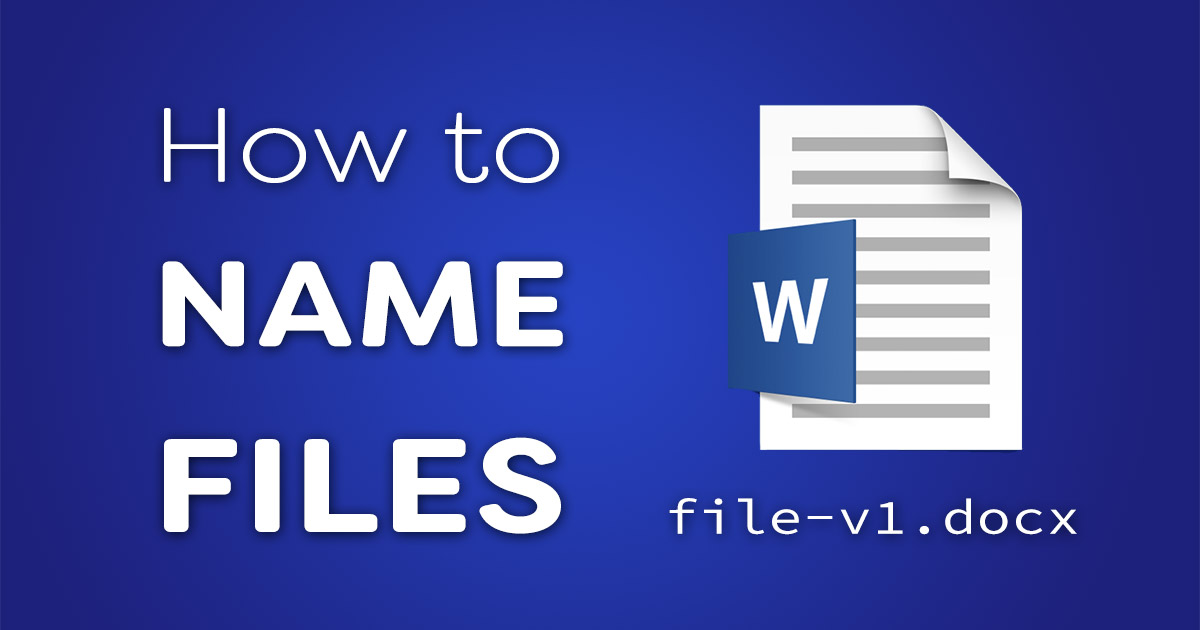
❌ Word con: Compatibility
Remember the .doc format? The current .docx format is an enhancement and supports more than the old one did. But perhaps another format may come along in a few years.
And future versions of Word may struggle to open documents in old formats.
Similarly, what if you send your current documents to someone with a really old version of Office? Will they be able to open the files? Will some of the content break because of features not supported by old versions of Word?
❌ Word con: Non-Office users
Some people don’t use Word or any of the Office family of products.
Alternatives to Word include Apple Pages and Apache OpenOffice.
Yes, most people have Word installed on their desktop and laptop. But it might not be installed on their mobile devices. Have you tried Word on the iPhone? It’s not much fun.
If most of your readers are on mobile, they won’t thank you for sending them a Word document.
❌ Word con: Conditional logic
There’s no conditional logic in Word documents. All users see everything, so if you want to hide content from certain people then Word won’t help you.
❌ Word con: Macros
I’ve listed macros as a positive but they can also be a negative.
The wrong macro could cause harm to your system. Sometimes, that’s down to bad programming. Other times, it’s due to malicious intent.
If you open a document and are prompted about enabling or disabling support for macros, your first instinct should be to disable it.
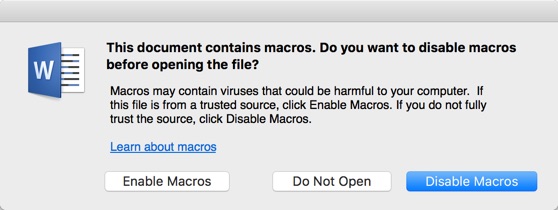
If you know what’s in the document and you trust the source, you should be fine to enable support.
❌ Word con: Collaboration
Word was never designed for two or more people to edit a document at the same time. Modern documentation systems such as Google Docs may be better for collaboration.
❌ Word con: File size
Files can be bloated. For simple content, a plain-text editor such as Notepad++ (Windows) or BBEdit (macOS) are better.
A splash of humour can help you fall in love with a product. I didn't need much convincing with @bbedit, though. Best text editor ever. pic.twitter.com/MVi1VPycIR
— John Espirian (@espirian) November 29, 2016
PDF pros
Here are some of the positives associated with PDF documents.
✅ PDF pro: Printing
Content is designed with print in mind. PDFs offer consistent print results across platforms.
✅ PDF pro: Fonts
Typefaces can be embedded to ensure the reader sees what the author intended.
✅ PDF pro: Shareable
PDFs work well for ebooks and other downloadable resources often found on websites. For example, I use a PDF for my downloadable rate card.
PDFs can work as email attachments so long as the file size isn’t huge.
✅ PDF pro: Protection
Content can be password-protected, with other controls to limit copying and printing.
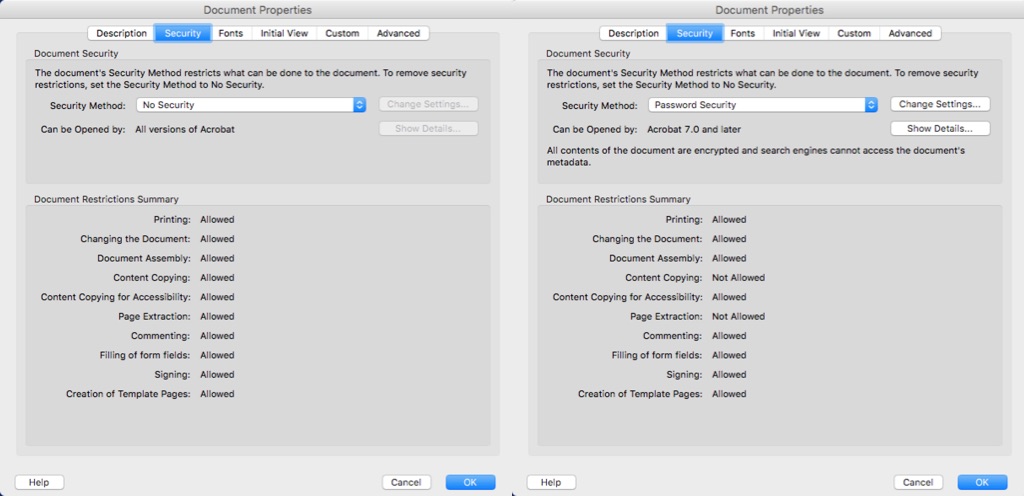
✅ PDF pro: Annotation
PDFs can include comments and other markup.
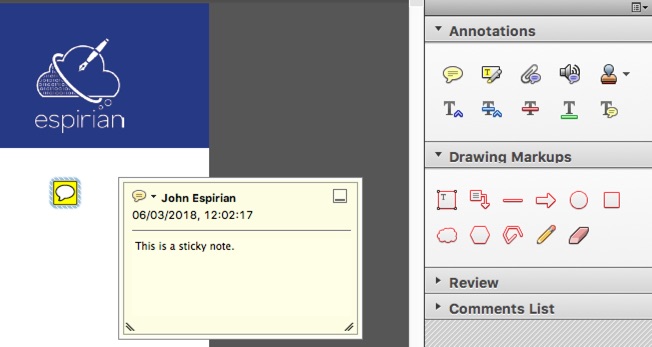
PDF cons
Here are some of the negatives associated with PDF documents.
❌ PDF con: Search
Built-in search isn’t great and web-based searching of PDFs is usually poor.
If you’re looking specifically for PDFs online, try Google’s filetype filter.
❌ PDF con: Future-proofing
Content may not work well or at all in future PDF readers.
There is an archiving standard (called PDF/A) but it’s not well known or used.
If you publish content in PDF, you should also have it stored in another format to reduce the chances of the source material ever becoming inaccessible.
❌ PDF con: Interactive content
PDFs have limited support for interactive content such as video and audio.
❌ PDF con: Conditional logic
PDFs have no support for displaying different content to different users. All users see the same view of the document.
You can get around this by splitting PDFs into separate files and password-protecting the content you want to hide from certain groups. Not the most elegant approach, but it can work.
❌ PDF con: Content creation
PDFs need to be created from an app such as InDesign or Word. Don’t expect to fire up Acrobat and make a PDF directly.
And that’s assuming you can afford Acrobat, of course: the full version is sold only as a subscription service, with prices starting at around £13 per month.
❌ PDF con: PDF readers
Users may need to install a PDF reader to consume the content. Browser plug-ins for reading PDFs can be flaky.
If you see a PDF in your web browser, you’ll probably have a better reading experience if you download the file and then open it in Adobe Reader (which is free).
❌ PDF con: Content reuse
It can be hard to copy text and images from PDF content. It’s even harder if a document has been protected.
There are free online tools that can remove protection from PDFs, but I’d be wary of uploading anything of value to such a service.
❌ PDF con: Accessibility
PDFs aren’t accessible, meaning that it can be difficult for differently abled users to consume PDF content.
Even the government agrees (thanks to Claire Brotherton for this):
If creating accessible content is important to you, use HTML.
PowerPoint pros
Here are some of the positives associated with PowerPoint documents.
✅ PowerPoint pro: Projection
PowerPoint documents are good for projection on a big screen (if you’ve got the right cable, that is). Presentation mode allows you to view notes and see the next slide.
✅ PowerPoint pro: Visual data
PowerPoint is best with content that’s short on text. If you mostly want to show off pie charts and graphs, this format can work well.
(Whether anyone wants to see your pie charts and graphs is another matter.)
PowerPoint cons
Here are some of the negatives associated with PowerPoint documents.
❌ PowerPoint con: Long content
PowerPoint isn’t for essays. It isn’t even for paragraphs.
You should keep words to a minimum on PowerPoint, which means it’s not the best format if you need to go into depth on a topic.
❌ PowerPoint con: File size
PowerPoint file sizes can be high relative to the amount of content they contain.
❌ PowerPoint con: Better alternatives
Well-formatted web pages can be just as easy to display, if there’s an internet connection available.
For me, the user experience of PowerPoint doesn’t compare with that of Keynote – the app used for all of Apple’s presentations.
My preferred document format
I create a lot of content for the web, so my content format of choice is HTML. It offers the best way of producing lean content that is compatible with and accessible on most devices.
If you want to learn how HTML works, take a look at my HTML anatomy series.
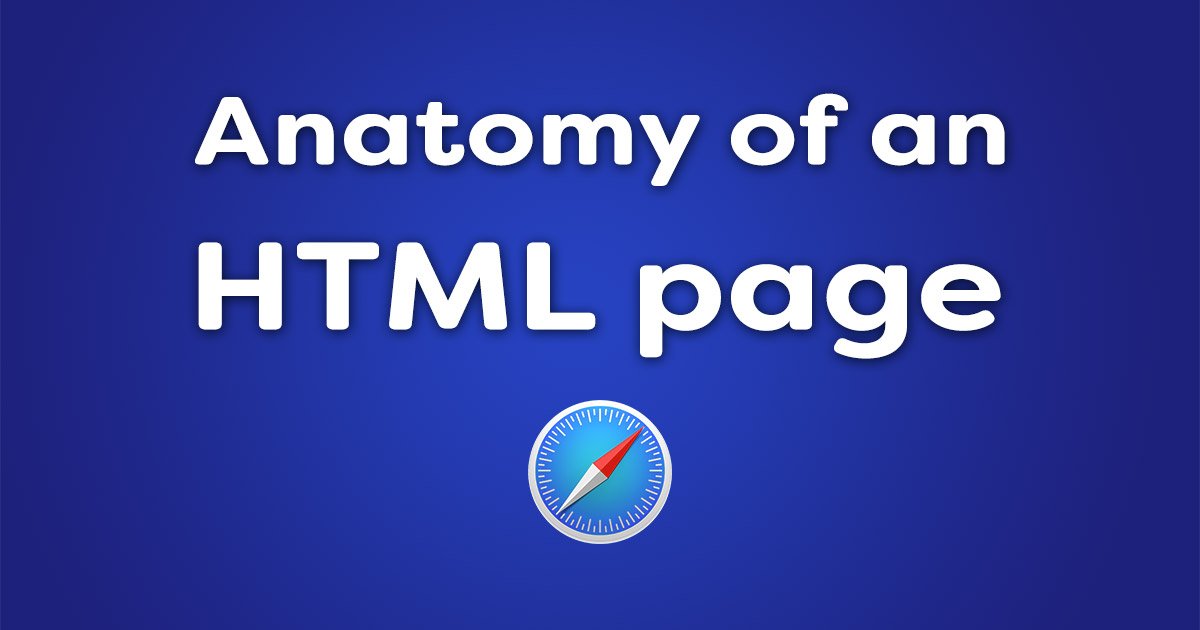
Other formats
There are other formats I could have covered, and some nerdy purists will say I ought to have included XML.
I decided to focus on what’s most popular and well known because that’s what my clients care about. And besides, the article is long enough as it is.
Let’s wrap up
All of these document formats have their purpose, and each has its pros and cons. The right choice for you depends on the circumstances and the needs of your readers.
Consider what best suits your business and your audience. And if someone in your organisation is going to produce a document for you, make sure they get the format right from the start.
Otherwise, there’ll be time wasted when people realise that what started out as a Word document ought to have been created as a web page on your intranet.
Need a hand with your content?
I write online content that helps businesses explain how their products, services and processes work.
Ready to talk to Google’s number 1 ranked provider of technical writing services in the UK? Let’s do this.