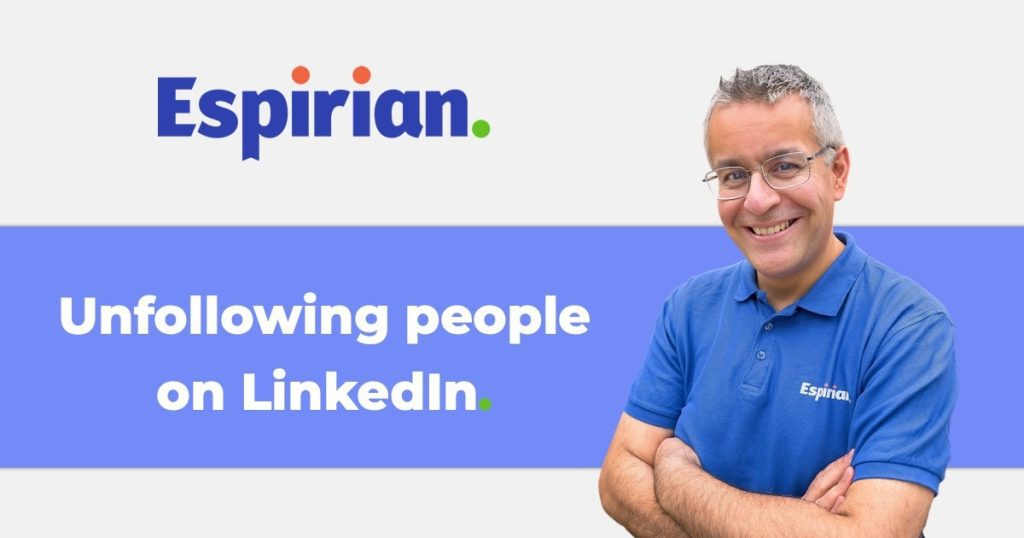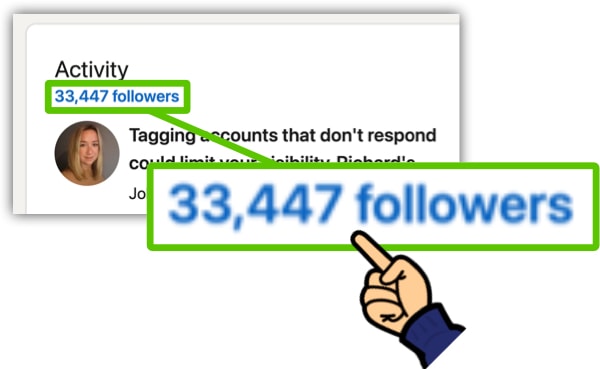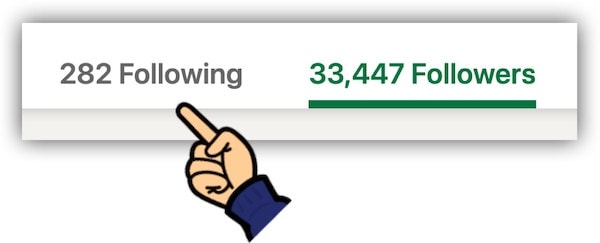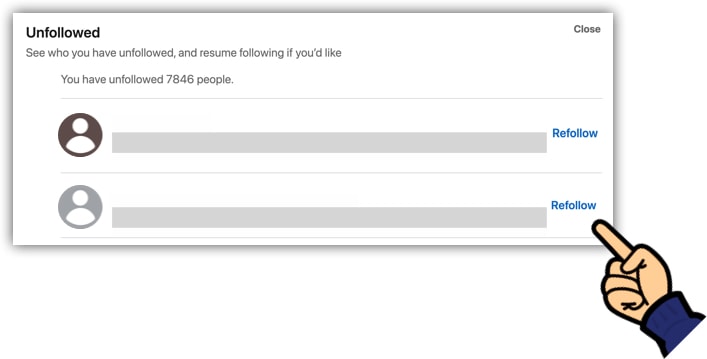I follow fewer than 300 people on LinkedIn despite having many thousands of connections.
This means my feed is relevant and my experience of LinkedIn is all the better for it.
You can do the same and here’s how.
- Follow the 3 Es
- Unfollowed people won’t generate notifications
- The Mute feature
- Refollowing people
- Let’s wrap up
Follow the 3 Es.
If your LinkedIn feed is cluttered with posts that add little value, try unfollowing connections whose content doesn’t serve you.
Follow only those people whose stuff falls into one or more of these categories aka the 3 Es:
- EDUCATION: people you learn from.
- ENTERTAINMENT: people you have fun with.
- ENTERPRISE: people you do business with.
That’s it. You don’t need to follow anyone else.
The video below shows you how to get to the Following screen, where you can do one-click unfollows of everyone whose content isn’t doing it for you.
The steps to reach the Following screen:
- Go to your profile.
- In the Activity panel, click on your follower count.
- At the top of the next screen, click the Following tab.
You’ll see a grid of everyone you follow, ordered by the greatest number of posts made in the current week. You can do one-click unfollows of each person here.
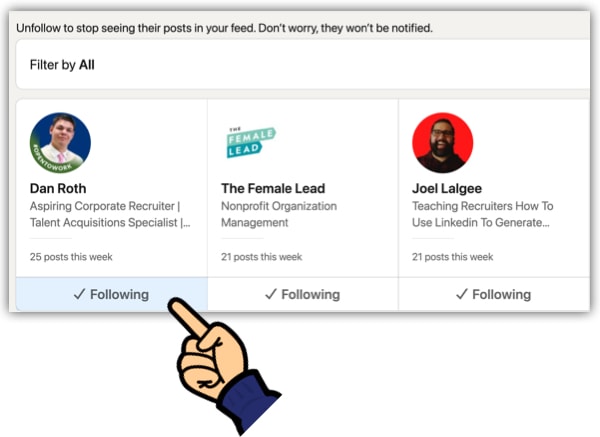
When you unfollow a connection:
- They won’t receive a notification.
- They will still be a connection.
- They will still see your posts.
- You can still DM each other.
Unfollowed people won’t generate notifications.
When you unfollow someone, you won’t receive notifications from them when they engage with your content, even if they tag you.
So, beware of inadvertently ignoring people (just because you unfollowed them, that doesn’t mean you shouldn’t acknowledge them when they turn up to support your stuff).
Unfollowed people if they start improving their content. These follow/unfollow choices needn’t be permanent. People change and you can change your mind.
The Mute feature.
The new Mute option is helpful for hiding content from people you don’t follow and whose content you don’t wish to see.
In the old days, if you wanted to stop someone’s content coming into your feed, the only reliable way to do it was to block them, which has always felt quite harsh.
Muting is a softer approach but just as effective. The option appears via the ellipsis (…) menu on each post when the content is from someone you don’t follow.
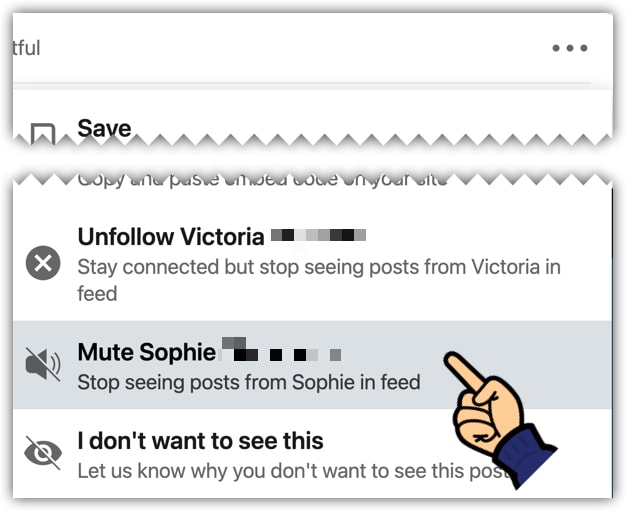
Refollowing people.
Refollowing people can be a pain. You’d expect this to work via the profile page, but almost always the Follow option disappears once you’ve unfollowed someone.
Instead, you can refollow by visiting the Unfollowed screen. On LinkedIn desktop:
- In the top-right, click Me.
- Click Settings & Privacy.
- In the Account preferences section, scroll down and click Unfollowed.
- Click Refollow next to anyone you wish to start following again.
Let’s wrap up.
Your time is precious and most LinkedIn content from your connections probably isn’t relevant to you.
Follow only people who are in the 3 Es categories above. Stay connected with others and feel free to direct message them – but you don’t need to follow them.