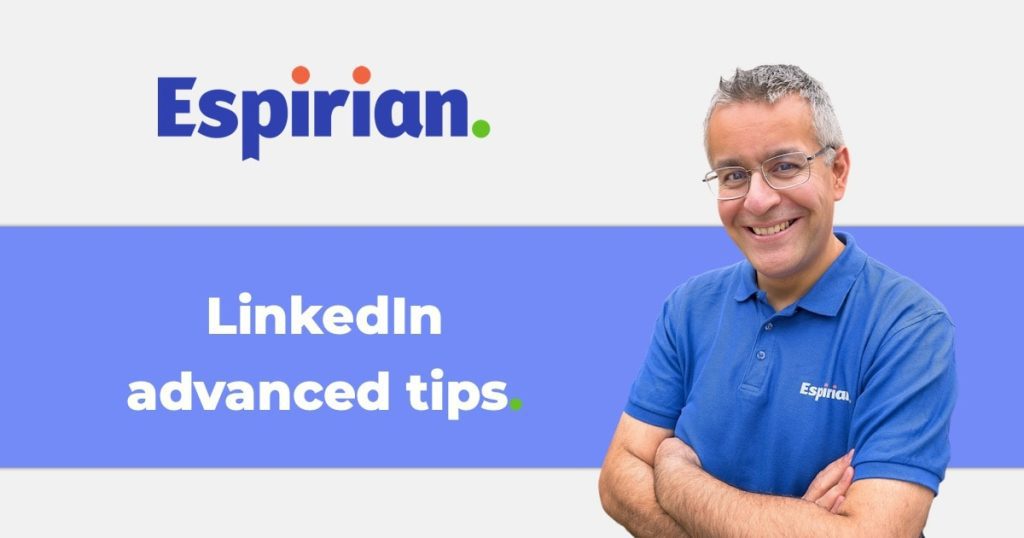20+ advanced LinkedIn tips for non-newbies.
You’ve read all the basic advice about using LinkedIn. You know you need to fill out your profile, write an engaging headline and add a good-quality headshot. Blah blah blah.
Now you want to move on and see some more advanced tips for using LinkedIn. You’re in the right place.
Bonus.
All of these tips work on the free version of LinkedIn.
- How to view who has shared your LinkedIn posts
- How to copy links to LinkedIn comments
- How to copy links to LinkedIn posts on iOS
- How to find tagged and untagged mentions of your name on LinkedIn
- How to embed LinkedIn posts in your blog
- How to tag someone on LinkedIn by first name only
- How to check the age of your Linkedin account
- How to use desktop LinkedIn on mobile
- How to mute busy posts from your feed
- How to view your LinkedIn followers
- How to search for freelance work on LinkedIn
- How to write and share a LinkedIn company post
- How to turn off address book import reminders on LinkedIn
- How to set the right profile banner image size on LinkedIn
- How to display LinkedIn comments in chronological order
- How to turn off video autoplay on LinkedIn
- How to add SRT captions on LinkedIn native videos
- How to manage LinkedIn notification settings
- How to follow custom LinkedIn hashtags
- How to send an audio message on LinkedIn mobile
- How to protect your LinkedIn account with two-step verification
- How to change your LinkedIn profile URL
- How to check whether you have unfollowed a LinkedIn connection
- How to send mobile camera roll video in a LinkedIn direct message
How to view who has shared your LinkedIn posts.
How to copy links to LinkedIn comments.
How to copy links to LinkedIn posts on iOS.
How to find tagged and untagged mentions of your name on LinkedIn.
Update: see this change made on 31 January 2018:
How to embed LinkedIn posts in your blog.
How to tag someone on LinkedIn by first name only.
How to check the age of your Linkedin account.
How to use desktop LinkedIn on mobile.
How to mute busy posts from your feed.
How to view your LinkedIn followers.
How to search for freelance work on LinkedIn.
How to write and share a LinkedIn company post.
How to turn off address book import reminders on LinkedIn.
UPDATE: 1 March 2018
LinkedIn is no longer displaying this option in my settings. I hope this is just a temporary issue rather than a change in policy.
If you’re prompted to import your address book, don’t do it!
How to set the right profile banner image size on LinkedIn.
LinkedIn changed the way profiles look in March 2018. The profile photo moved to the left of the page on desktop. If your background banner has important information there, you’ll need to tweak it.
Here’s a preview of the new style of profiles:
How to display LinkedIn comments in chronological order.
Follow this tip to order comments by date rather than by what LinkedIn thinks you should see first. Sadly, you can’t make this setting permanent.
How to turn off video autoplay on LinkedIn.
How to add SRT captions on LinkedIn native videos.
When you upload a video to LinkedIn, look for the pen icon in the top-right corner.
This lets you add captions that have been created as SRT files.
If you need to create such captions, try a service such as Rev, which creates video captions for $1/minute.
How to manage LinkedIn notification settings.
How to follow custom LinkedIn hashtags.
How to send an audio message on LinkedIn mobile.
This feature was released in late July 2018. The Messaging tab allows you to record up to 60 seconds of audio and send it via the LinkedIn mobile app.
How to protect your LinkedIn account with two-step verification.
How to change your LinkedIn profile URL.
Your default profile URL on LinkedIn will end in a string of letters and numbers. You can change it via the panel in the top-right corner of this screen:
linkedin.com/public-profile/settings
It’s good for your personal brand to use the same names, usernames and social media handles everywhere.
After you change your LinkedIn profile URL, the old ‘ugly’ URL will still work – so any profile links you’ve shared in the past won’t suddenly stop working.
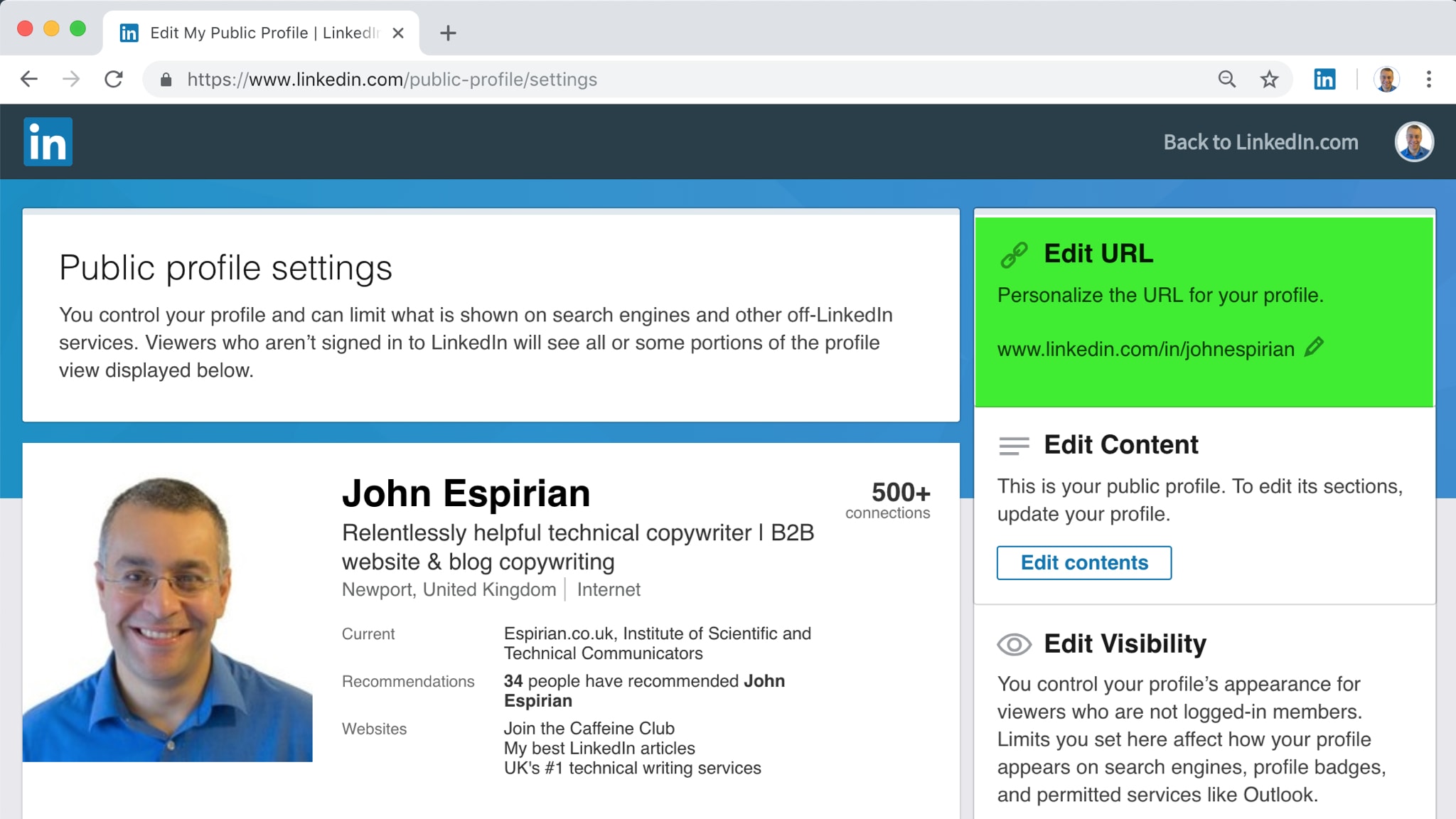
How to check whether you have unfollowed a LinkedIn connection.
It’s easy to accidentally unfollow a connection on LinkedIn. Imagine you get a lot of notifications about a busy thread. Instead of muting the thread, you accidentally unfollow the poster.
Unfollowing a connection means you stop seeing their posts and articles in your home feed. They still keep seeing your posts and articles (unless they’ve also unfollowed you), and you can still message each other.
By default, you follow all of your connections, and they follow you.
There are two ways to check whether you’re still following a connection:
- Look at the More menu on their profile and see whether one of the options says Follow or Unfollow. If it says Follow, you must have unfollowed them at some point.
- Go to linkedin.com/psettings/customize-stream and see whether the person’s name is in the Unfollowed list. This list can be quite long and isn’t in alphabetical order, so you may need to do a search on the page to find them. Clicking Remove on this page will mean you start following them again.
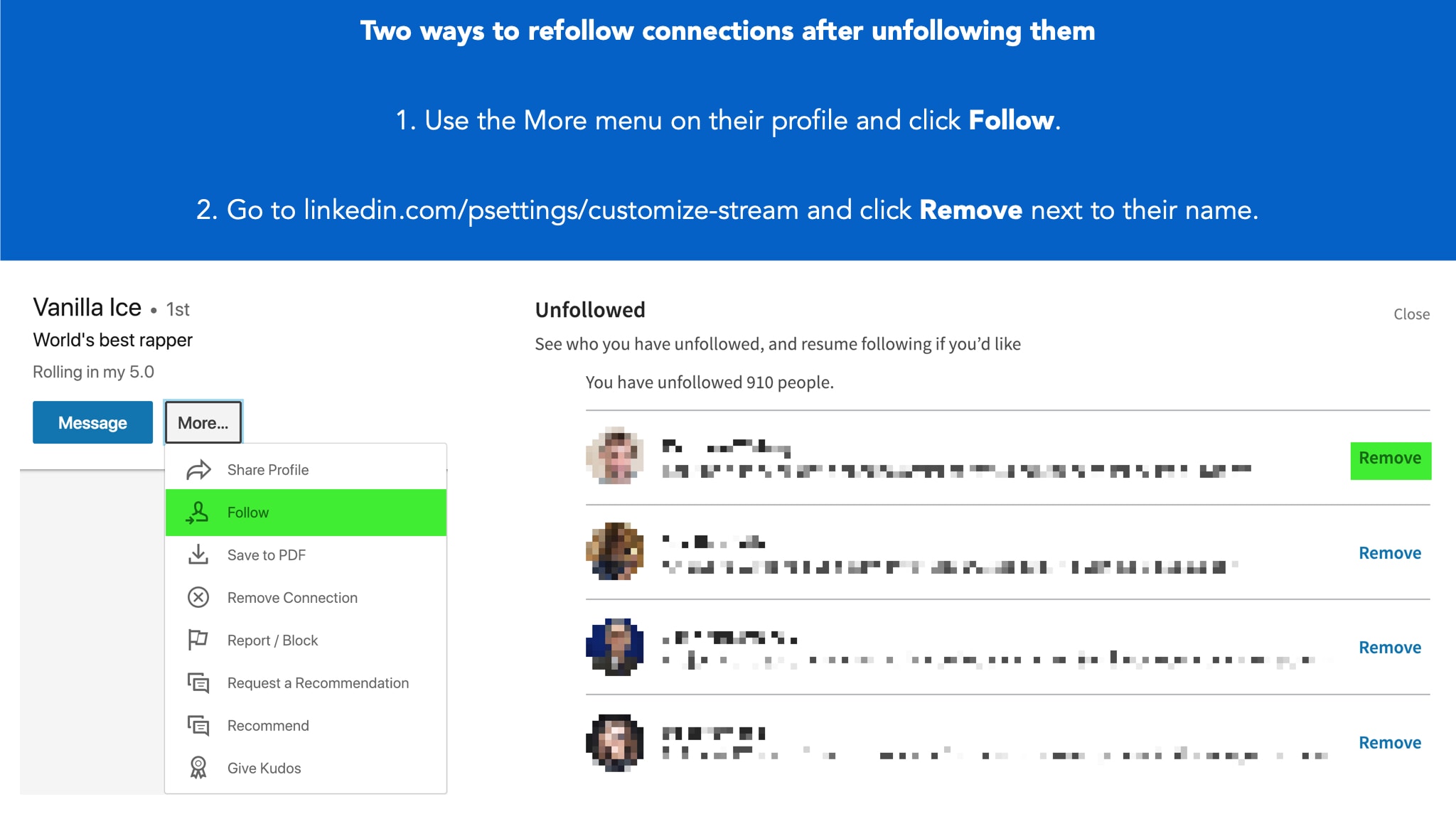
How to send mobile camera roll video in a LinkedIn direct message.
Want even more LinkedIn tips?
Follow #LinkedInLearnerLounge on LinkedIn and Twitter.
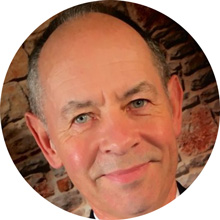
LinkedIn trainer
Linked2Success
Not only is John simply a nice chap, he's also absolutely on top of the lastest developments, when it comes to social media and digital marketing, producing excellent guides such as his LinkedIn: how to improve engagement guide.