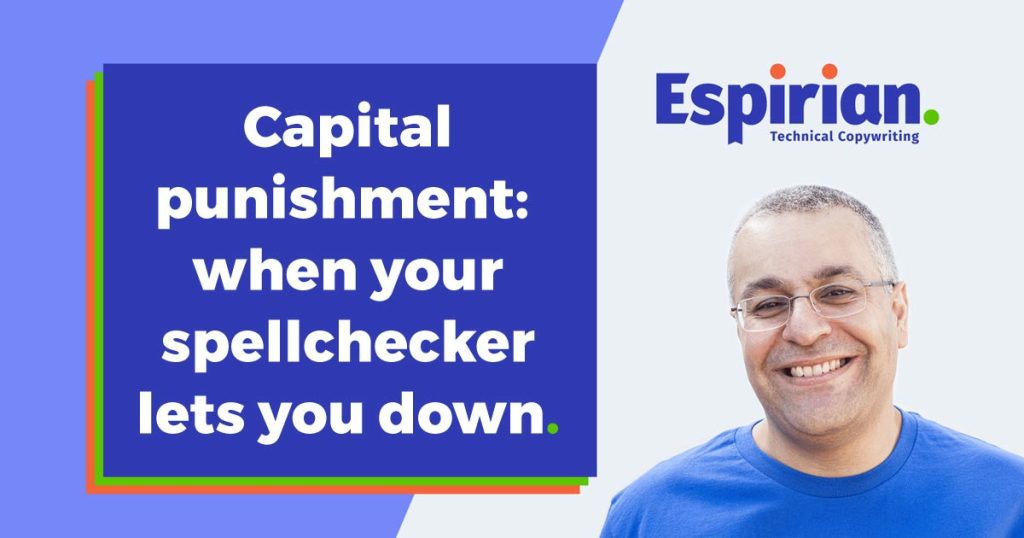When your spellchecker lets you down
If you run a spellcheck in Microsoft Word, there’s a good chance that words in ALL CAPS will be ignored, meaning that typos could creep into your writing. This is particularly common in titles and subheadings, so pay special attention to them.
- Introduction
- How to spellcheck words set in ALL CAPS
- Pro tip for checking spellings when using uppercase titles
- Super pro tip: don’t rely on your spellchecker
- Let’s wrap up
Introduction
Your spellchecker has lots of ways of messing up your life: skipping misspelt words in uppercase letters is just one of them.
Unless you pay close attention to words written in uppercase, you’ll realise it’s all too easy for mistakes like this to slip through the net.
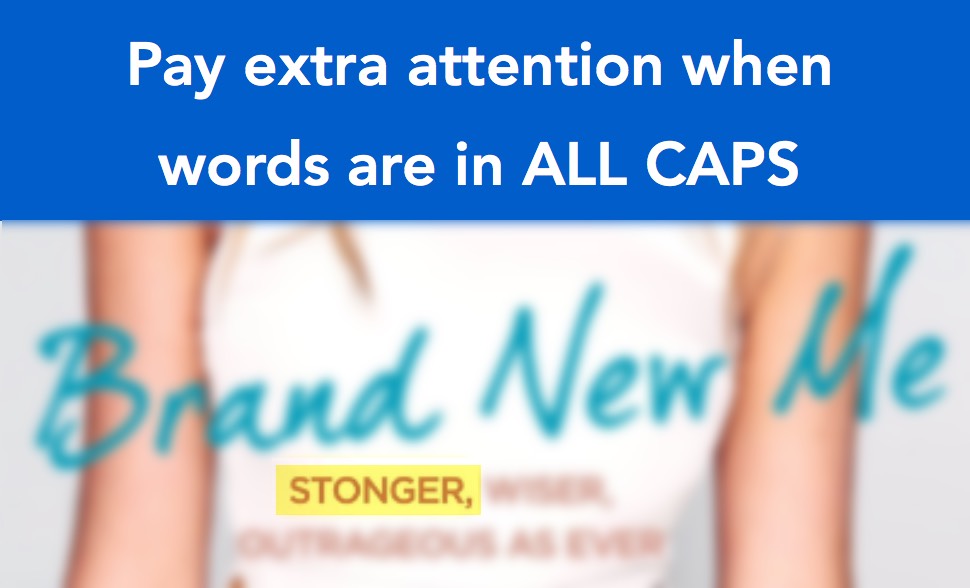
How to spellcheck words set in ALL CAPS
Your copy of Word might be set to skip words in uppercase. Here’s how to check and correct that.
If you use a Mac
- Go to Word | Preferences… | Spelling & Grammar.
- Untick the box labelled Ignore words in UPPERCASE.
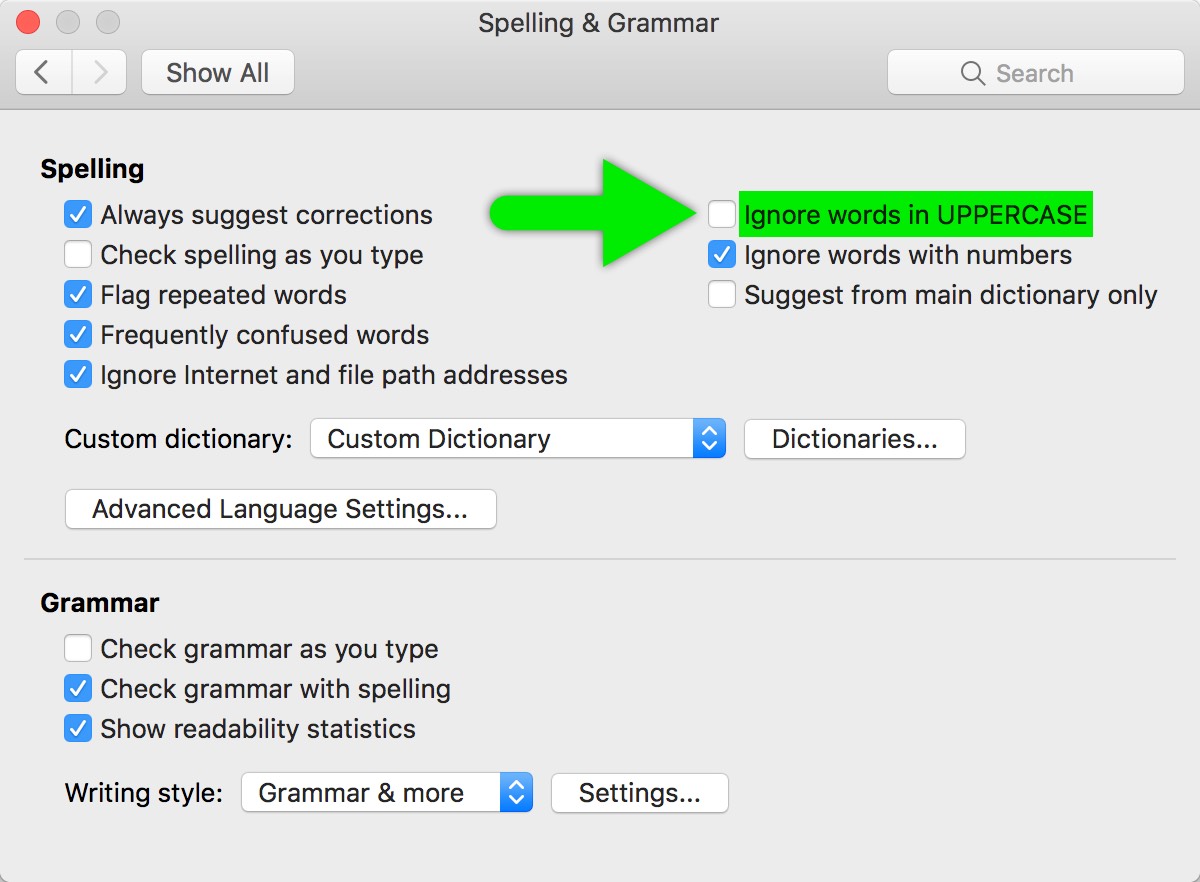
If you use a Windows PC
- Go to File | Options | Proofing.
- Untick the box labelled Ignore words in UPPERCASE.
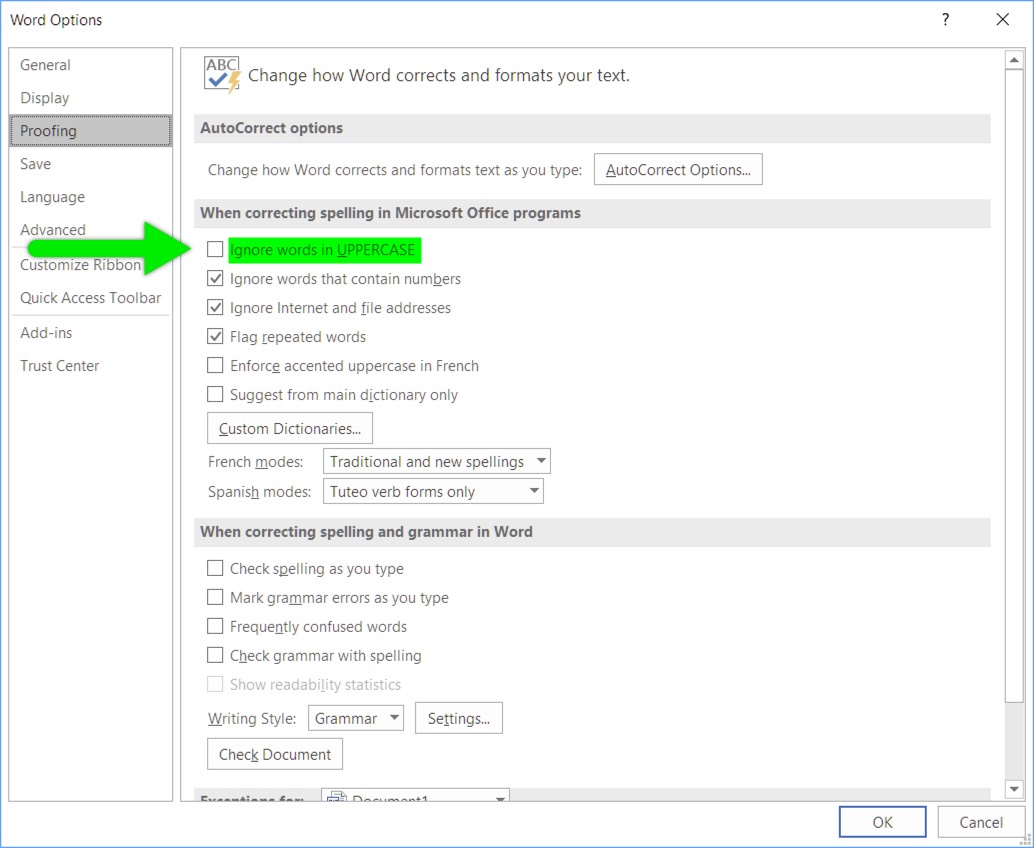
Thanks to Hannah McCall for the tip about checking Word’s settings.
Pro tip for checking spellings when using uppercase titles
If you want to be sure that uppercase words are checked when you run a spellcheck, copy the content into a temporary new document and make all the text there lower case. To do that:
- Select everything in your main document.
- Copy it.
- Create a new document (a temporary measure).
- Paste the content into the new document.
- In the new document, click the Home section of Word’s toolbar.
- Click the Change case button (see image below).

And in context, this is what it looks like:
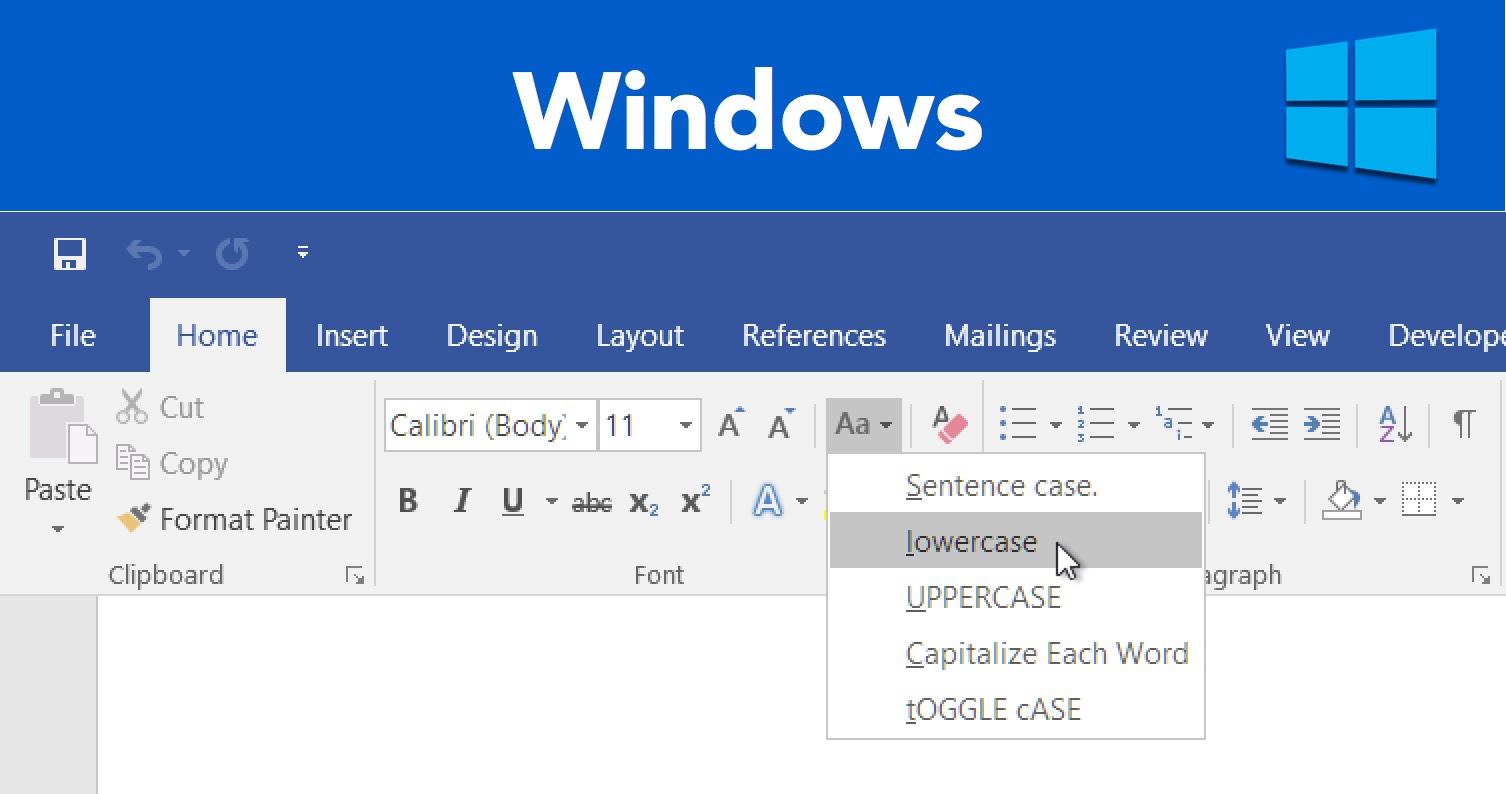
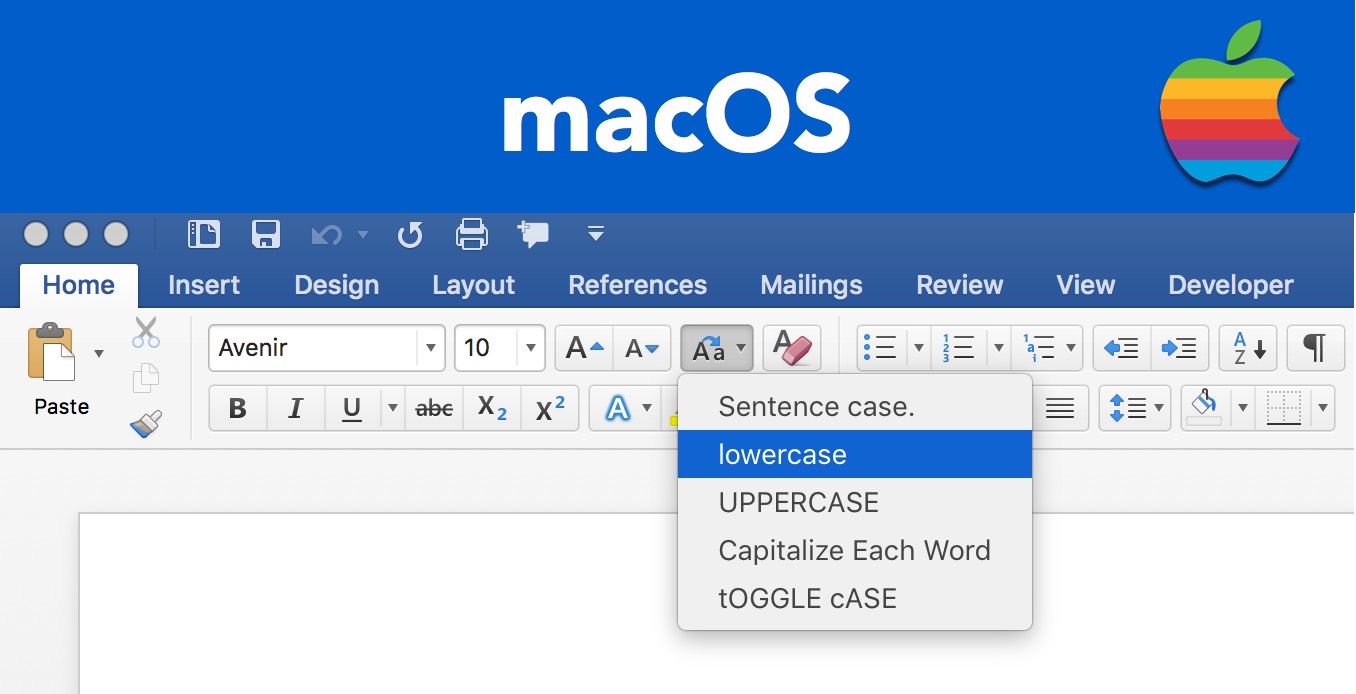
- Click lowercase.
- Run a spellcheck on the new document.
- Important bit: Edit the main document to fix any typos found in the new document.
This process reveals any errors in uppercase words that would have been skipped in the main document.
Once the spellcheck on the new document is complete, delete the new document and go back to the main document.
Consider using standard capitalisation
If you’re in charge of the style of your documents, I’d recommend that you do not use ALL CAPS in your titles and headings. Words in uppercase are harder to read, and it’s much more common to have titles and headings that use an initial capital letter only. For example:
- Liverpool FC sign Messi
- LIVERPOOL FC SIGN MESSI
(Sadly, that’s a made-up headline. Anyone looking for transfer news is in the wrong place.)
Note that this example still includes capitals, because proper names are capitalised and abbreviations are usually written in upper case.
Here’s a great example by Roger Edwards. It shows that using all caps isn’t a good idea, because doing so changes the natural flow of letters:
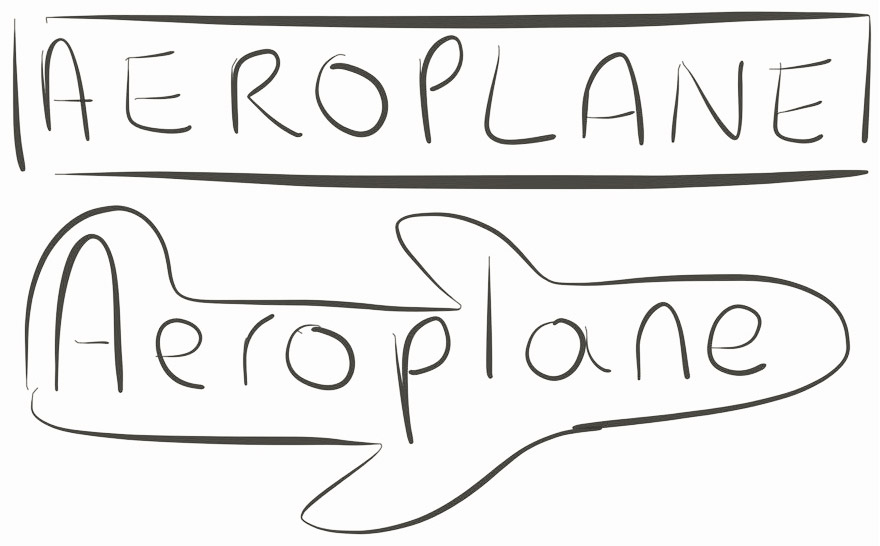
Super pro tip: don’t rely on your spellchecker
Spellcheckers have their place and it’s certainly better to use them than not. But please don’t rely on them exclusively. Remember that MS Word and other word processors aren’t yet smart enough to understand context and meaning, so spellcheckers won’t discover every error in your text.
If you want a hand checking your content, check out my top 10 proofreading tips.
Let’s wrap up
If you’ve found any other simple ways of making sure that Word does what you want it to, please share it in the comments below.
Too busy for all this editorial fiddling?
If this all sounds like a horrible faff but you still want your documents looking their best, drop me a line and let’s chat about how I can help you.
As one client told me recently:
If that sounds good, get in touch for a free quote and let’s get cracking.