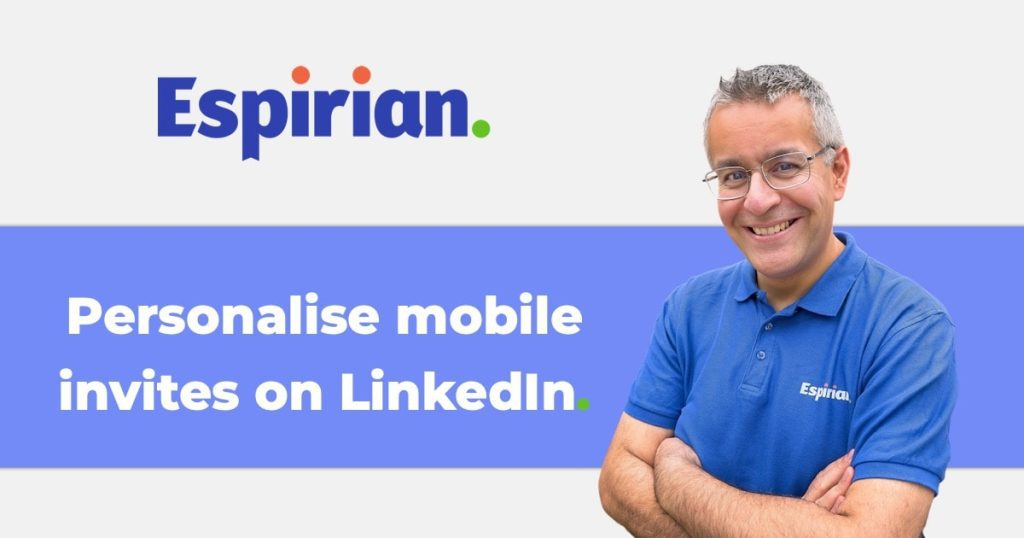In my November 2020 experiment, 71% of LinkedIn invitations I received arrived without a note. This is a missed opportunity to make a good impression.
Common questions that run through my mind when people don’t send a note with their invitation:
- Why does the other person want to connect?
- Are they just playing a numbers game?
- Are they genuinely interested in me?
- Am I going to be hit with a sales pitch as soon as I accept?
Unless you want to put those same questions into the minds of others, make sure to add a personal message to all of your LinkedIn invitations.
That way, you can show that you’re interested in making a real connection and that you might actually add some value to the other person’s network.
Personalising invitations is straightforward on the web browser version of LinkedIn, because the site automatically prompts you to add a note when you click Connect.
But the LinkedIn mobile app (even the iPad version) does not prompt you to add a note. Argh!
So, here’s how to personalise your connection requests on the LinkedIn mobile app (iOS or Android).
How to send personalised invitations in the LinkedIn mobile app.
Start by viewing the profile of the person you want to connect with. Here’s an example:
- Tap the ellipsis (…) to the right of the Connect or Follow button.
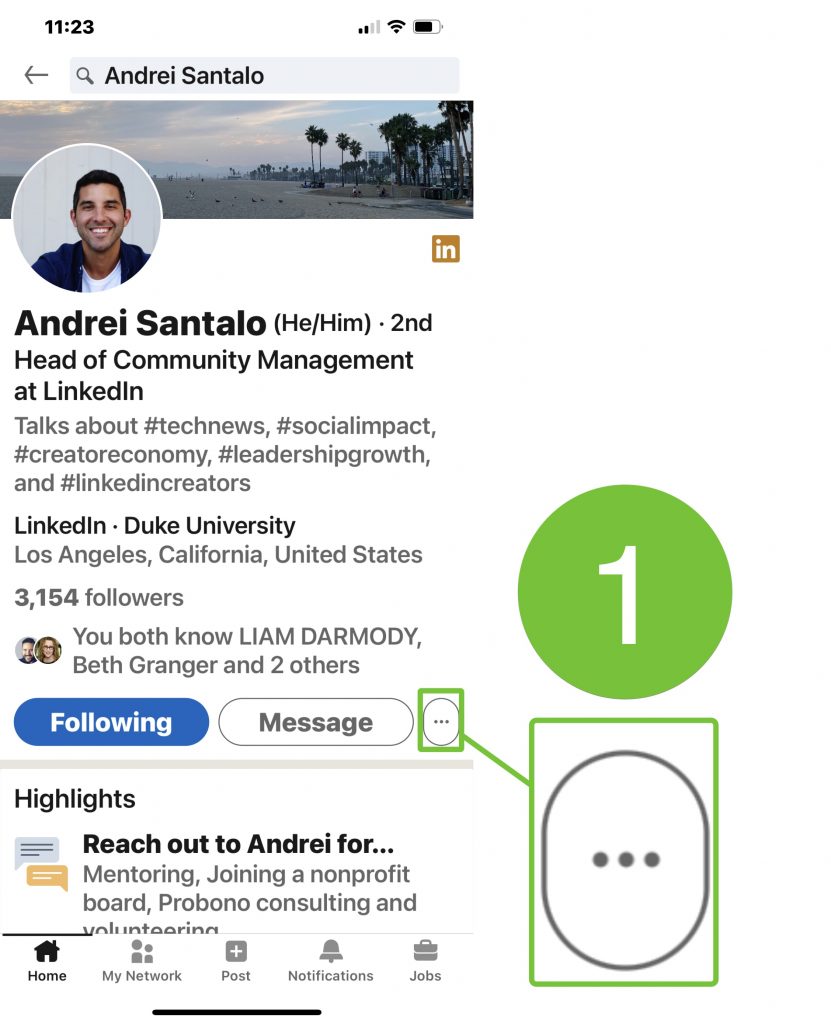
- Tap Personalize invite.
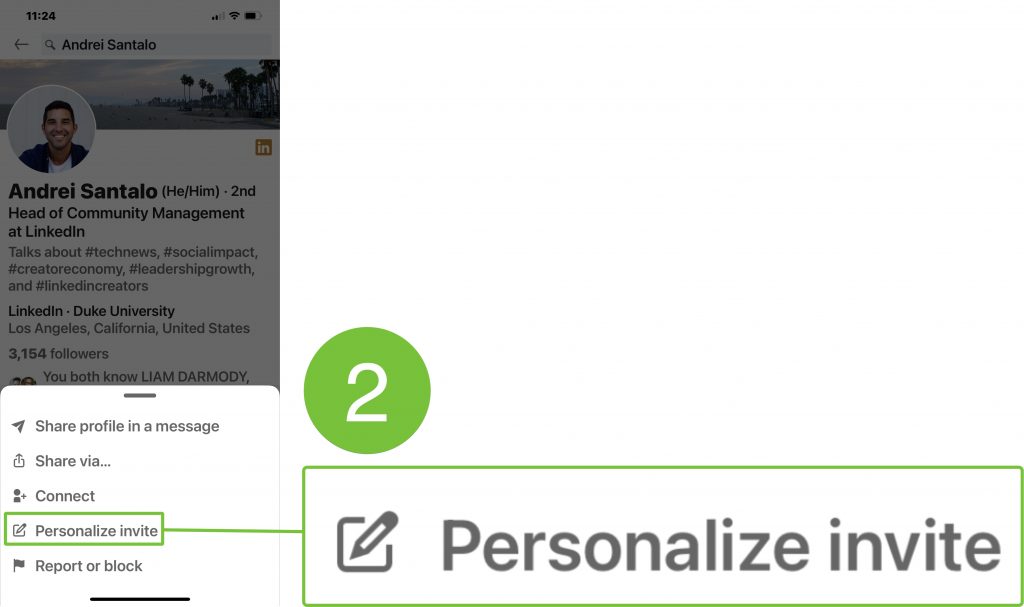
- Enter your personalised message (up to 300 characters).
- Tap Send Invitation.
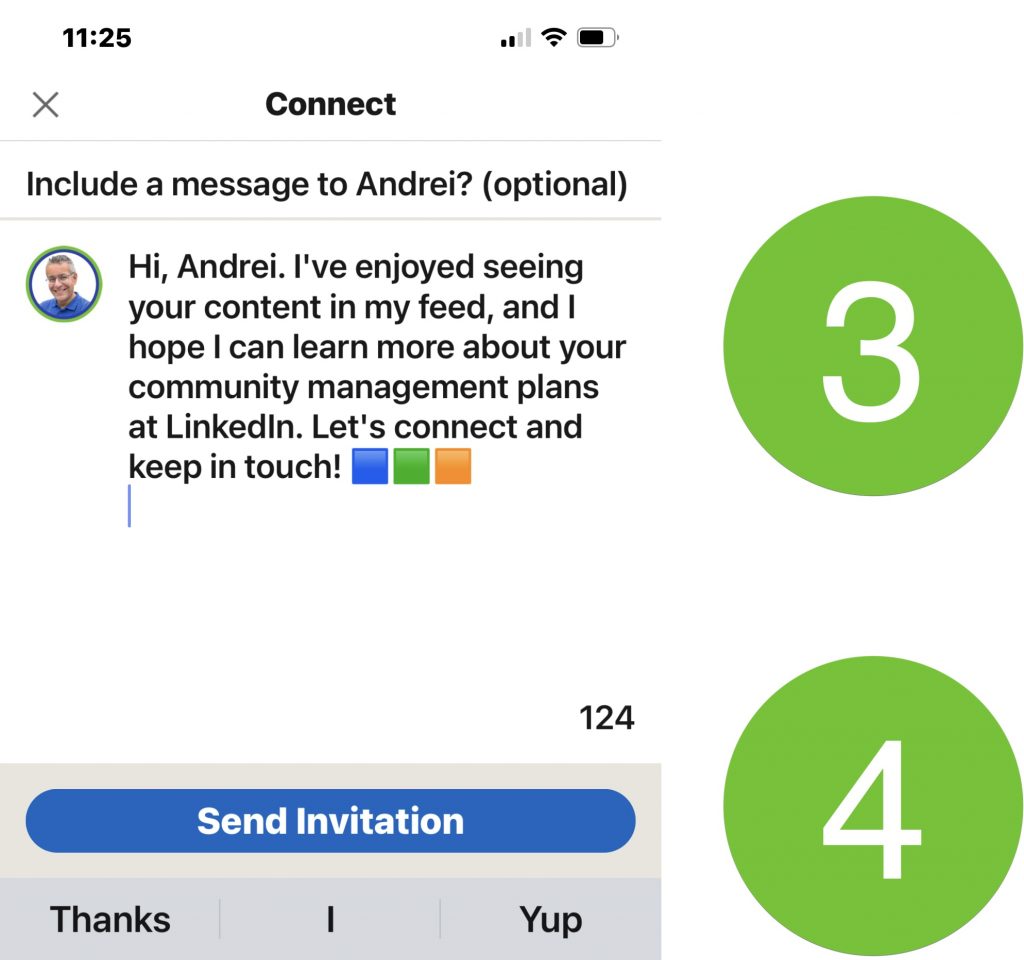
If your connection request is accepted, you’ll see a notification in the Messaging section of the LinkedIn mobile app.
Recipients of your invite are going to be far more likely to be interested in you if you’ve shown some interest in them first.
Remember that you’ll be more memorable if you shake hands, make eye contact and introduce yourself.
That’s much better than slipping a business card into someone’s pocket and then running away – which is what you’re doing if you don’t personalise your invitations.
What about accepting LinkedIn invitations? There’s more about how I handle that here: Should I accept invitations to connect on LinkedIn?
Let’s wrap up.
Sending a personalised invitation is a great way to start your LinkedIn relationship. So, what are you waiting for? Get connecting!